Secure a Web App Using Github
Enable SSO and Granular Access Control For A Header-Based Web App with Github
Preview
In this tutorial, we will use the Datawiza Access Proxy (DAP) to enable SSO and granular access control for a header-based web App. The IdP we will use is Github. We will use DAP's side deployment mode, which means DAP and this app are running on the same server.
- We will use a built-in web application as the header-based web App.
- The DAP will run on
localhost:9772, which means the traffic to the app will reach DAP (running on port 9772) first and then be proxied to the web application. - We will provide the docker images for the DAP.
Part I: Github Configuration
You will need to register an OAuth application in Github developer settings and get the following values for this application:
- Client ID
- Client Secret
These values will later be used to set up Datawiza Access Proxy in Datawiza Cloud Management Console. Please follow IdP Configuration Guide: Github instructions on how to get those keys/values.
Part II: Create Application on Datawiza Cloud Management Console (DCMC)
You need to create an application and generate a keypair of (PROVISIONING_KEY, PROVISIONING_SECRET) for this app on the DCMC.
Please follow Step2 : Datawiza Cloud Management Console to configure.
Part III: Run DAP
You can use either Docker or Kubernetes to run DAP. The following is an example docker-compose.yml file. You may need to login to our container registry to download the images of DAP and the header-based app. See Step3 : Configure DAP and SSO Integration for more details or Deploy DAP with Kubernetes for Kubernetes-specific instructions.
version: '3'
services:
datawiza-access-proxy:
image: registry.gitlab.com/datawiza/access-proxy
container_name: datawiza-access-proxy
restart: always
ports:
- "9772:9772"
environment:
PROVISIONING_KEY: #############################
PROVISIONING_SECRET: #############################
After executing docker-compose -f docker-compose.yml up, the header-based app should have SSO enabled with Github. Open a browser and type in http://localhost:9772/. For the first time, you will be presented with the page below. Click Authorize. 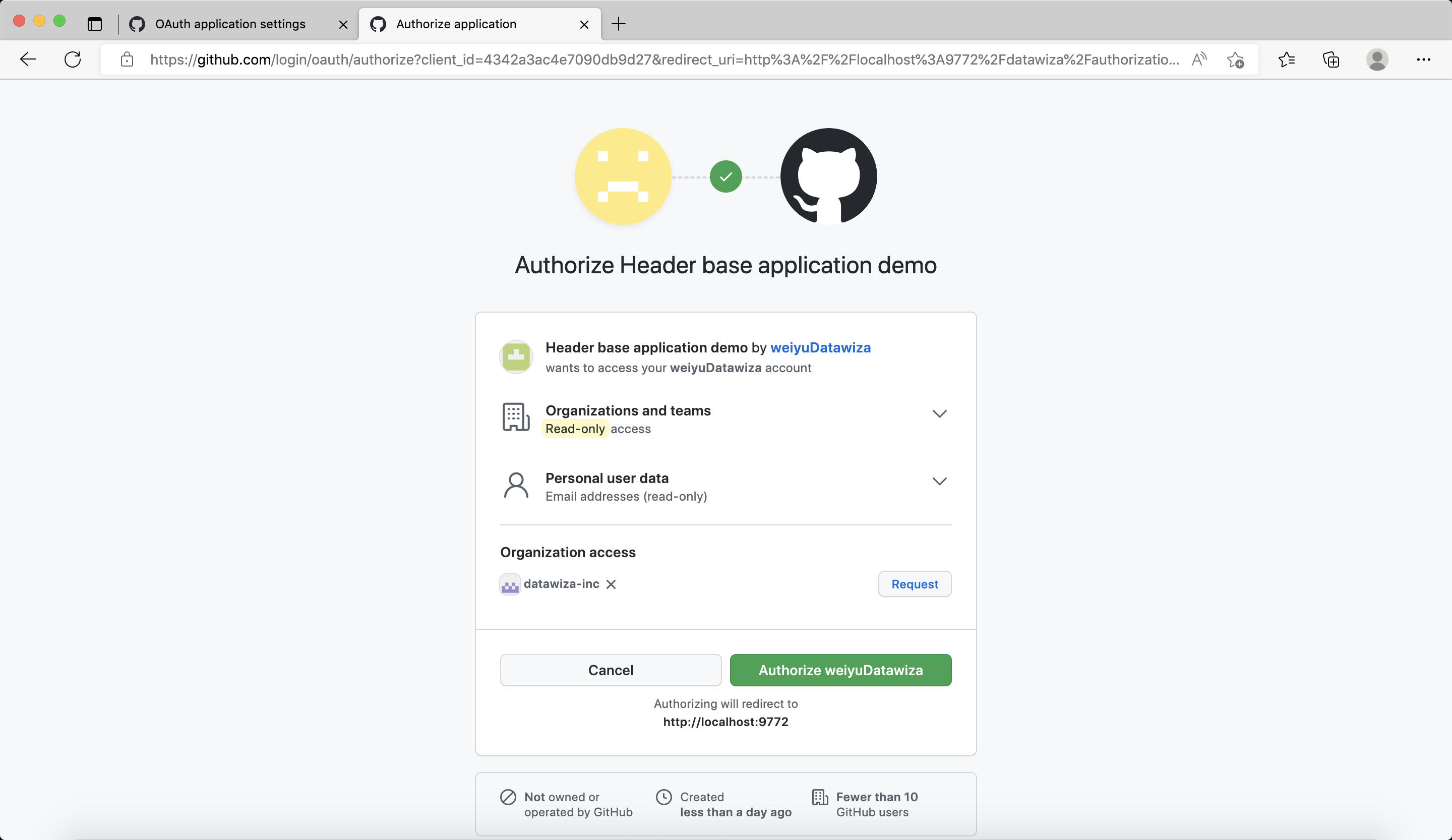 You should see the Github login page as follows. Note that if you are already logged into Github in your browser, you may need to logout to see the login page.
You should see the Github login page as follows. Note that if you are already logged into Github in your browser, you may need to logout to see the login page. 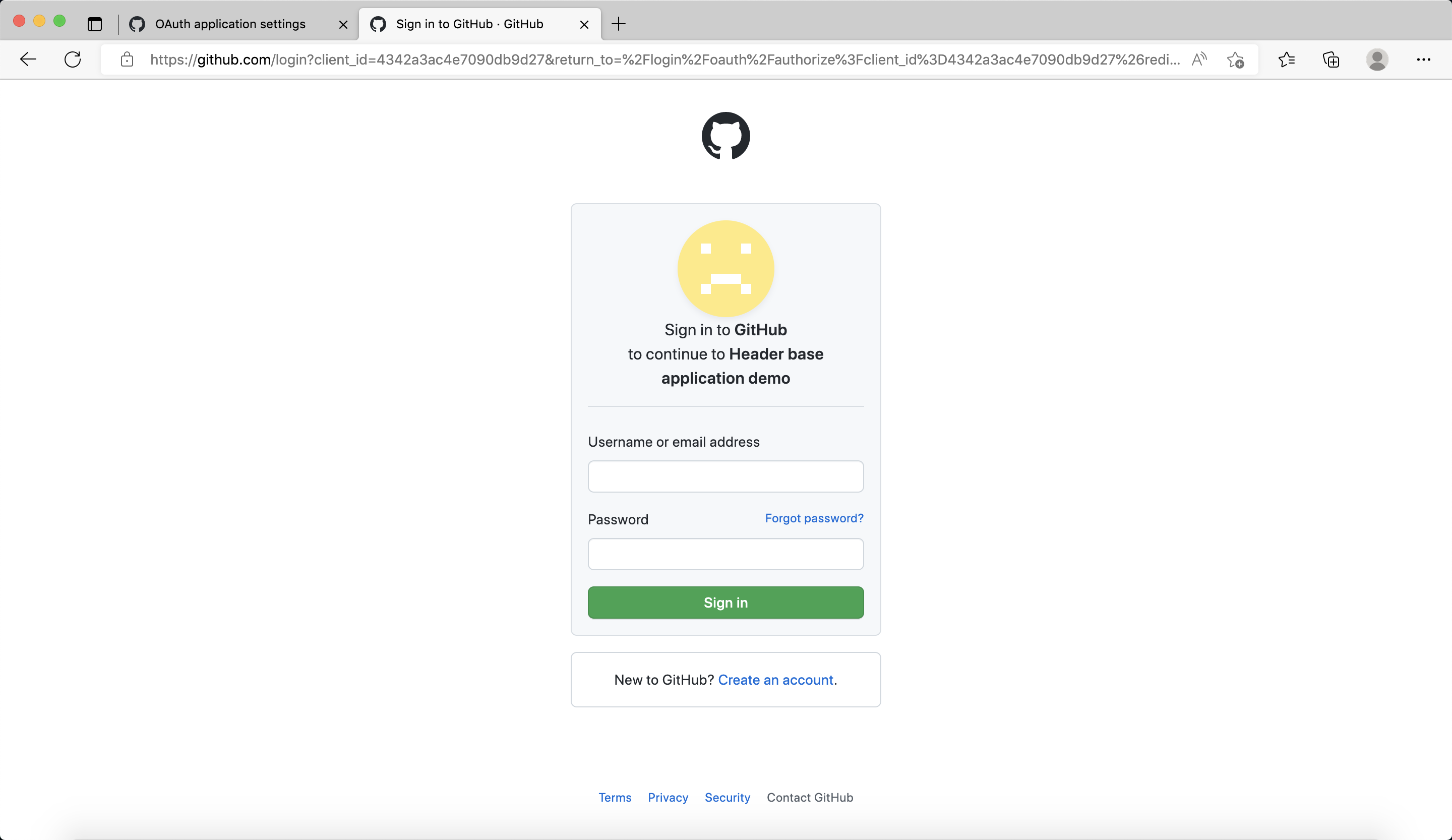
Part IV: Pass User Attributes to the Header-Based App
DAP gets user attributes from IdP and can pass the user attributes to the application via header or cookie.
Please follow the instructions of Step4 : Pass User Attributes to pass the user attributes to the header-based app, which is expecting:
- username
After successfully configuring the user attributes, you should see the green check sign for each of the user attributes as follows. 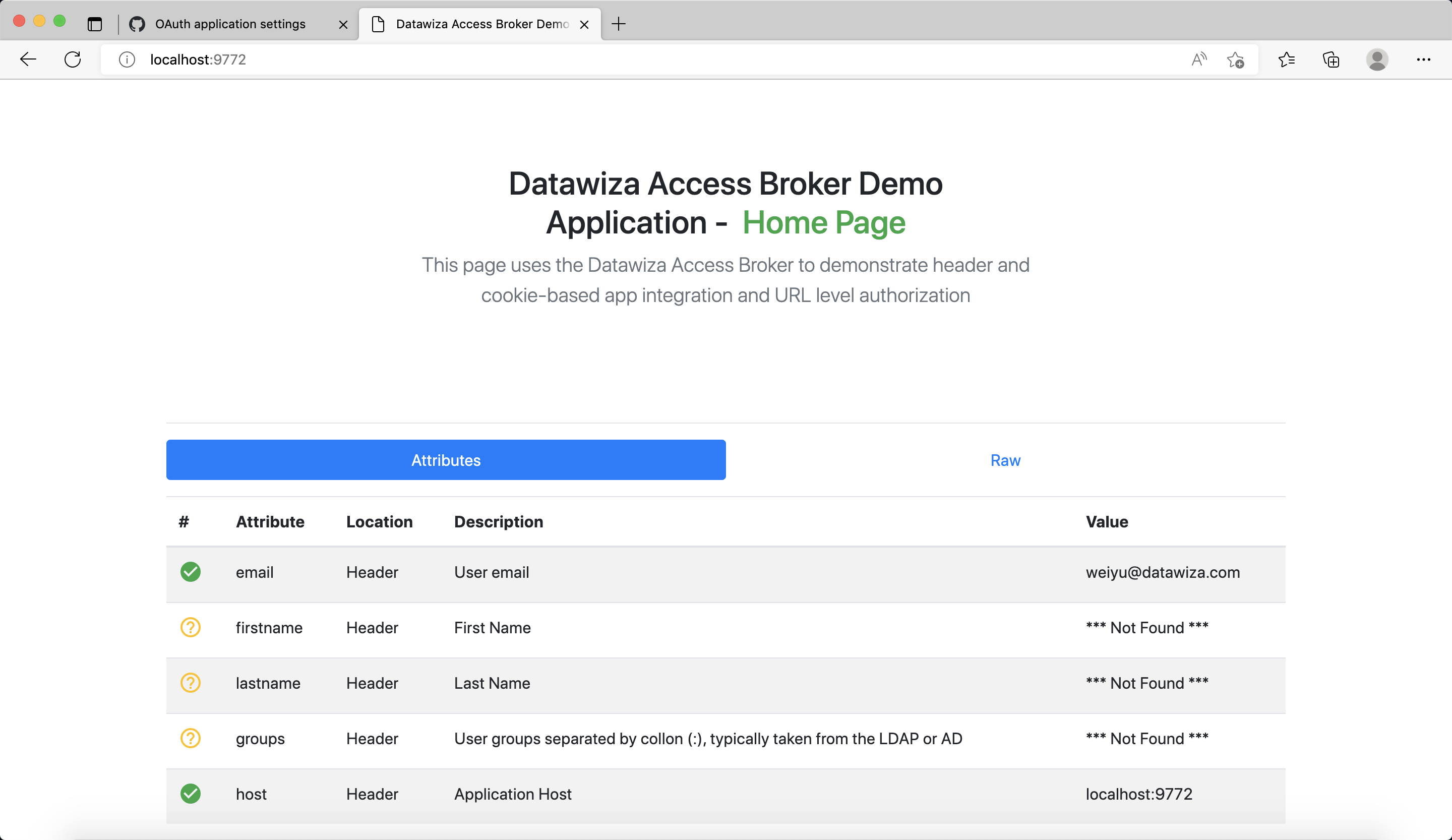
Part V: Achieve Granular Access Control
You can configure access control to an application based on user's attributes (e.g., username, email) and other metadata of a request (e.g., URL, IP, http method, access time).
Please reference Step5 : Achieve Granular Access Control for detailed instructions on how to set up access rules.
