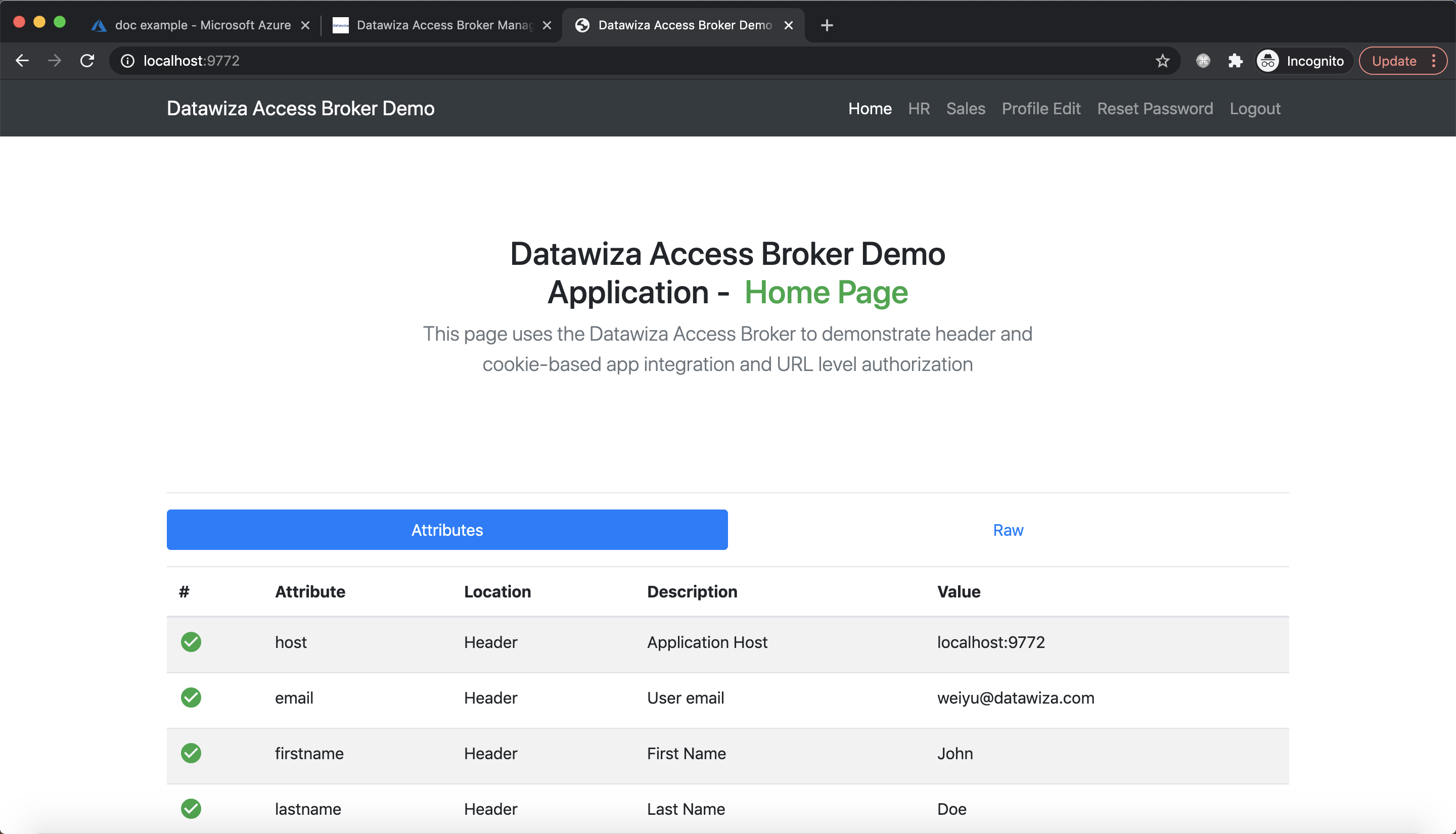Secure a Web App Using Azure AD B2C
Enable SSO and Granular Access Control For A Header-Based Web App with Microsoft Azure Active Directory (AD) B2C
Preview
We'll be delving into how to leverage the Datawiza Access Proxy (DAP) to incorporate Single Sign On (SSO), Multi-Factor Authentication (MFA), and granular access control into a web application using Azure AD B2C. This tutorial is designed specifically to cater to two primary scenarios:
You are planning to migrate your header-based authentiaiton (also known as pre-authentication or pre-auth) apps from established identity providers including but not limited to: CA SiteMinder, IBM Security Access Manager (ISAM) or IBM Tivoli Access Manager, Oracle Access Manager, NetIQ, ForgeRock, Ping Identity, RSA, Okta, and Auth0, towards Azure AD B2C.
You are in search of a low-code or no-code solution for efficiently integrating Azure AD B2C into your web applications, unconstrained by the language they're built in, be it ASP .Net, JAVA, Python, PHP, Node.js, or Golang.
In this tutorial, we will use DAP's sidecar deployment mode (DAP supports gateway mode as well), which means DAP and this app are running on the same server.
- We will use a built-in web application as the header-based web App.
- The DAP will run on
localhost:9772, which means the traffic to the app will reach DAP (running on port 9772) first and then be proxied to the web application. - We will provide the docker images for the DAP.
Part I: Azure AD B2C Configuration
You will need to register a Web application and configure a Sign up and sign in user flow in Azure management portal and get the following values:
- B2C Domain
- Tenant ID
- User Flow Name
- Application (client) ID
- Client Secret
These values will later be used to set up Datawiza Access Proxy (DAP) in the Datawiza Cloud Management Console (DCMC). Follow IdP Configuration Guide: Microsoft Azure AD B2C for instructions on how to obtain those keys/values.
Part II: Create Application on Datawiza Cloud Management Console (DCMC)
You need to create an application and generate a keypair of (PROVISIONING_KEY, PROVISIONING_SECRET) for this app on the DCMC.
Please follow Step2 : Datawiza Cloud Management Console to configure.
For Azure AD B2C, the IdP configuration should be: 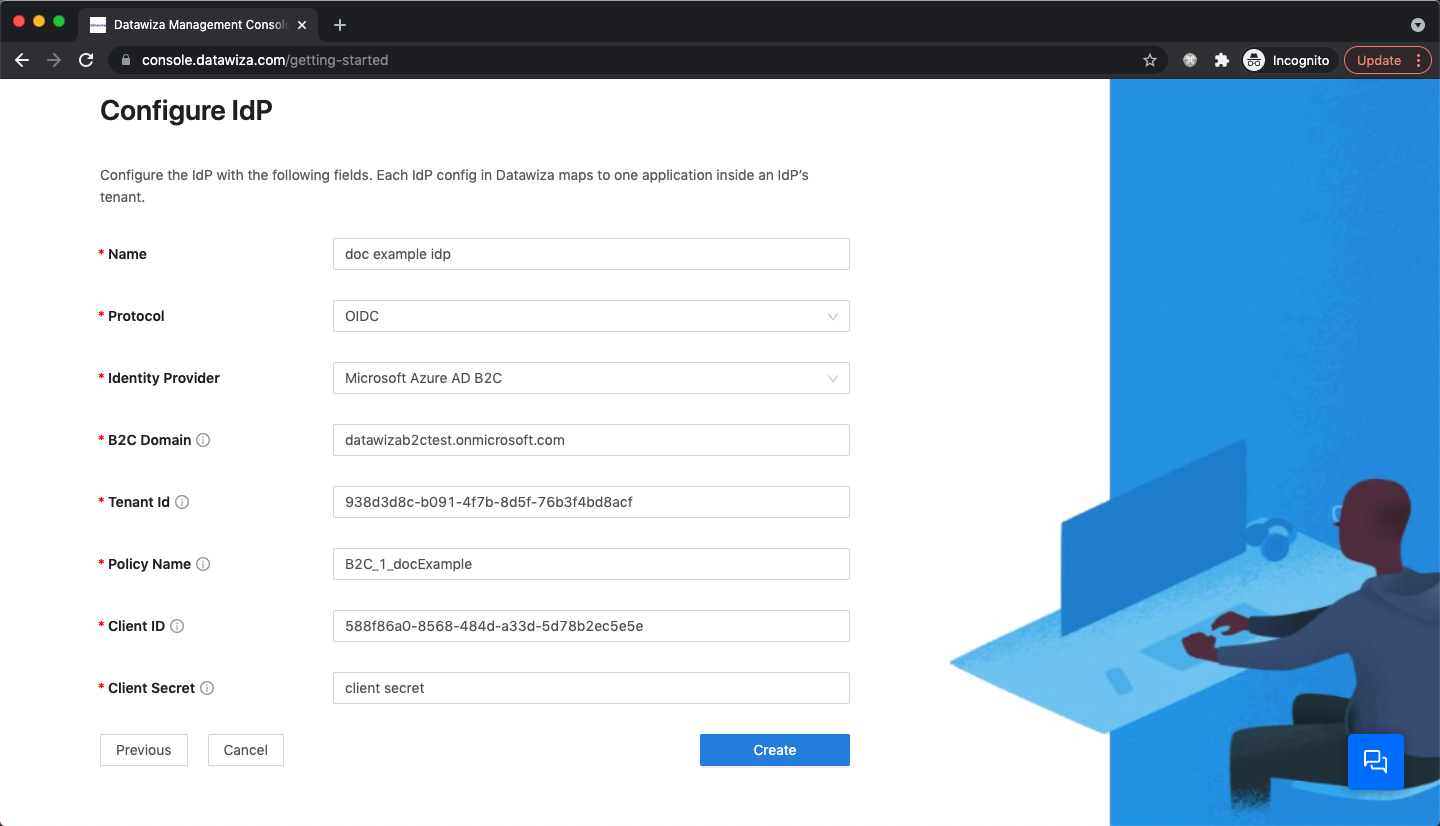
Part III: Run DAP
You can use either Docker or Kubernetes to run DAP. The following is an example docker-compose.yml file. You may need to login to our container registry to download the images of DAP and the header-based app. See Step3 : Configure DAP and SSO Integration for more details or Deploy DAP with Kubernetes for Kubernetes-specific instructions.
version: '3'
services:
datawiza-access-proxy:
image: registry.gitlab.com/datawiza/access-proxy
container_name: datawiza-access-proxy
restart: always
ports:
- "9772:9772"
environment:
PROVISIONING_KEY: #############################
PROVISIONING_SECRET: #############################
After executing docker-compose -f docker-compose.yml up, the header-based app should have SSO enabled with Azure AD B2C. Open a browser and type in http://localhost:9772/. You should see the Azure AD B2C login page as follows: 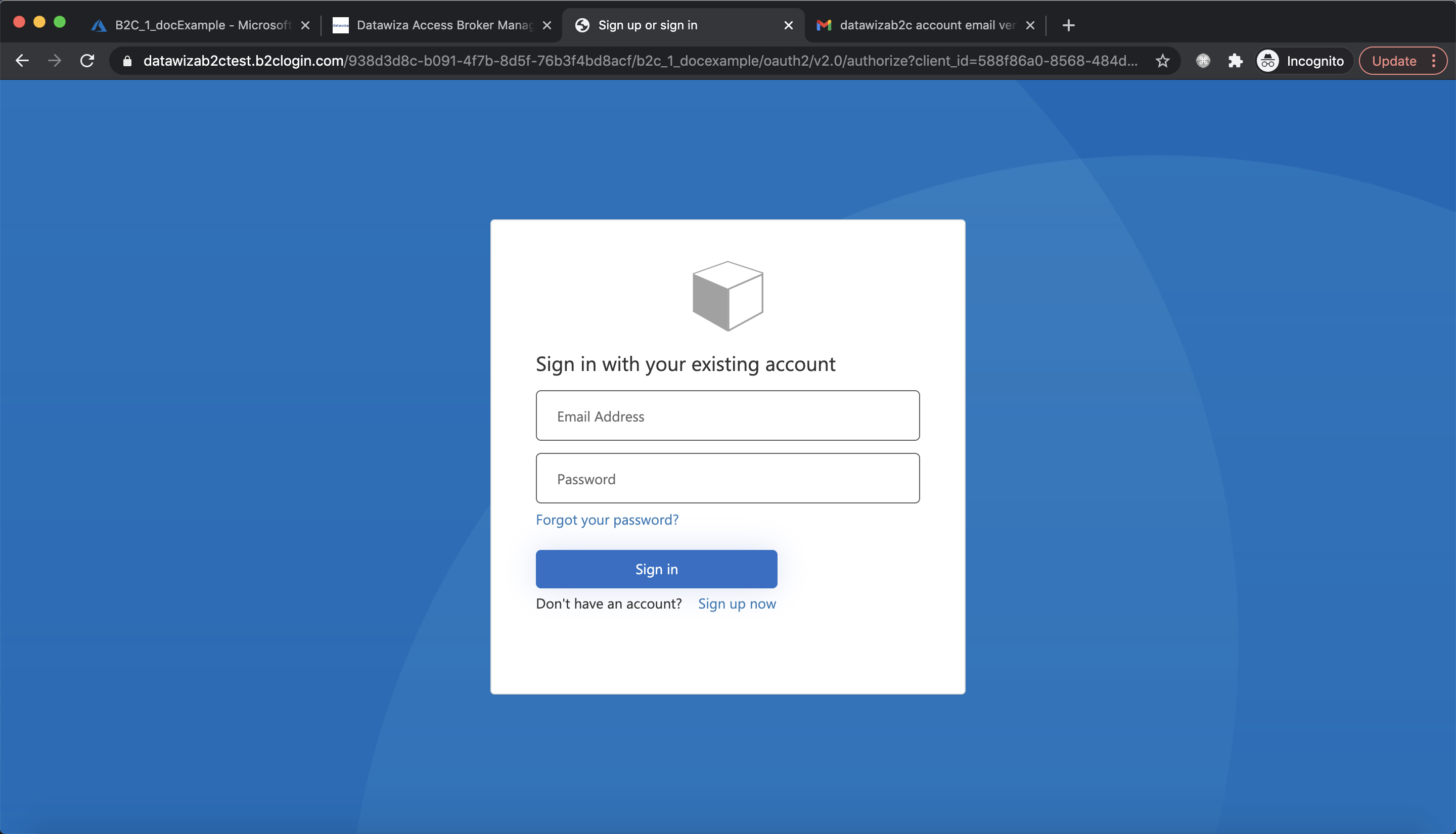
Part IV: Sign Up and Sign in
Click Sign up now, input the needed information. Then click Send Verification Code: 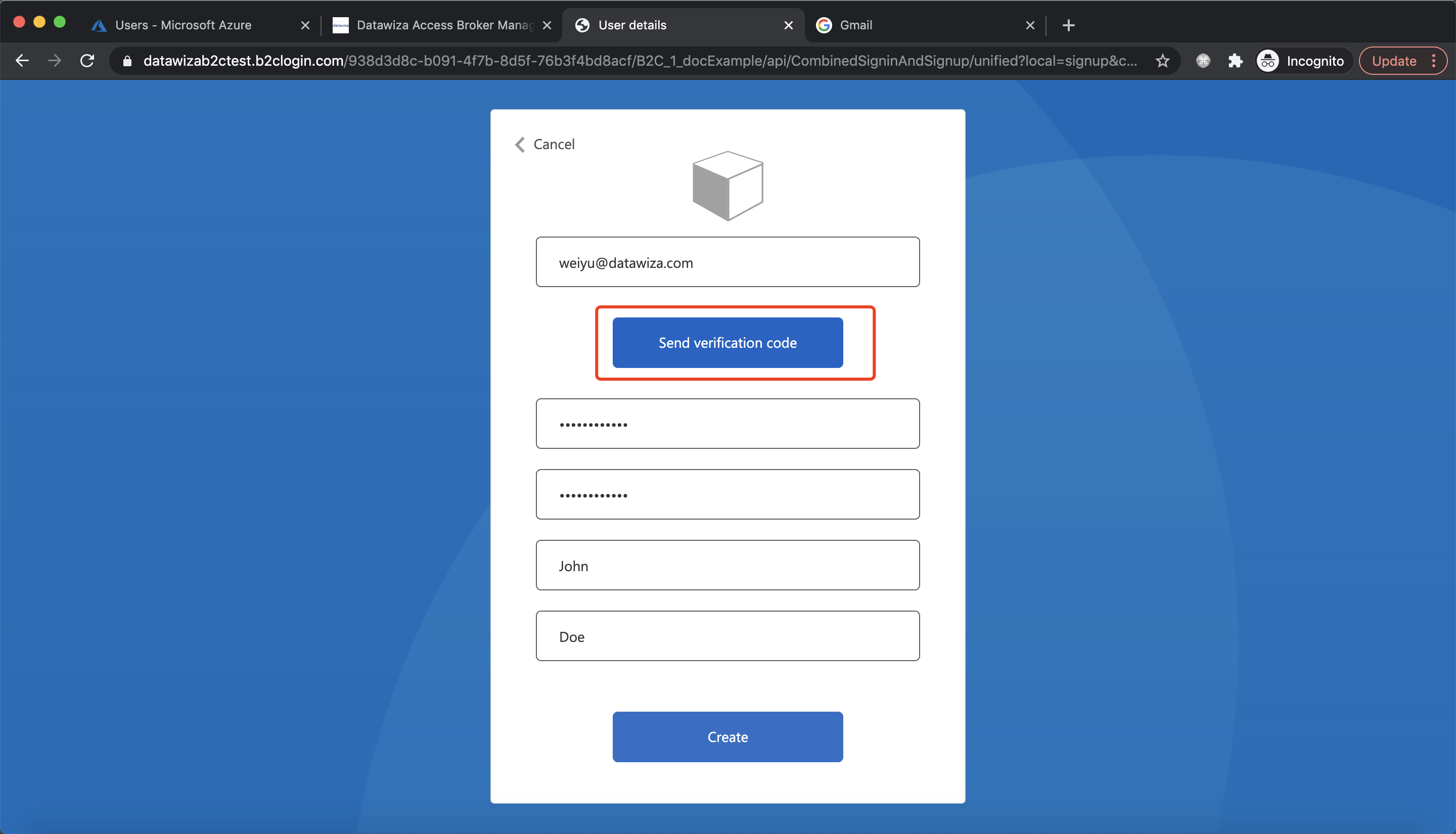 Note down the verification code in your email:
Note down the verification code in your email: 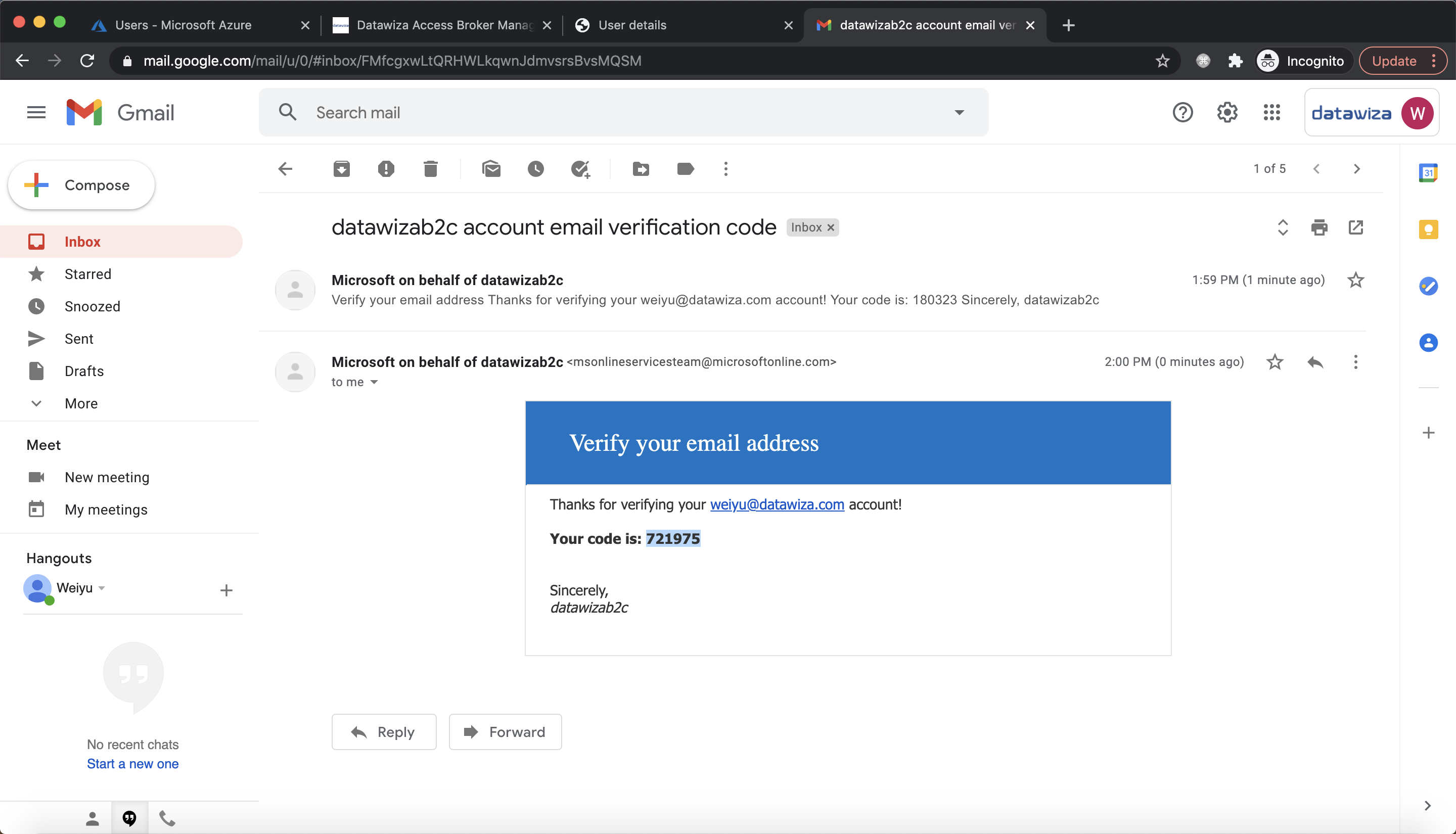 Input the verification code and click
Input the verification code and click Verify code: 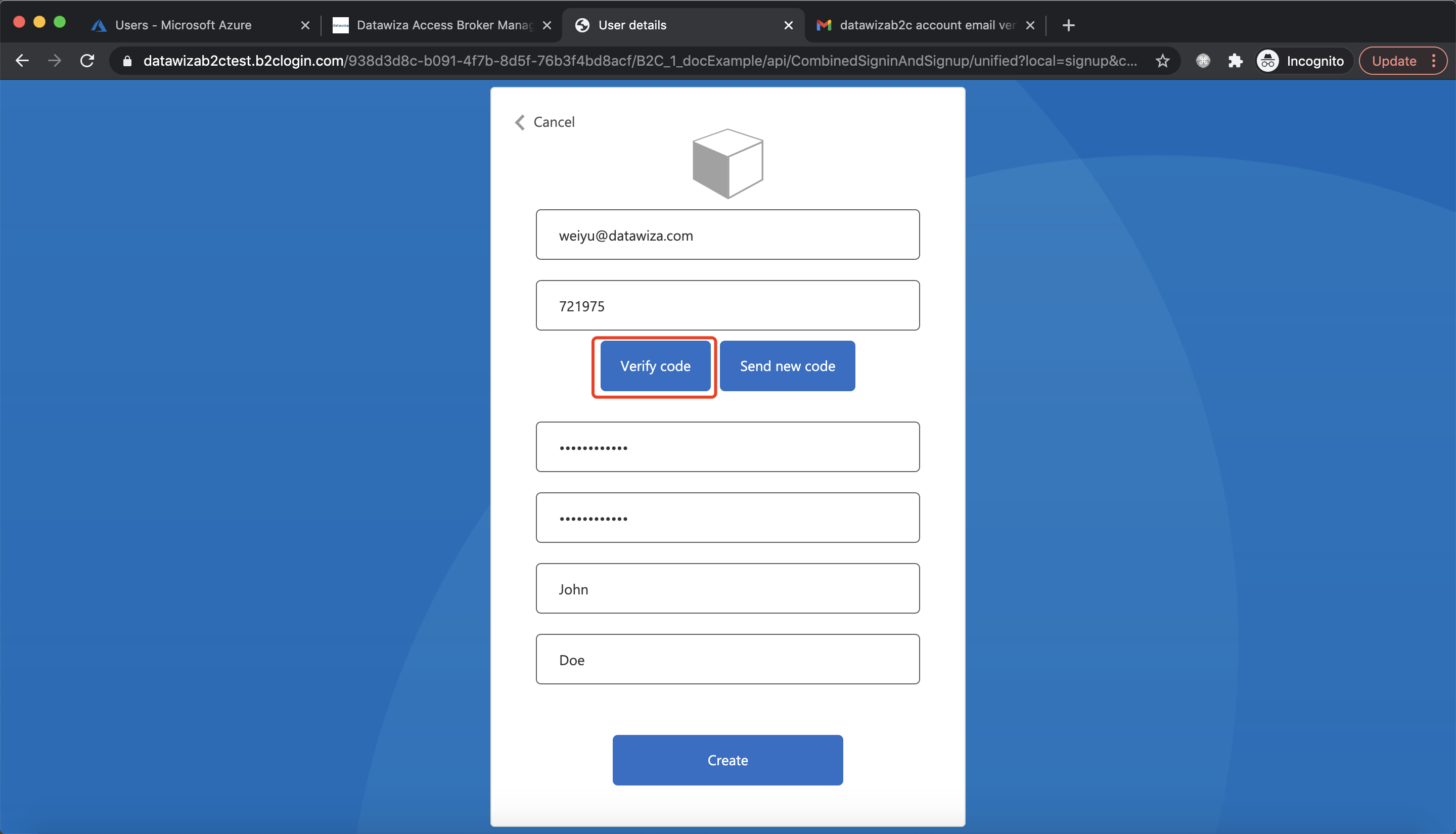 Click
Click Create after verification success: 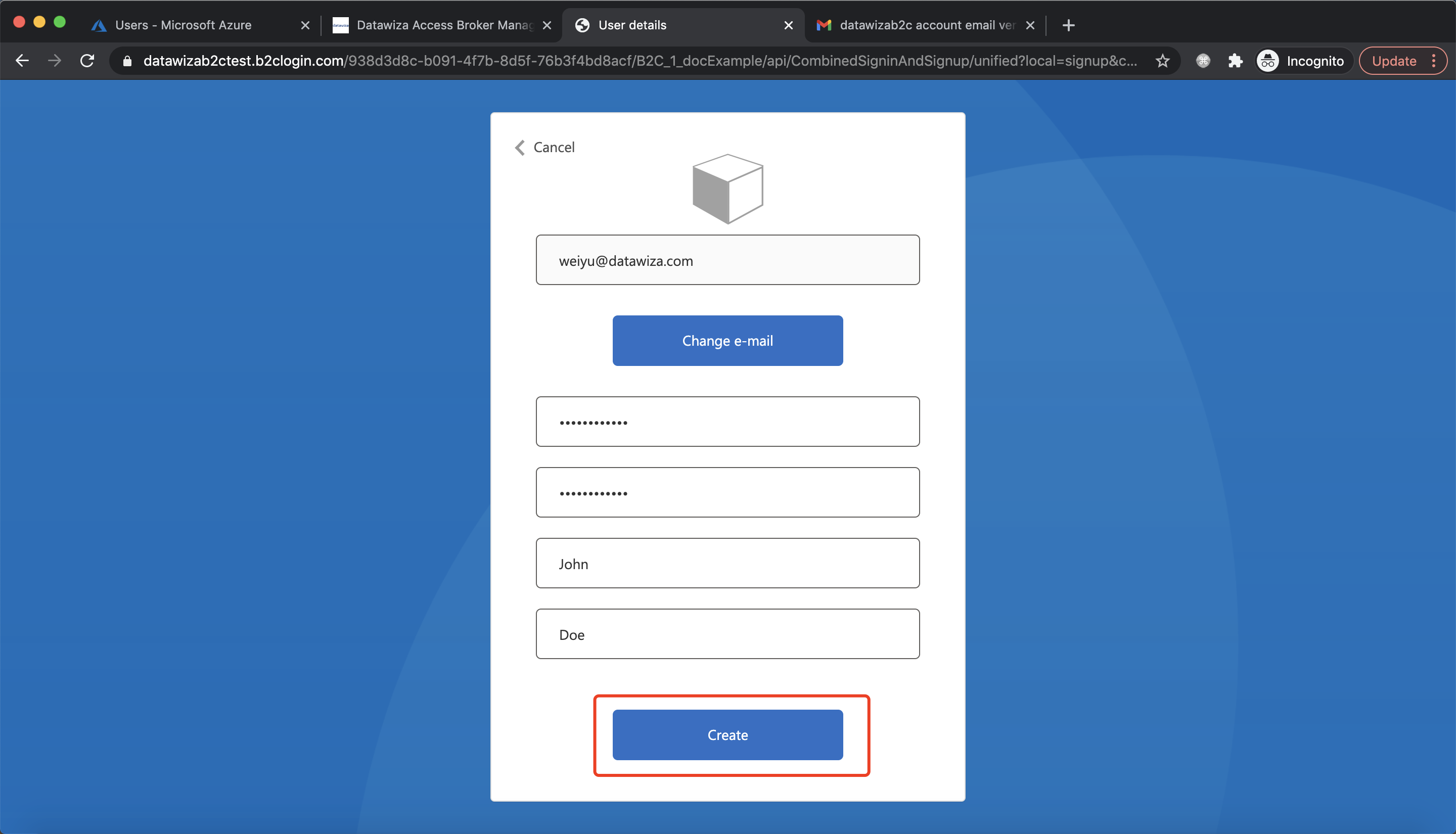 Then, you will be redirected to proxied application as the user just created:
Then, you will be redirected to proxied application as the user just created: 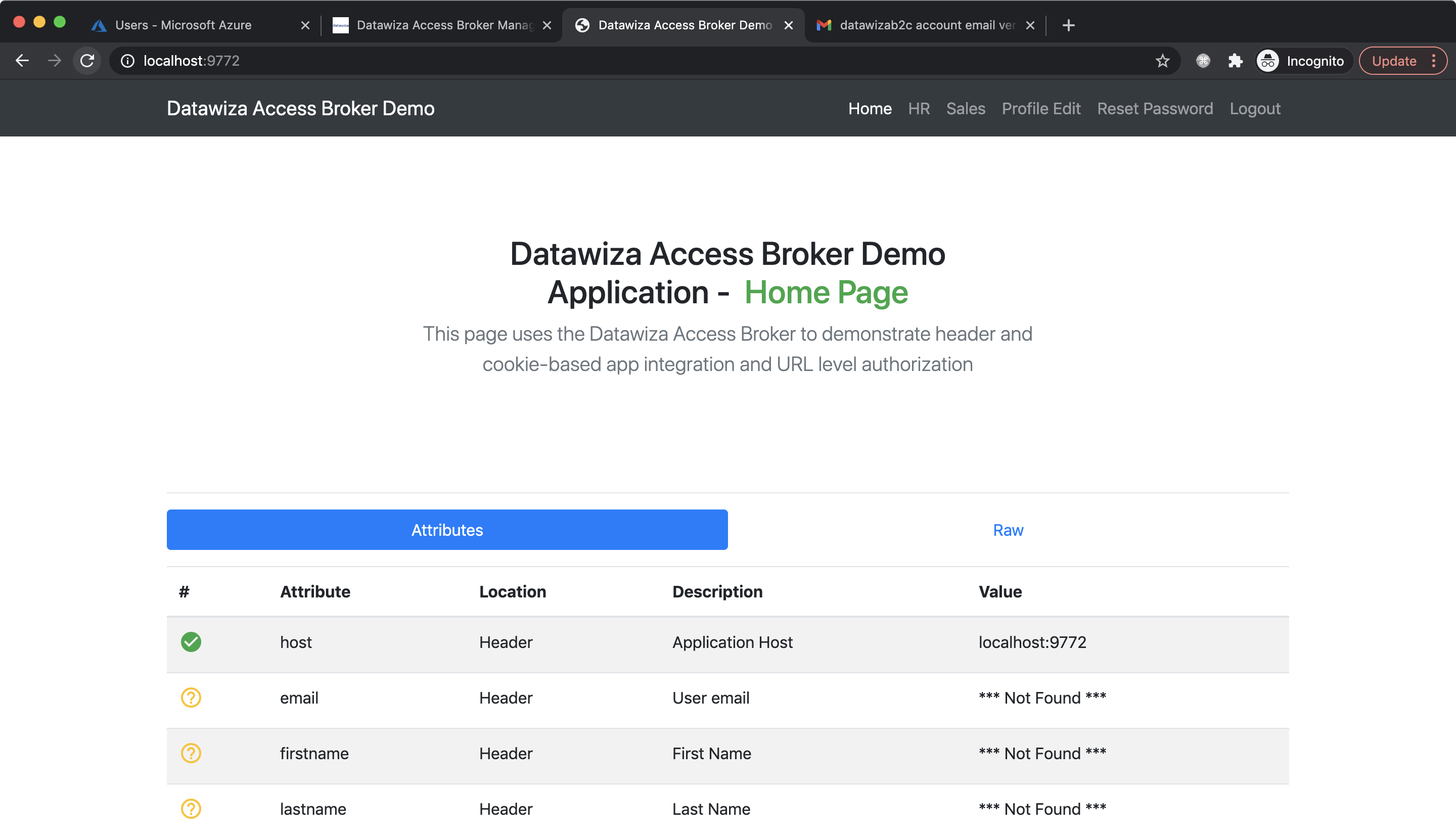
Part V: Pass User Attributes to the Header-Based App
DAP gets user attributes from IdP and can pass the user attributes to the application via header or cookie.
Follow the instructions of Step4 : Pass User Attributes to pass the user attributes to the header-based app, which is expecting:
- firstname
- lastname
After successfully configuring the user attributes, you should see the green check sign for each of the user attributes as follows: