Upgrading
Upgrade Datawiza Access Proxy (Docker Version)
This document shows you how to upgrade Datawiza Access Proxy instances in a Docker environment.
First, I assume you have started the Datawiza Access Proxy with a command similar to below:
docker compose up -d
To upgrade that instance, you will need to:
Go to (e.g., SSH) the host running Datawiza Access Proxy;
Go to the directory where your
docker-compose.ymlfile is located. By default, this is typically your home directory (for example,/home/john), unless you've specified a different location.(Optional) If you haven’t logged in to our docker registry, please do the following.
docker login registry.gitlab.com -u datawiza-deploy-token -p ************You can retrieve the password from Quick Start of Deployment Detail in DCMC:
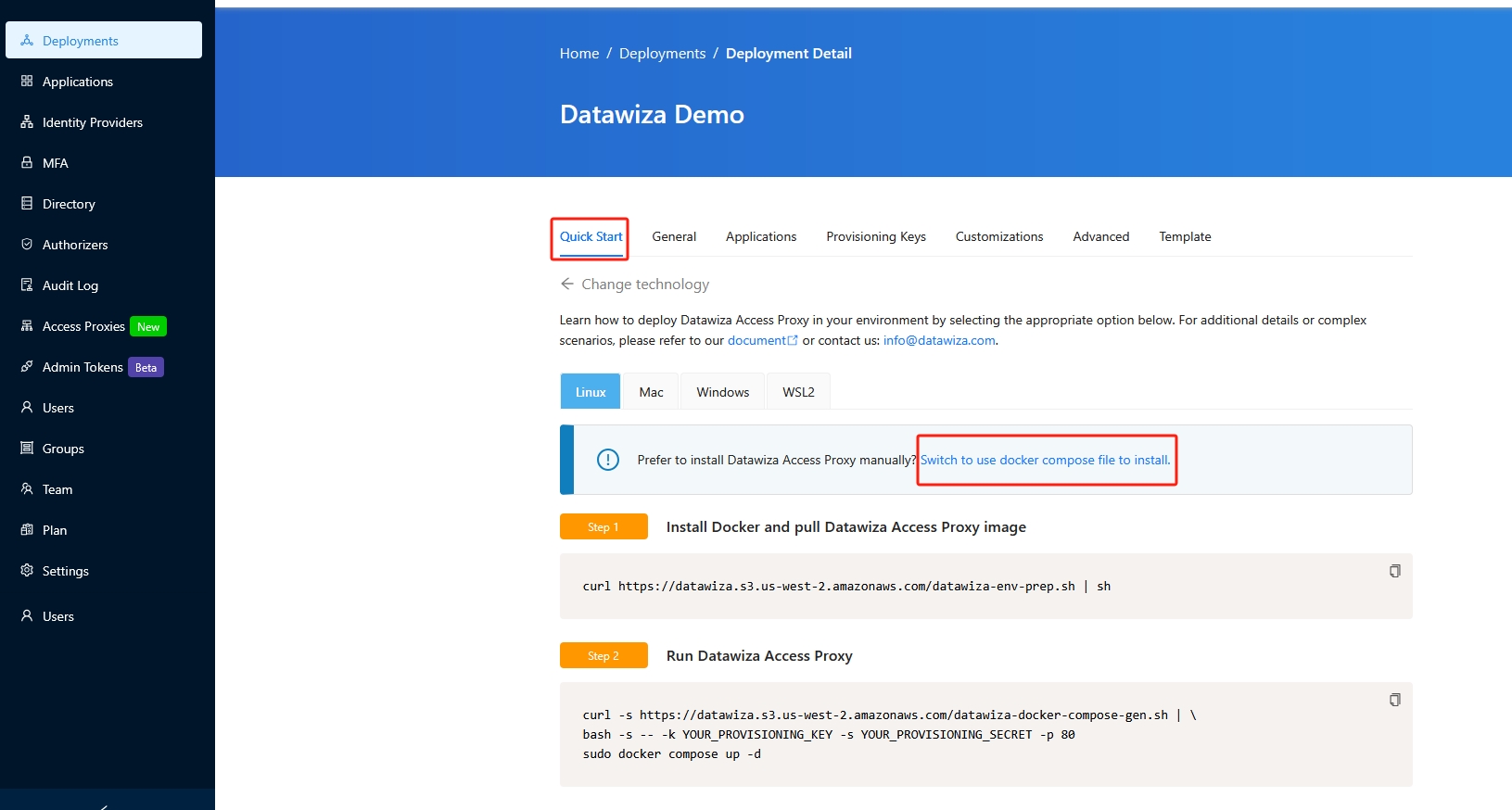
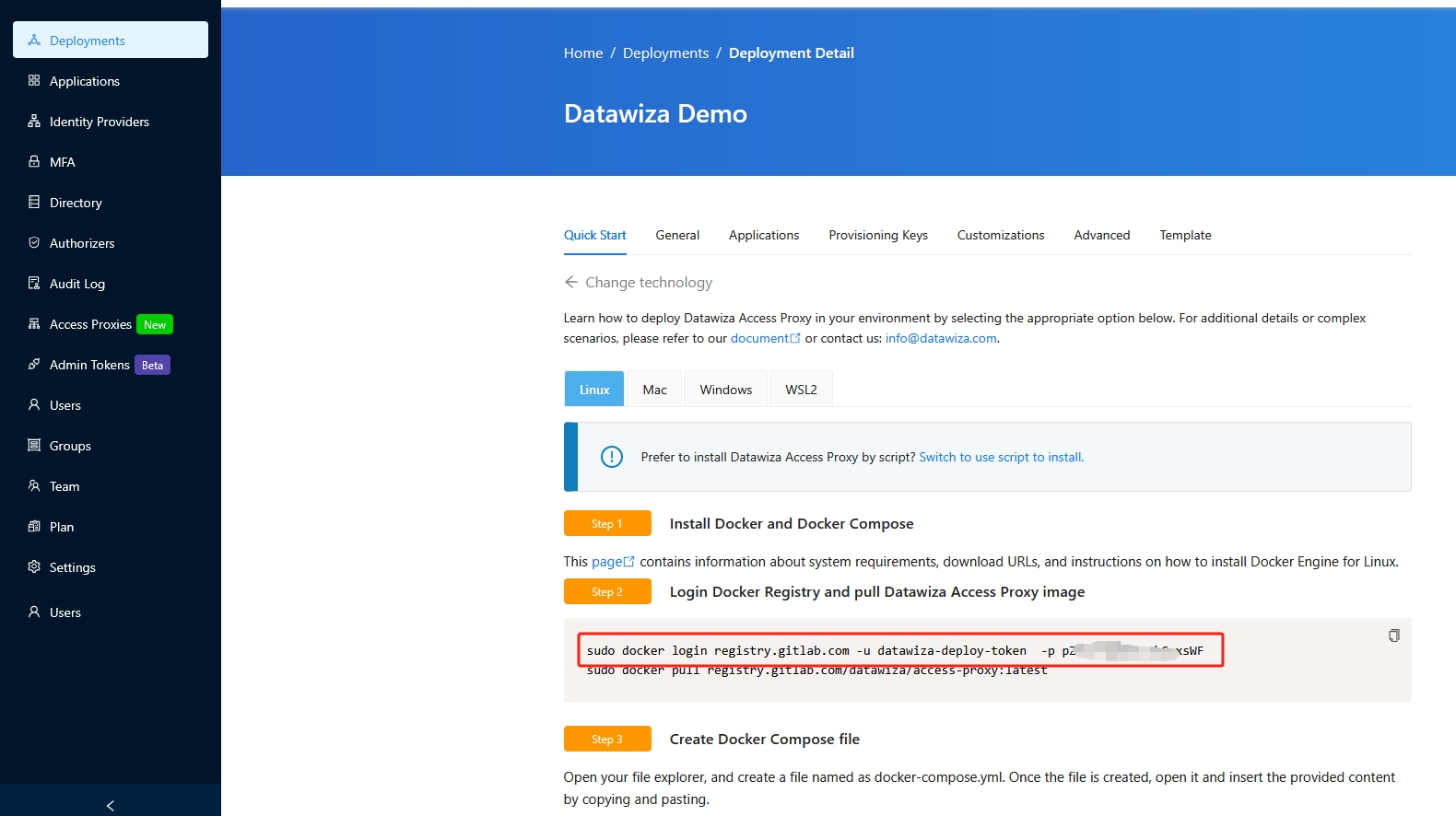
Info
We may update our docker registry login password or credential from time to time. So if you fail to log in, please contact us info@datawiza.com to obtain the latest credential.
(Option 1 – Recommended) Use Version Tags: It’s best practice to manage your Access Proxy image using specific version tags rather than always using
latest. This approach provides clearer version control, reproducibility, and easier rollback.Pull the desired version:
docker pull registry.gitlab.com/datawiza/access-proxy:<version-tag>Example:
docker pull registry.gitlab.com/datawiza/access-proxy:1.9.20Update your
docker-compose.ymlfile to use that version tag:image: registry.gitlab.com/datawiza/access-proxy:<version-tag>Check your current version:
From the DCMC interface::
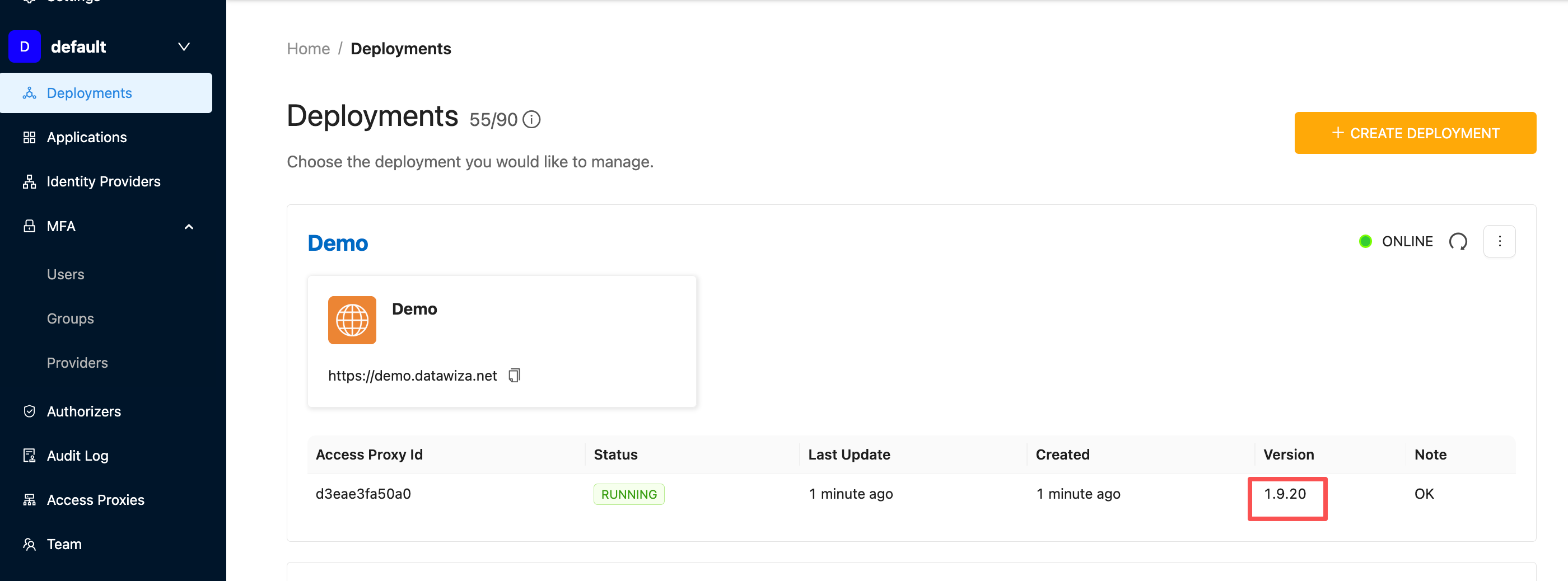
Or by running the following command::
docker exec -it datawiza-access-proxy cat DATAWIZA-AB-VERSION
(Option 2) Back Up Current Image: If you prefer to keep a local backup before upgrading, tag your current image:
docker tag registry.gitlab.com/datawiza/access-proxy registry.gitlab.com/datawiza/access-proxy:bakThen pull the latest Access Proxy image from Datawiza docker image repository:
docker pull registry.gitlab.com/datawiza/access-proxy:latestStop the existing docker process:
docker compose down -vNow bring up docker container again:
docker compose up -d
Rollback
If you encounter any issues and need to revert to the previous version, follow these rollback steps:
Option 1: Rollback Using a Previous Version Tag
Update your docker-compose.yml file:
image: registry.gitlab.com/datawiza/access-proxy:<previous-version-tag>Restart the container:
docker compose down -v docker compose up -d
Option 2: Rollback to A Local Backup
If you created a backup image earlier:
docker tag registry.gitlab.com/datawiza/access-proxy:bak registry.gitlab.com/datawiza/access-proxy
docker compose down -v
docker compose up -d
Automation Tip
You can also put the above steps into an Ansible playbook or any other similar DevOps playbooks.
Info
Depending on your environment, you may need to use docker compose or docker-compose for the commands listed above.
