Twitter Configuration
This session shows how to register an App on Twitter. When registering the application, we are getting the following two values that are needed for later configuration in Datawiza Cloud Management Console (DCMC):
- Consumer API Key
- Consumer API Secret
Register a new OAuth App
Register a new App on the Twitter Developer Portal. When performing this step, make sure to login to your developer account on Twitter. Visit the link here to create one.
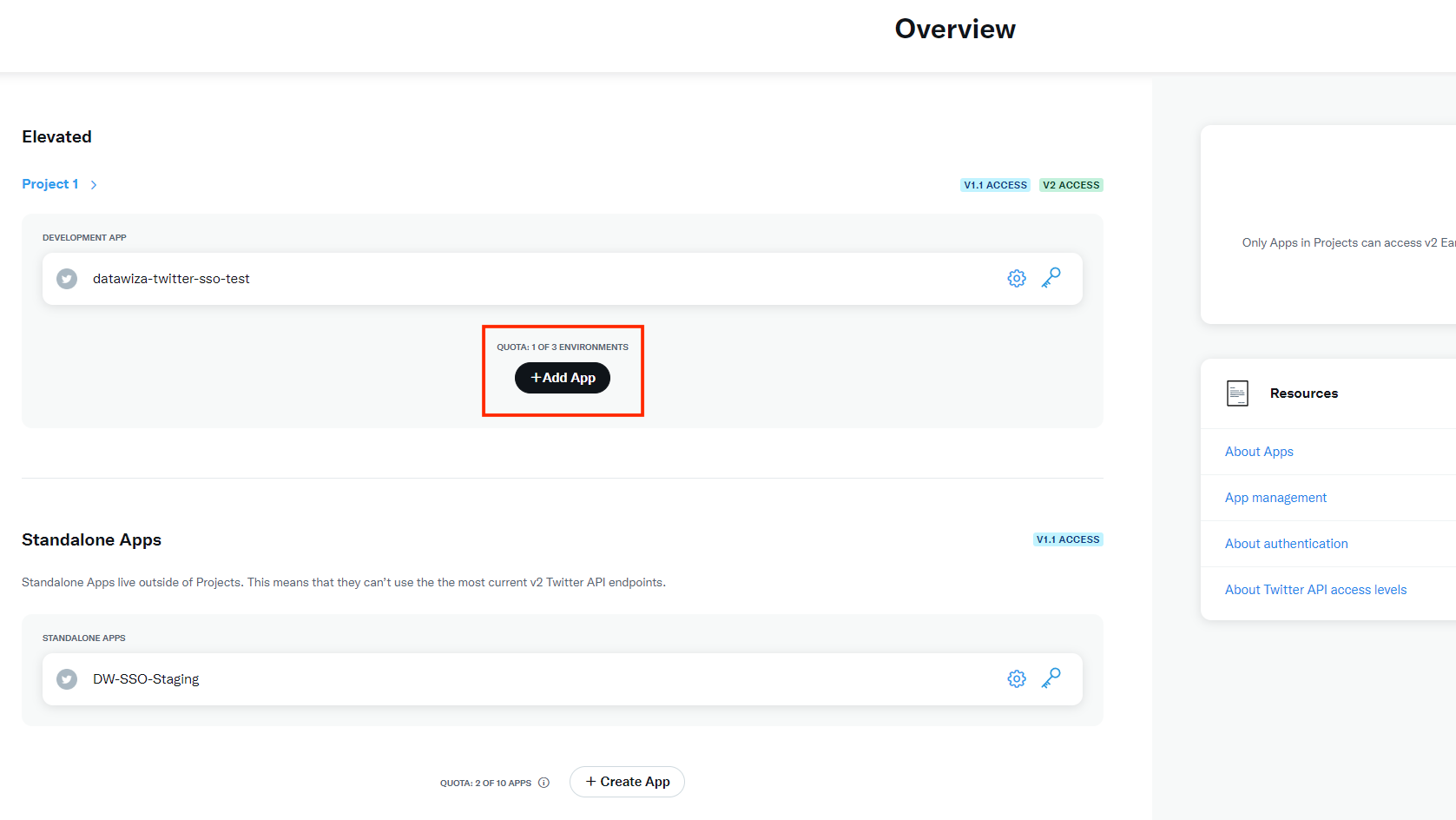
Select the
App Environment, for testing purposes, you can chooseDevelopmentorStaging. We chooseStaginghere as an example.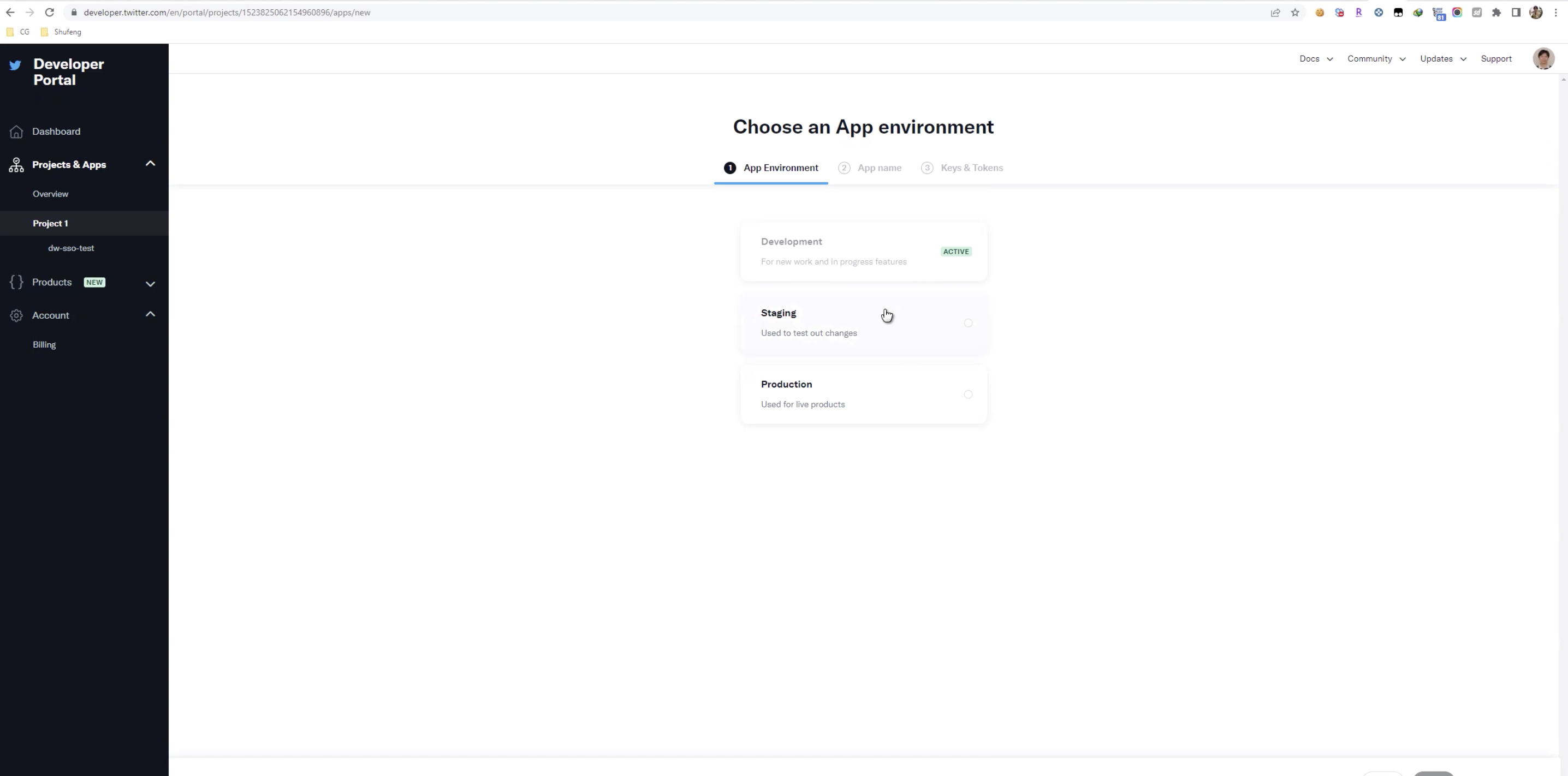
Input the App name:
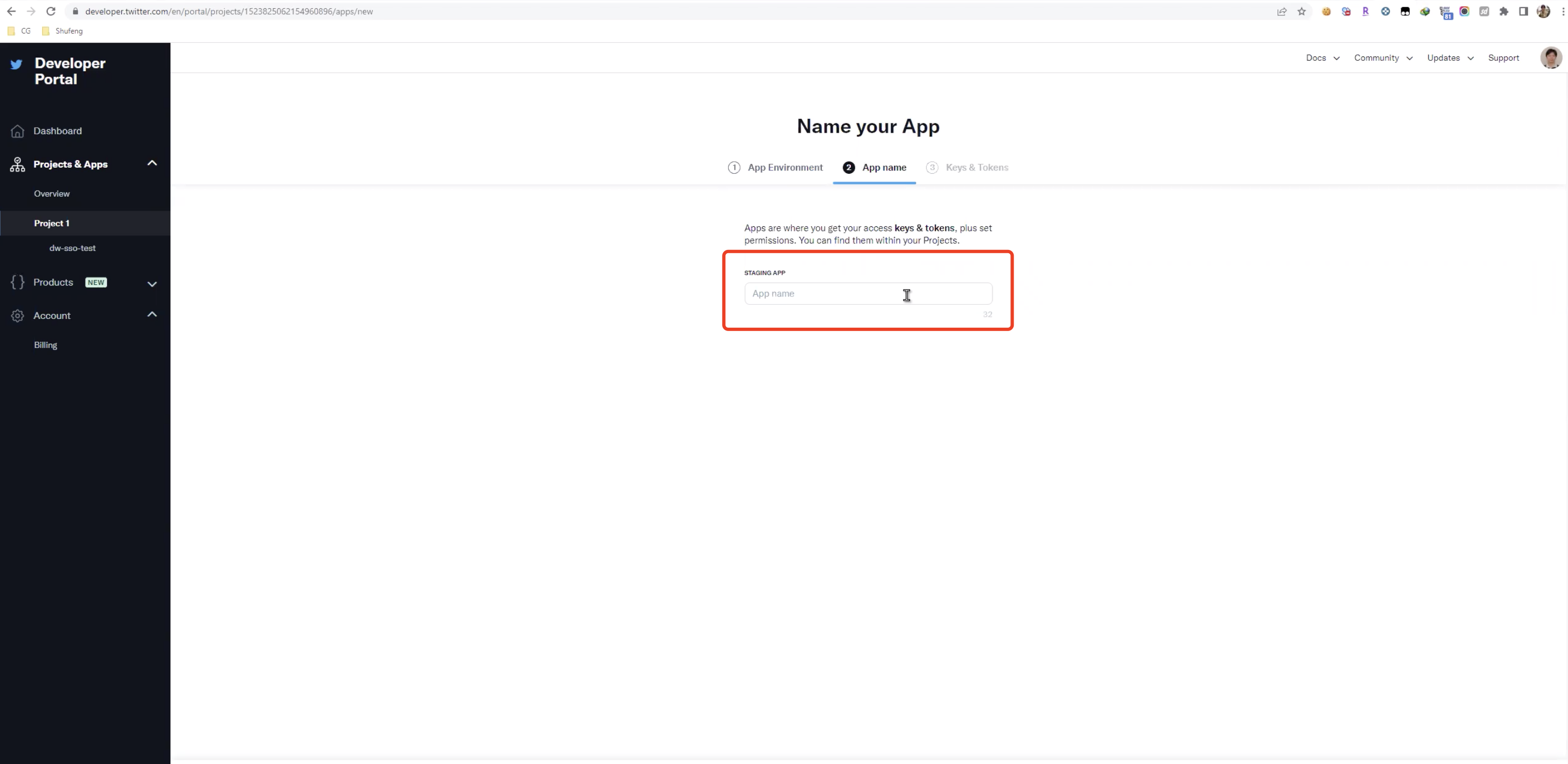
Note down the
API KeyandAPI Key Secret, which areConsumer API KeyandConsumer API Secretwe need. then clickApp settings: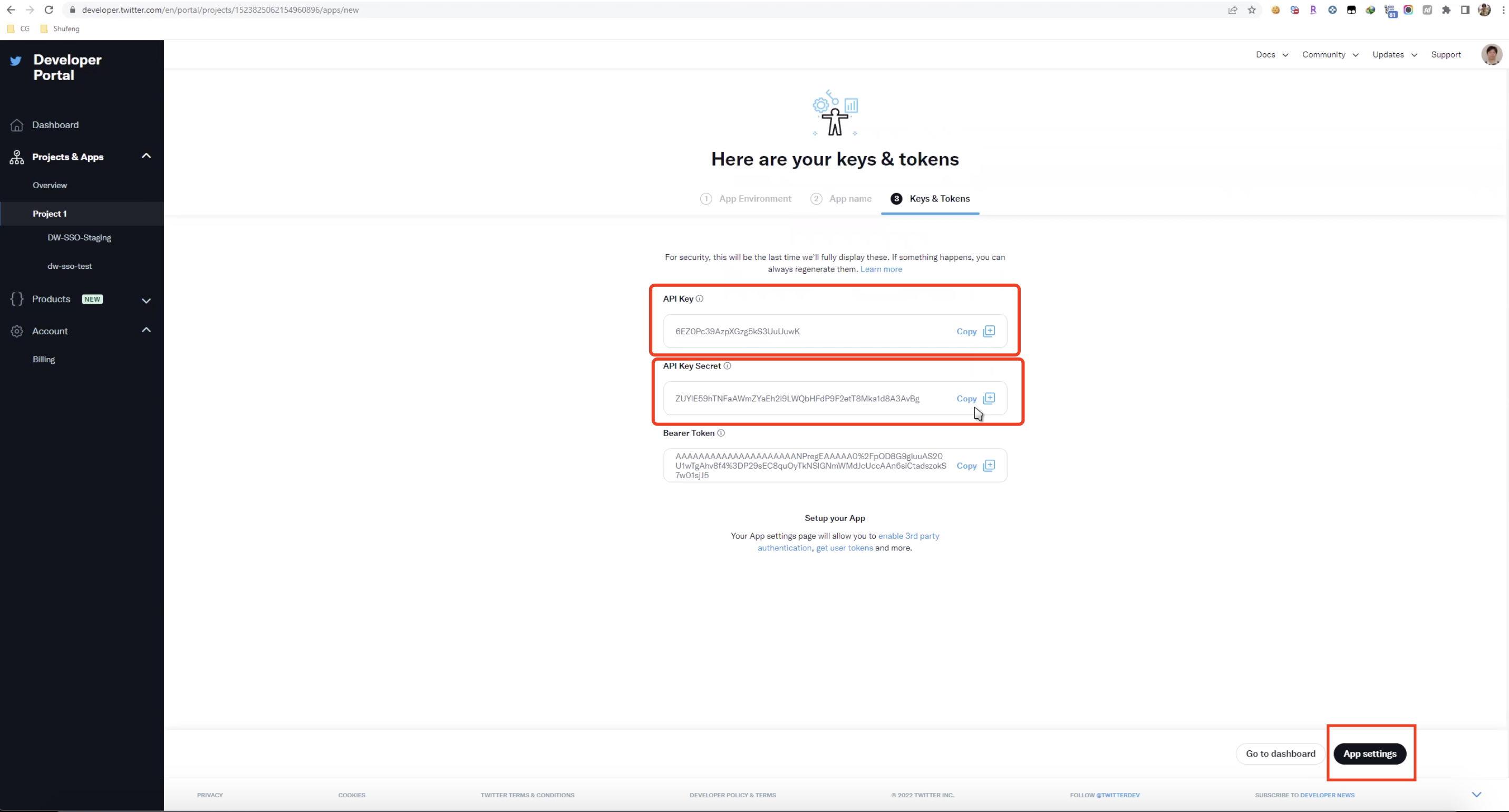
Click
Set up:
Enable
OAuth 1.0a, andRequest email from users: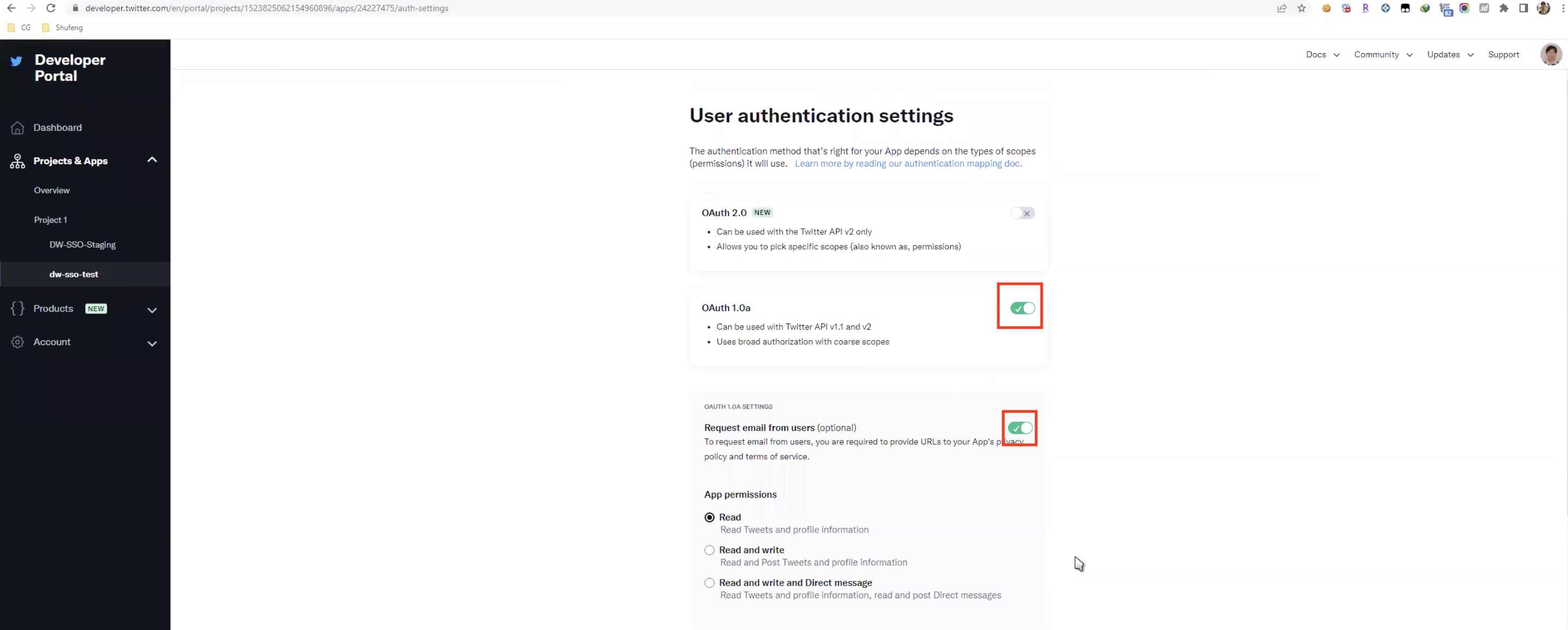
Input the required URLs:
Callback URI/Redirect URL:http(s)://yourhost.com/datawiza/authorization-code/callbackWebsite URL:http(s)://yourhost.comTerms of service: Your terms of service addressPrivacy policy: Your privacy policy address- Click
Save.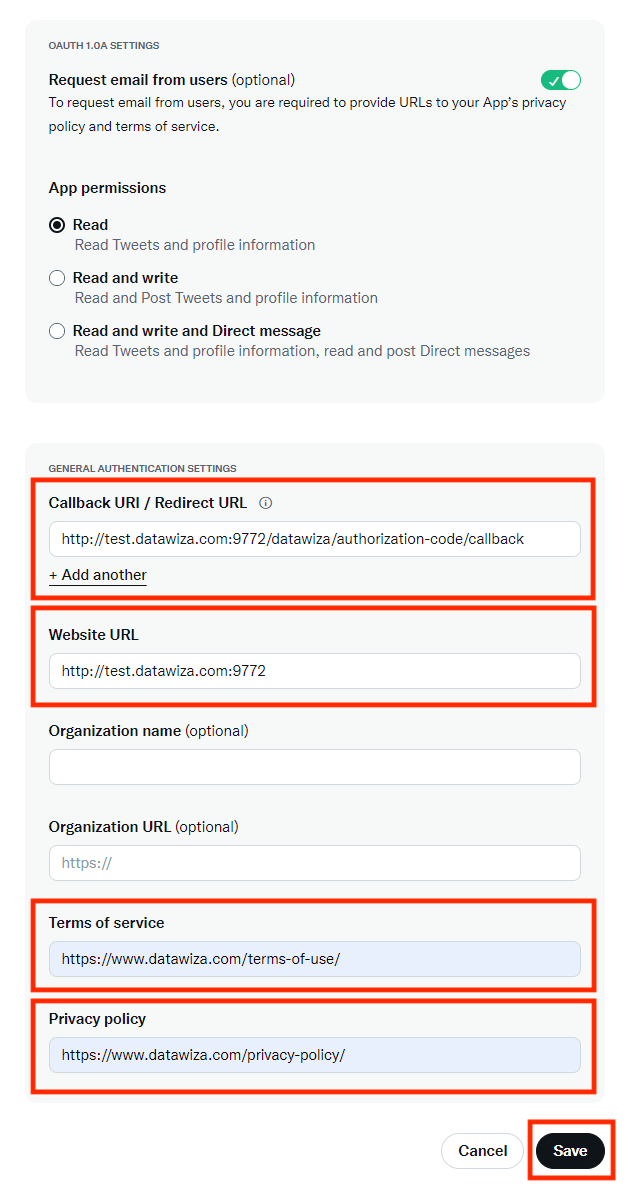
Please note that don’t use localhost as a callback URL, which is not valid for twitter. You can see here for more information.
Summary
We have shown how to register an application on Twitter. Please make sure to save the following two values for later setting in Datawiza Cloud Management Console.
- Consumer API Key
- Consumer API Secret
