Google Configuration
This session shows how to register a Credential on the Google. When registering the Credential, we are getting the following two values that are needed for later configuration in Datawiza Cloud Management Console (DCMC):
- Client ID
- Client Secret
Add New OAuth consent screen
1. Create a new OAuth consent screen:
Select OAuth consent screen and select External, then Click CREATE: 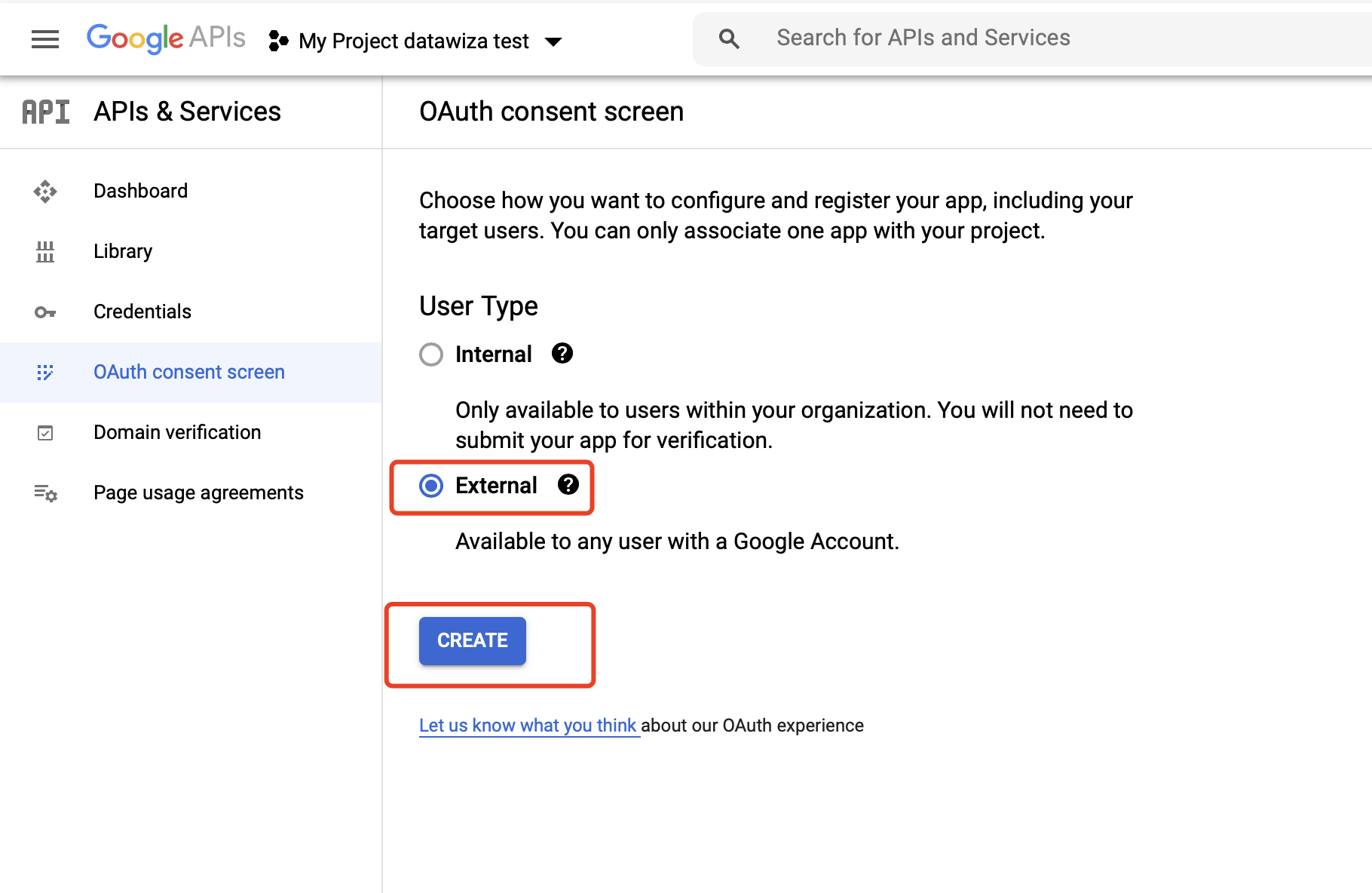 Supply the
Supply the App name, User support email and Developer contact information and click SAVE AND CONTINUE. 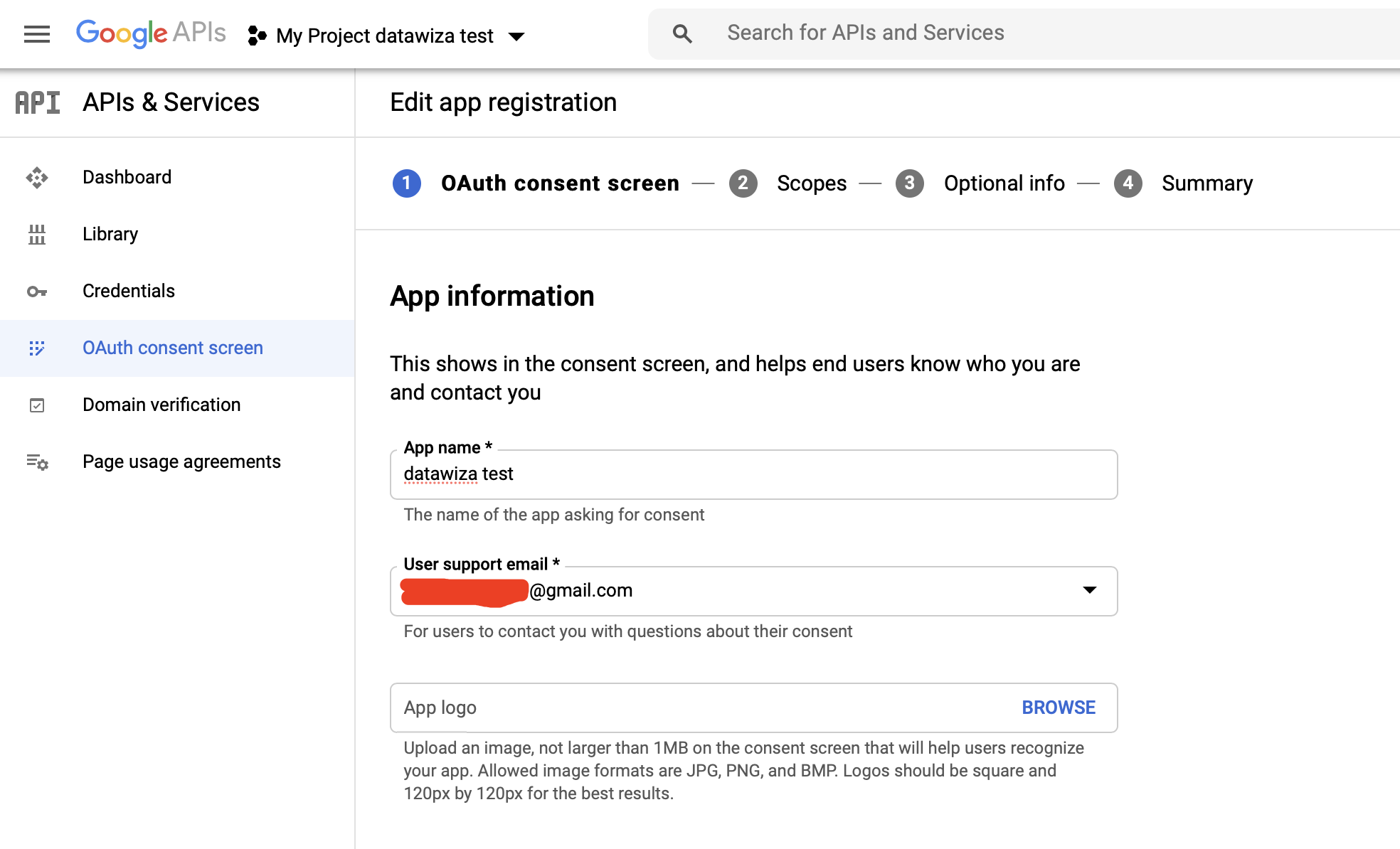
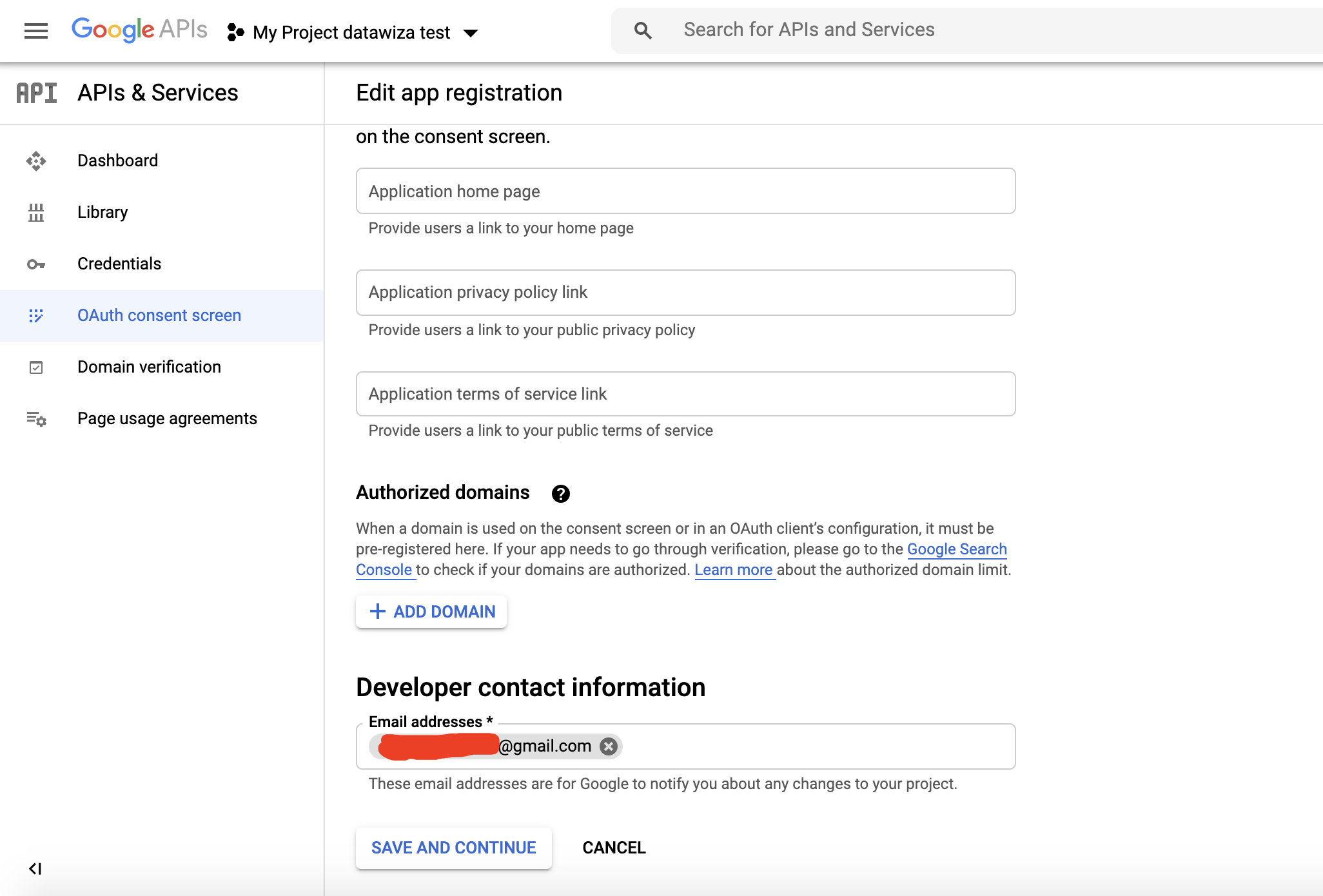
Add basic Scopes and click SAVE AND CONTINUE: 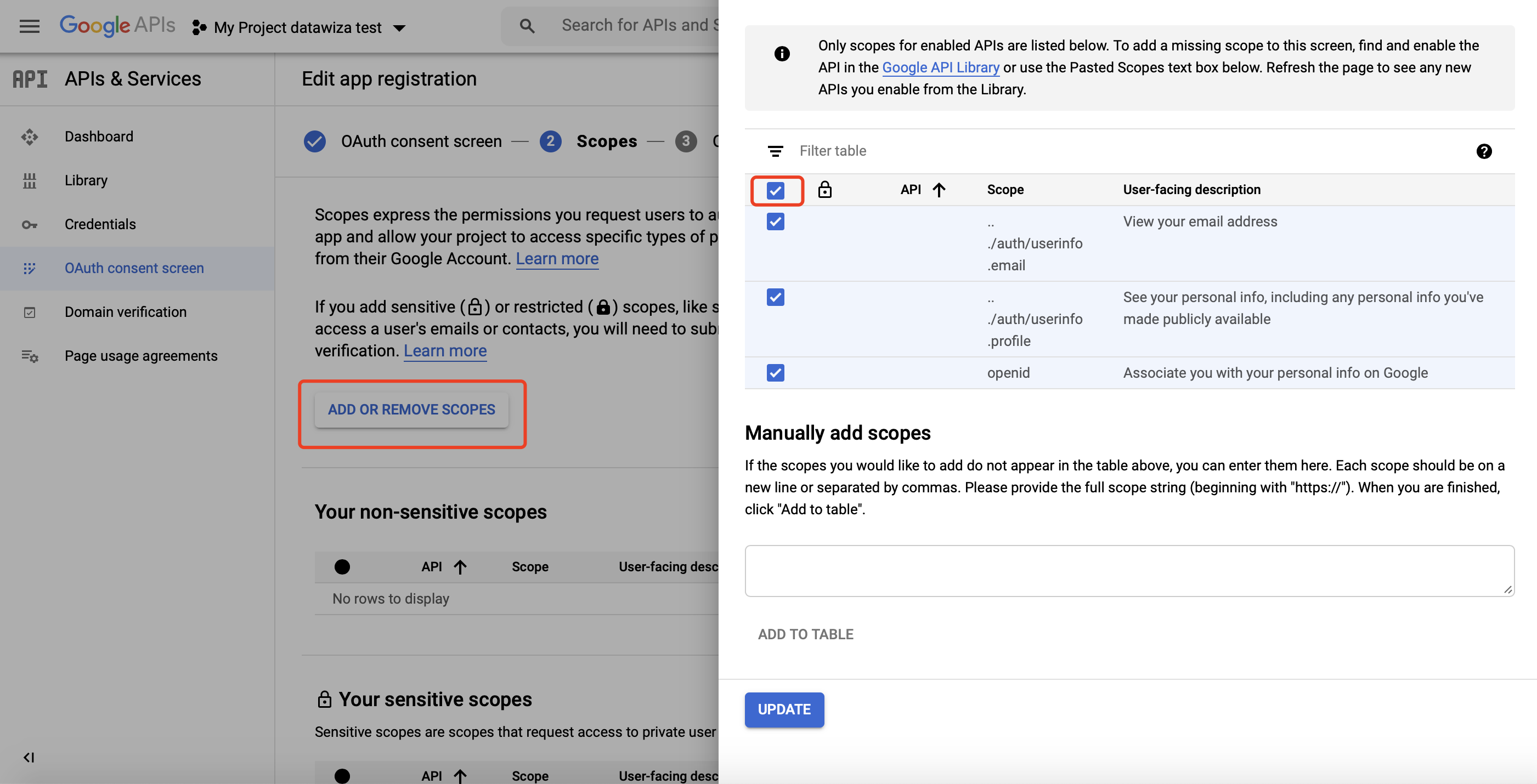 Add
Add Optional info if needed and click SAVE AND CONTINUE.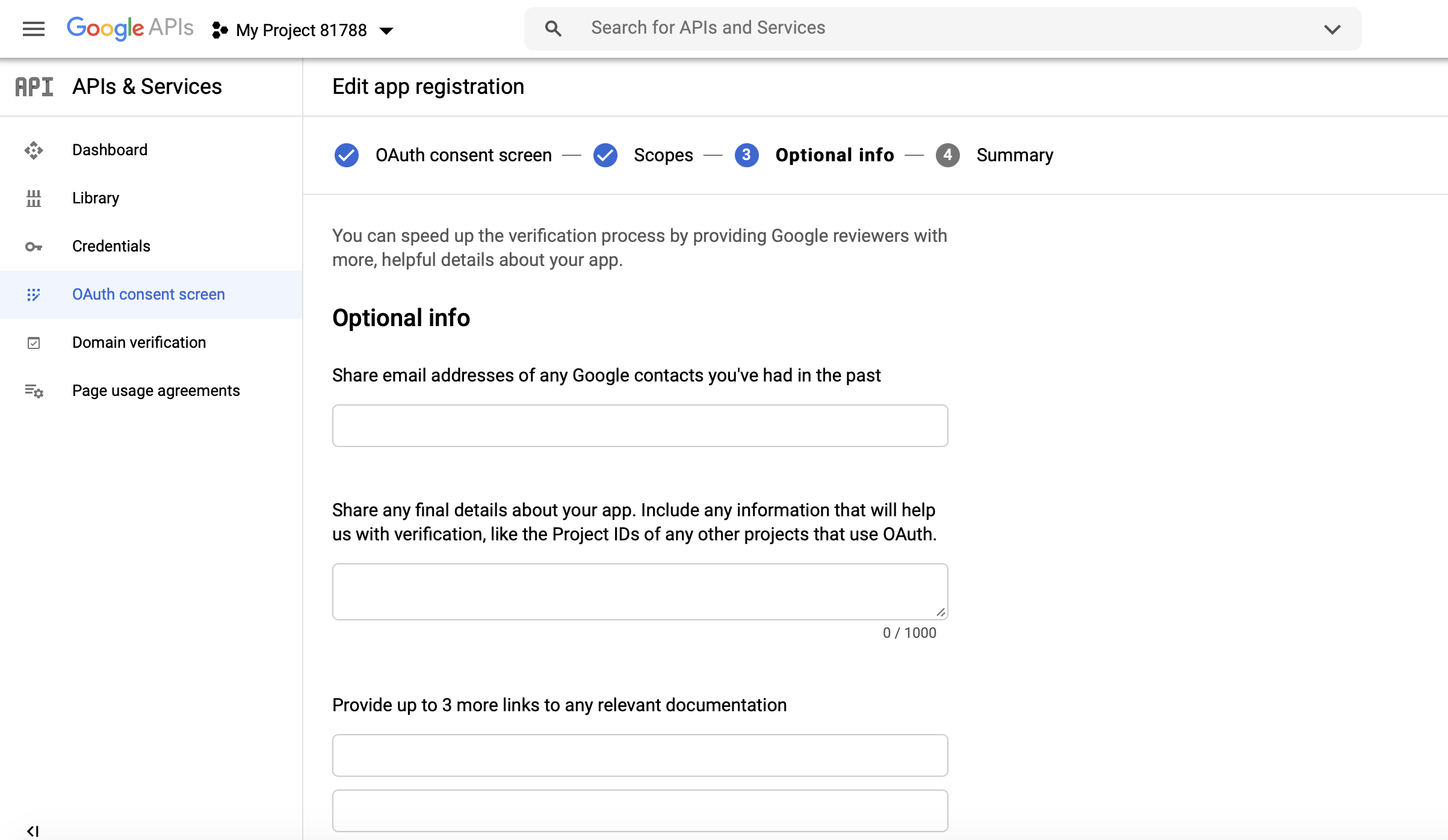 Check the
Check the Summary and click BACK TO DASHBOARD--an OAuth consent screens should be displayed: 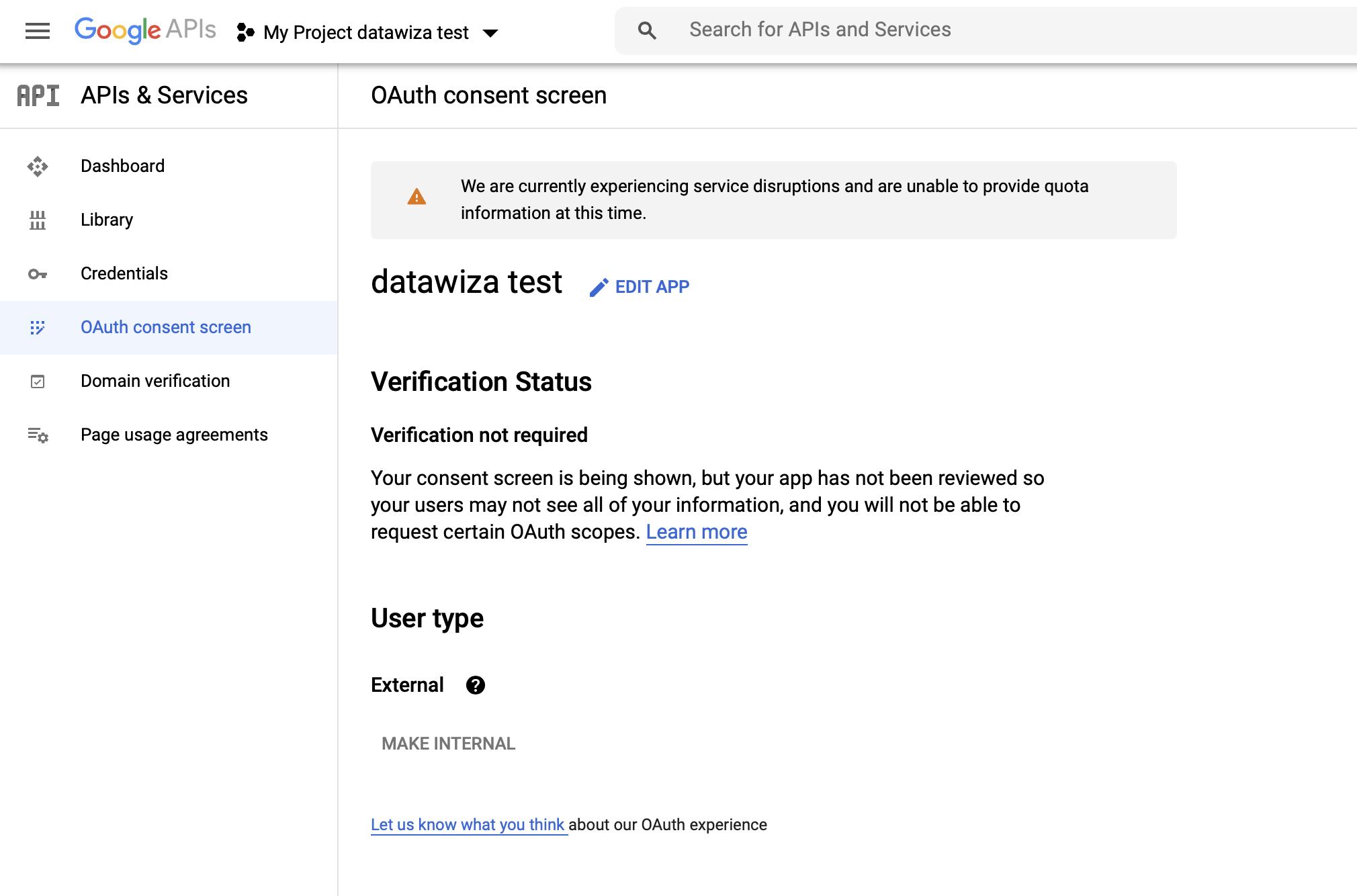
Create and Configure your Google Credentials
2. Create a Credential:
Select Credentials tab and click CREATE CREDENTIALS, then select OAuth client ID: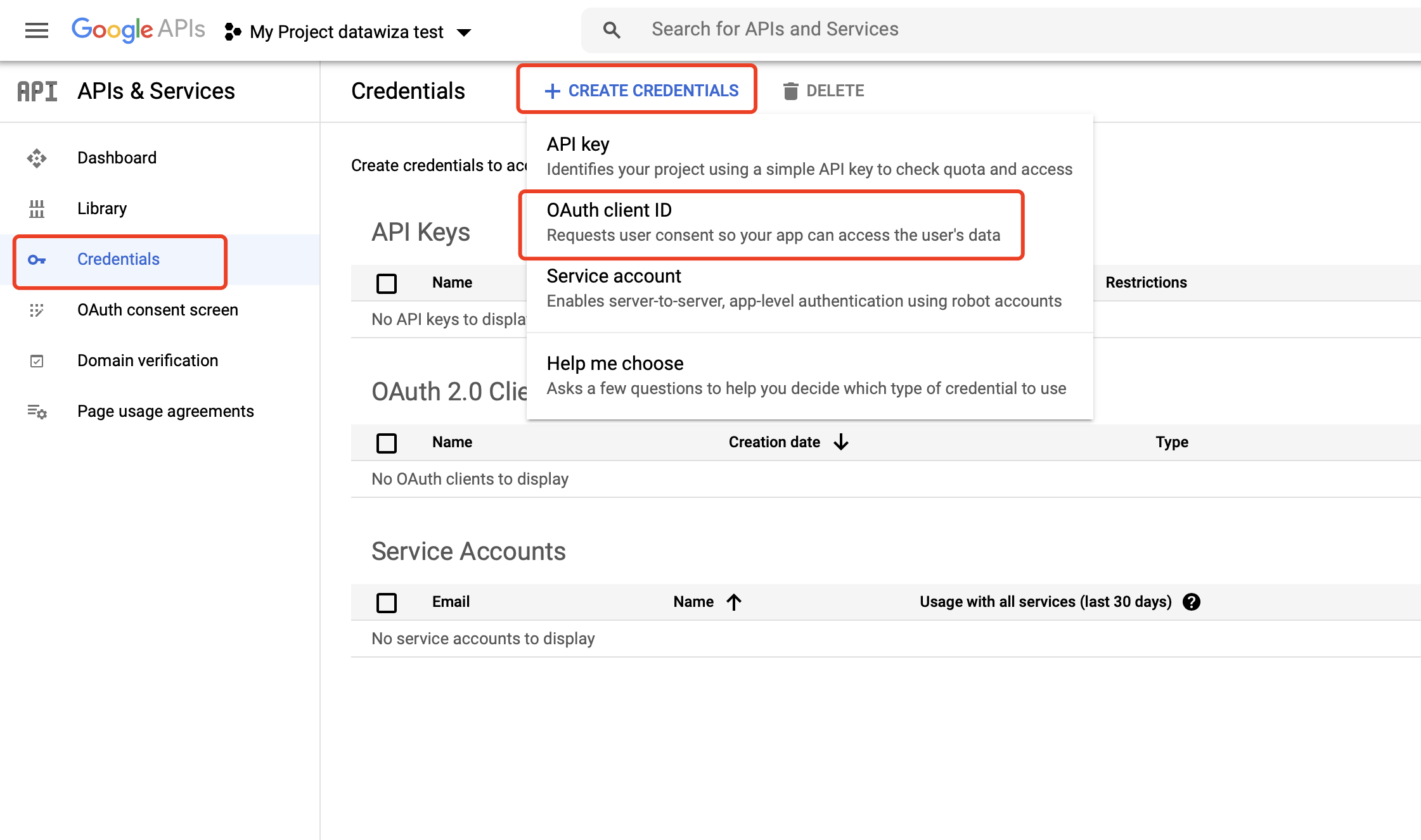
Select Web application as Application type: 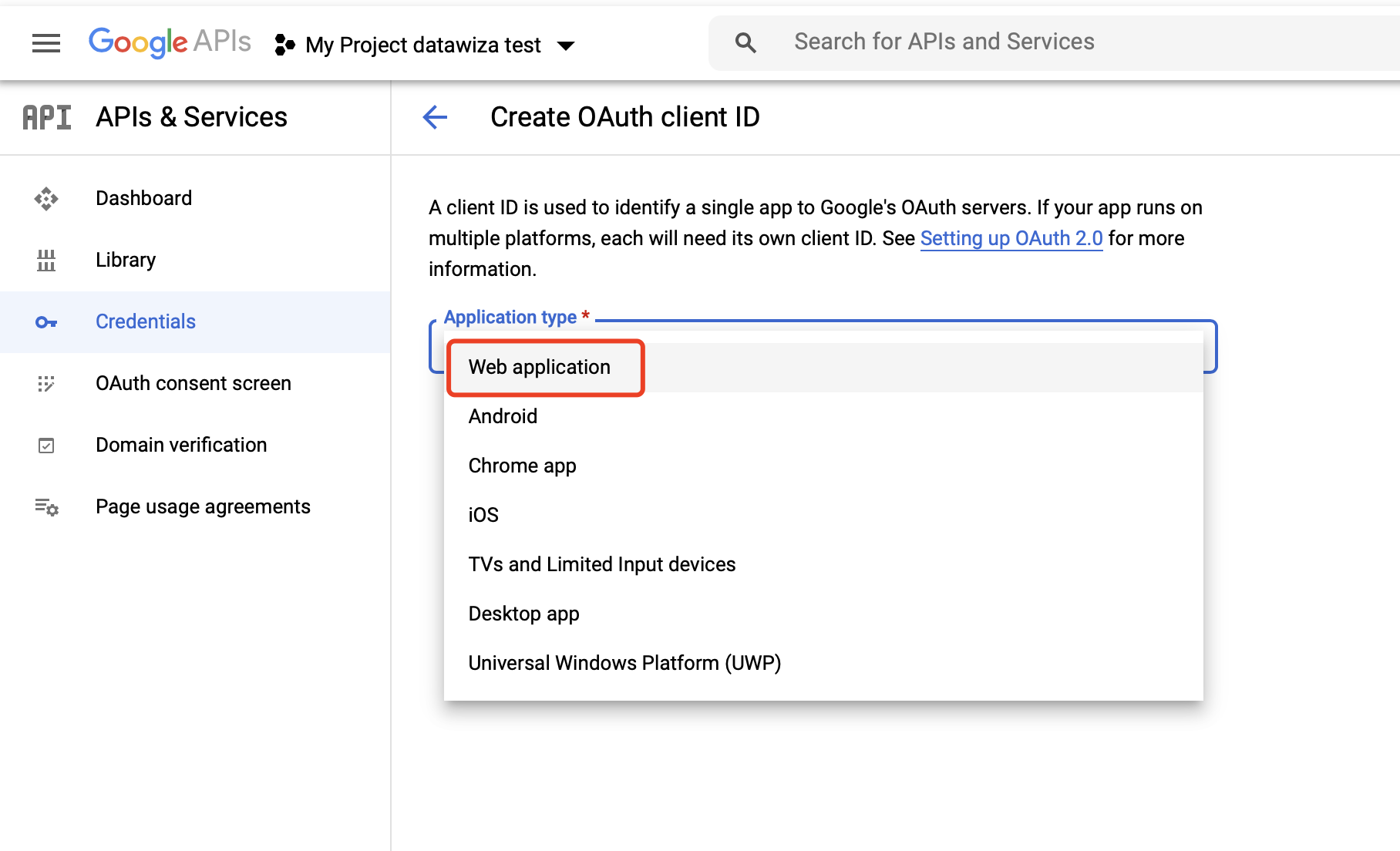
3. Configure the Credential:
Add Authorized redirect URIs, e.g., http://localhost:9772/datawiza/authorization-code/callback and click Create: 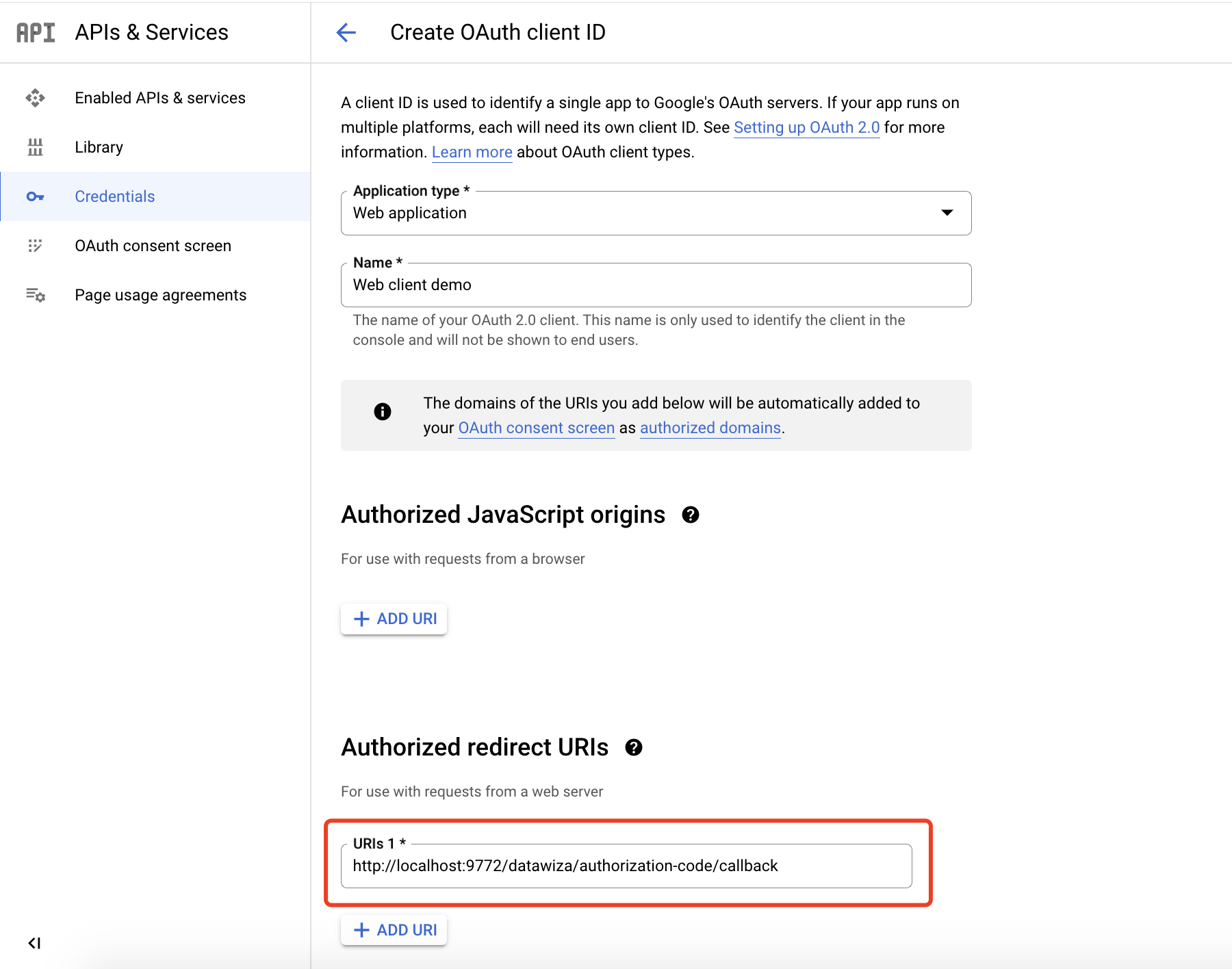
Make sure you save the Client ID and Client Secret. We’ll need to enter these values in the DCMC when configuring our IdP. 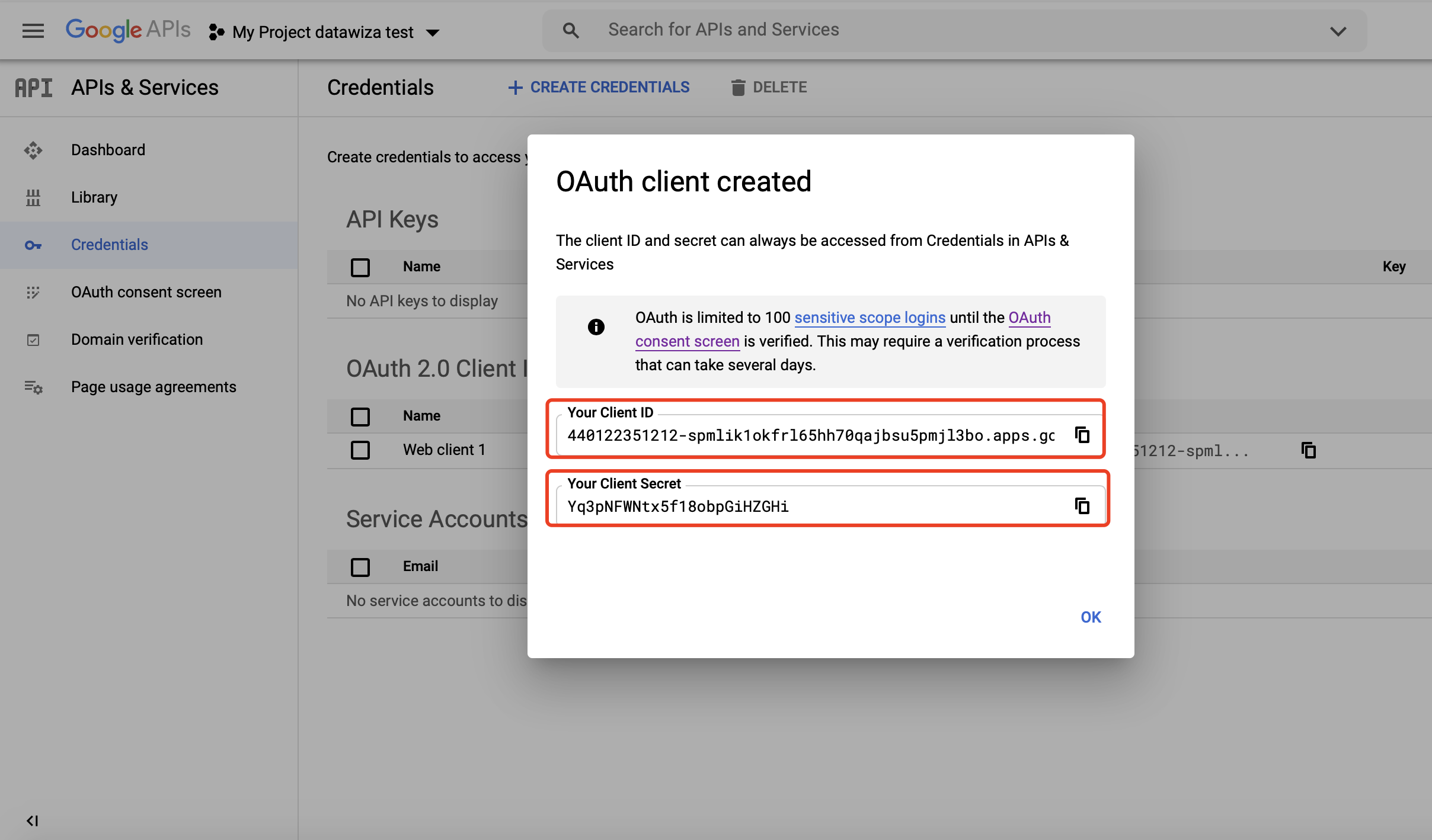
Summary
We have shown how to register a Credential on Google. Please make sure to save the following two values for later setting in Datawiza Cloud Management Console.
- Client Id
- Client Secret
