Duo
This session shows how to register a Web application on the Duo admin console. When registering the application, we are getting the following values that are needed for later configuration in Datawiza Cloud Management Console (DCMC):
- Client ID
- Client Secret
- Issuer
Add new application
Create a new application. When performing this step, make sure to login to your developer account on Duo. Visit the link here to create a admin account.
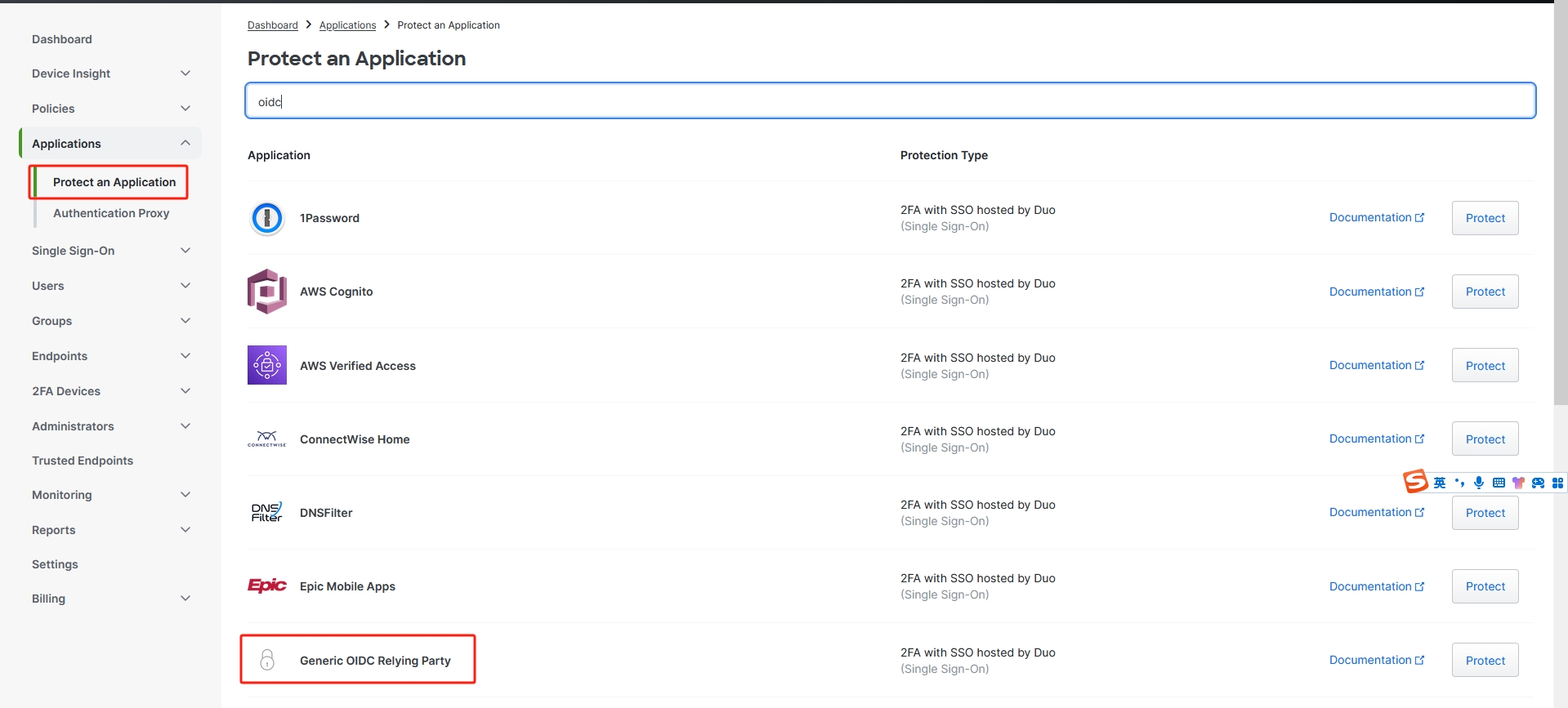
Choose Generic OIDC Reply Party as Application, then click Protect.
Client ID, Client Secret and Issuer
After creating the application, please make a copy of Client ID, Client secret and Issuer. You will need these three values later to build up the connection.
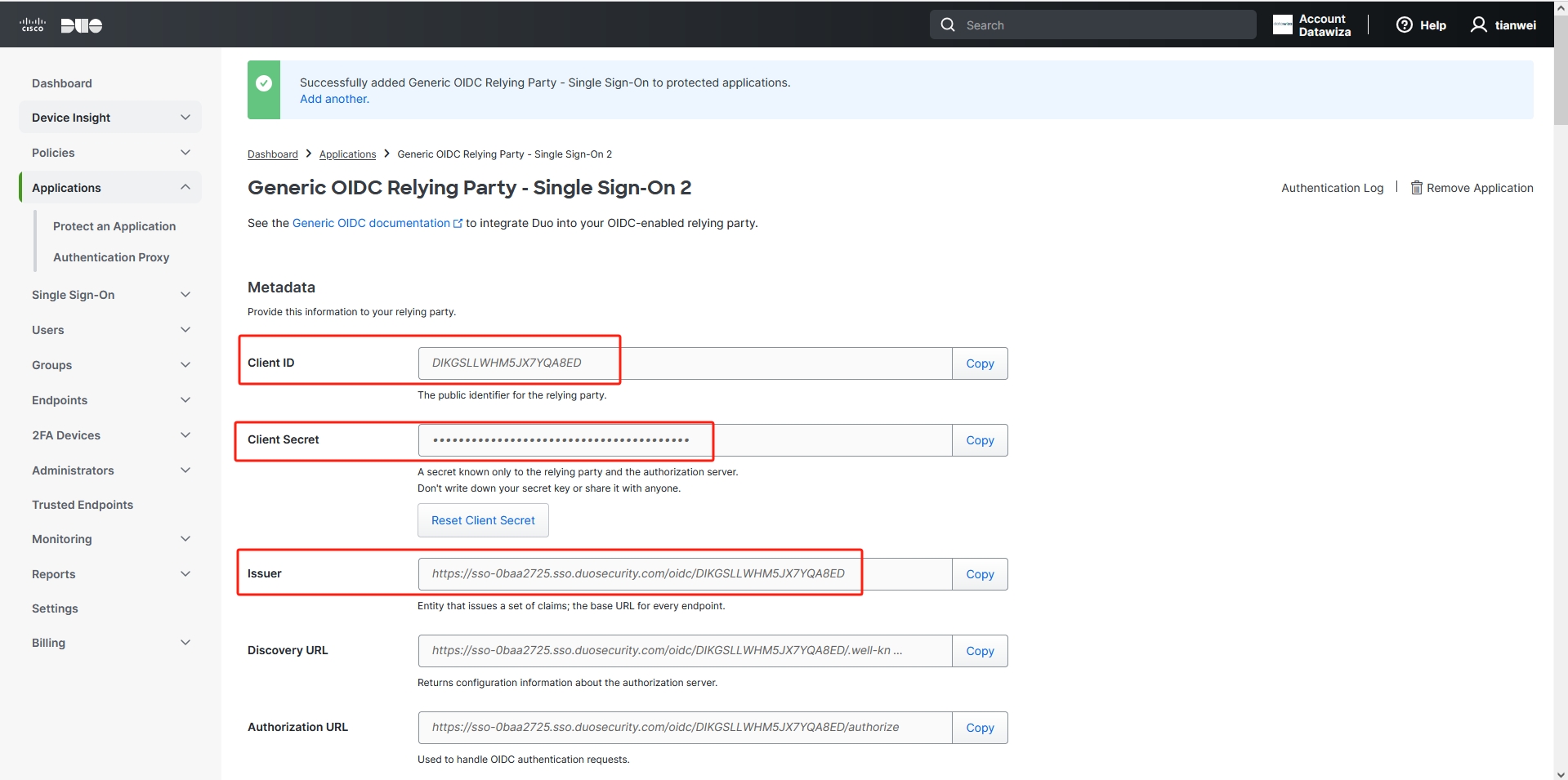
Scroll down and find the Relying Party section. Follow the steps below:
- Sign-In Redirect URLs: e.g.,
http://localhost:9772/datawiza/authorization-code/callback. - Others remain default settings.
- Then click Save.
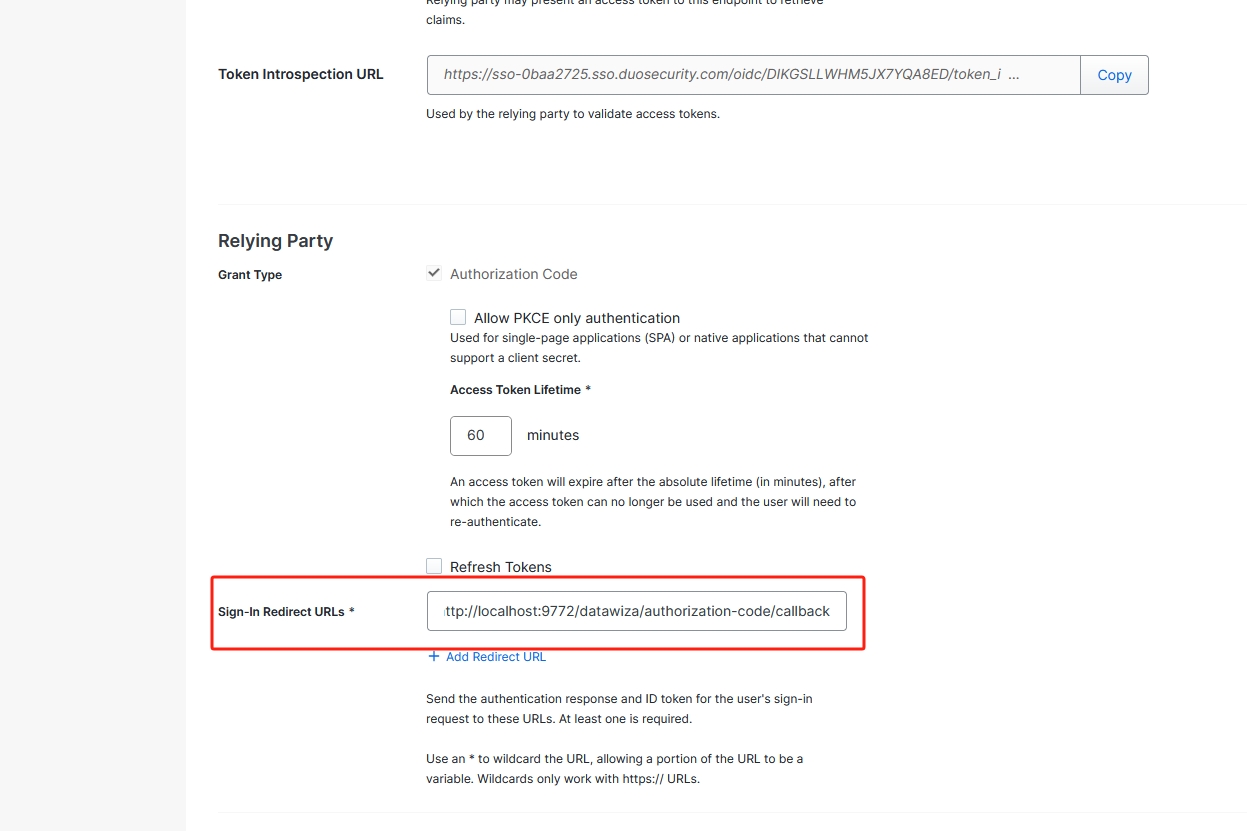
Summary
We have shown how to register a web application on Duo. Please make sure to save the following values for later setting in Datawiza Cloud Management Console.
- Client ID
- Client Secret
- Issuer
