Microsoft Entra ID (SAML)
This session shows how to register a SAML application on the Microsoft Entra ID (Azure AD) portal. When registering the application, we are getting the following value that is needed for later configuration in Datawiza Cloud Management Console (DCMC):
- Metadata Url
App registration in Azure
Choose
Enterprise Applicationsfrom the left sidebar and create a new Registration by clickingNew registration.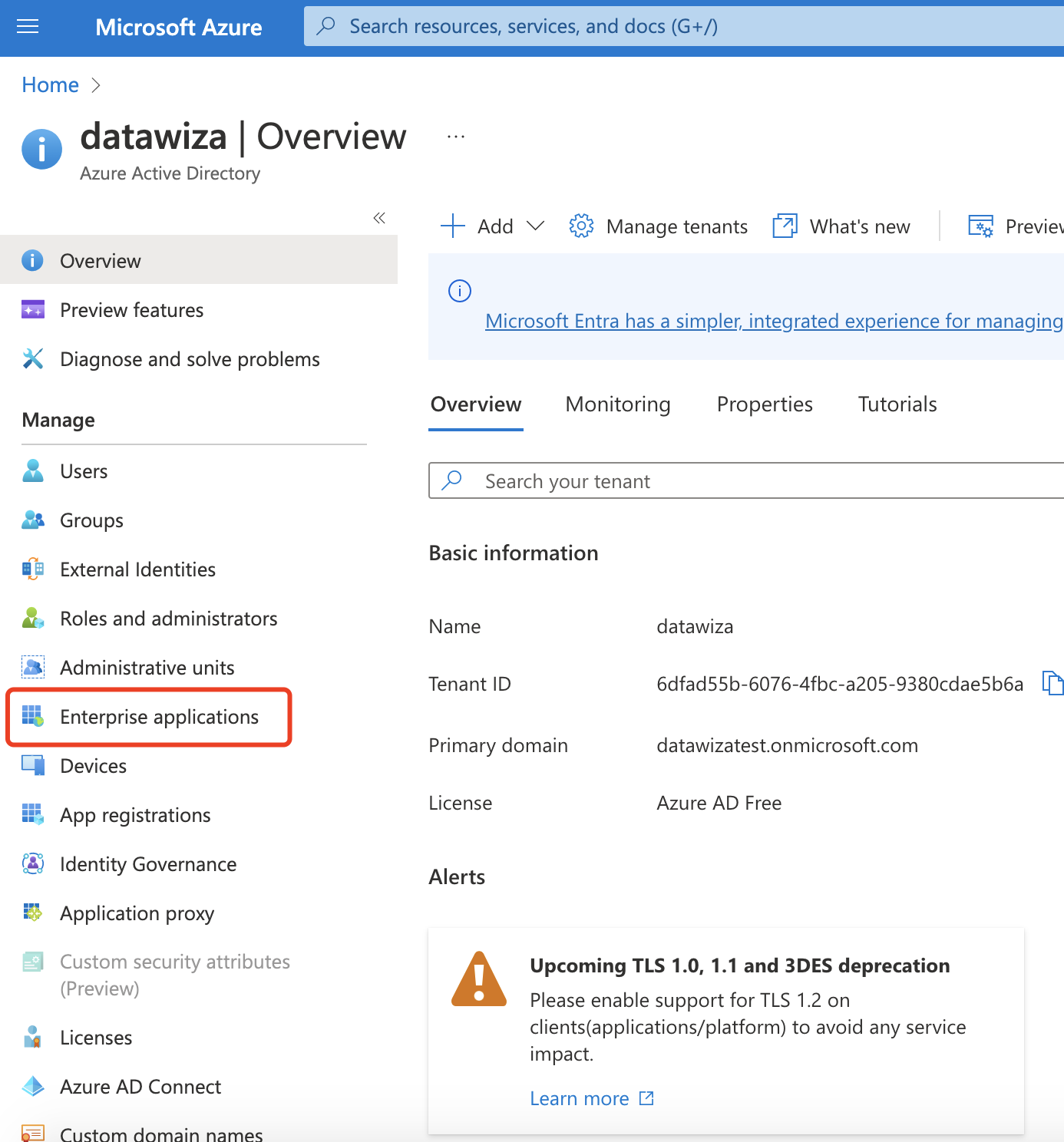
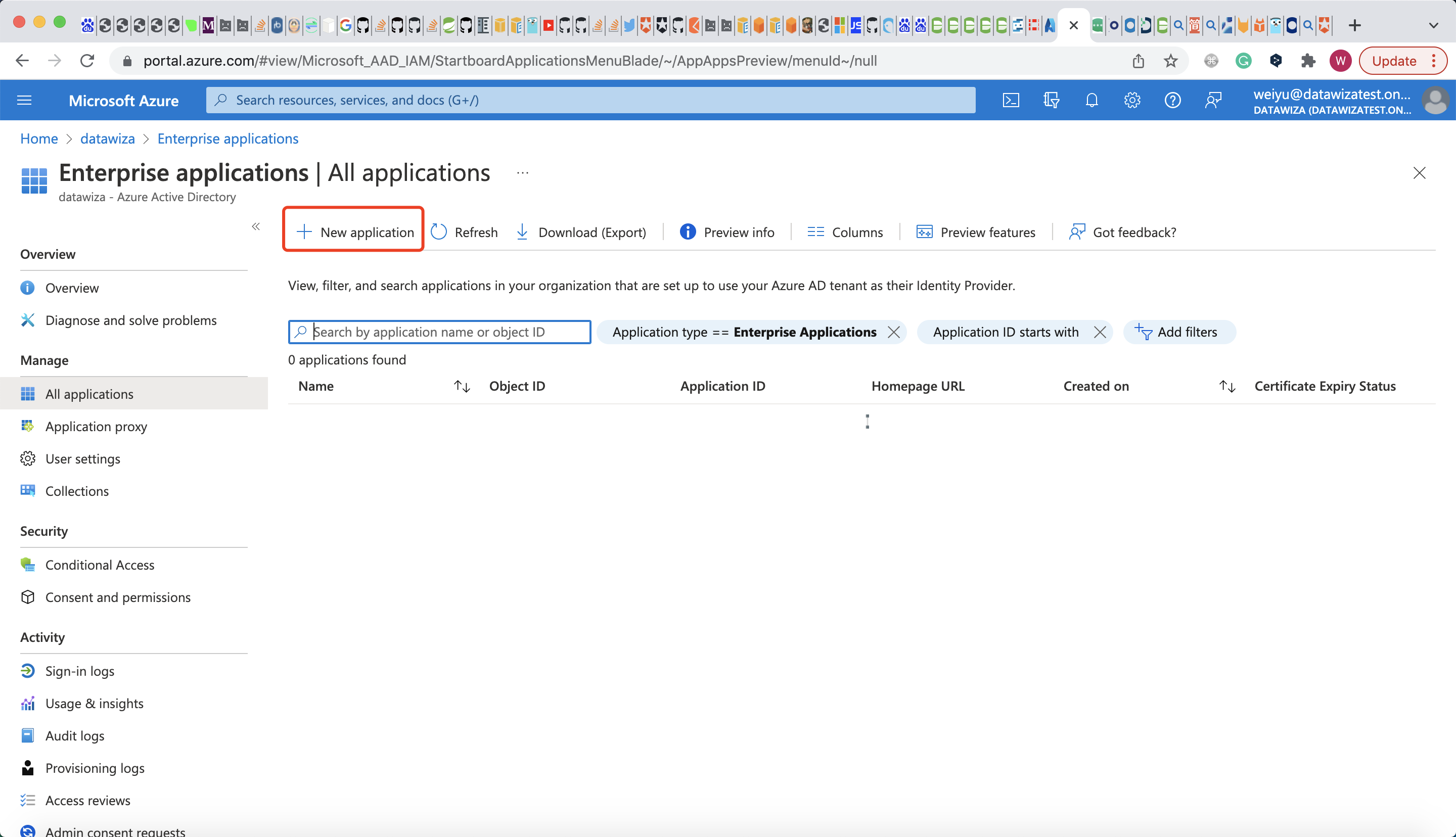
ClickCreate your own application, input the name and selectIntegrate any other application you don't find in the gallery (Non-gallery), then clickCreate: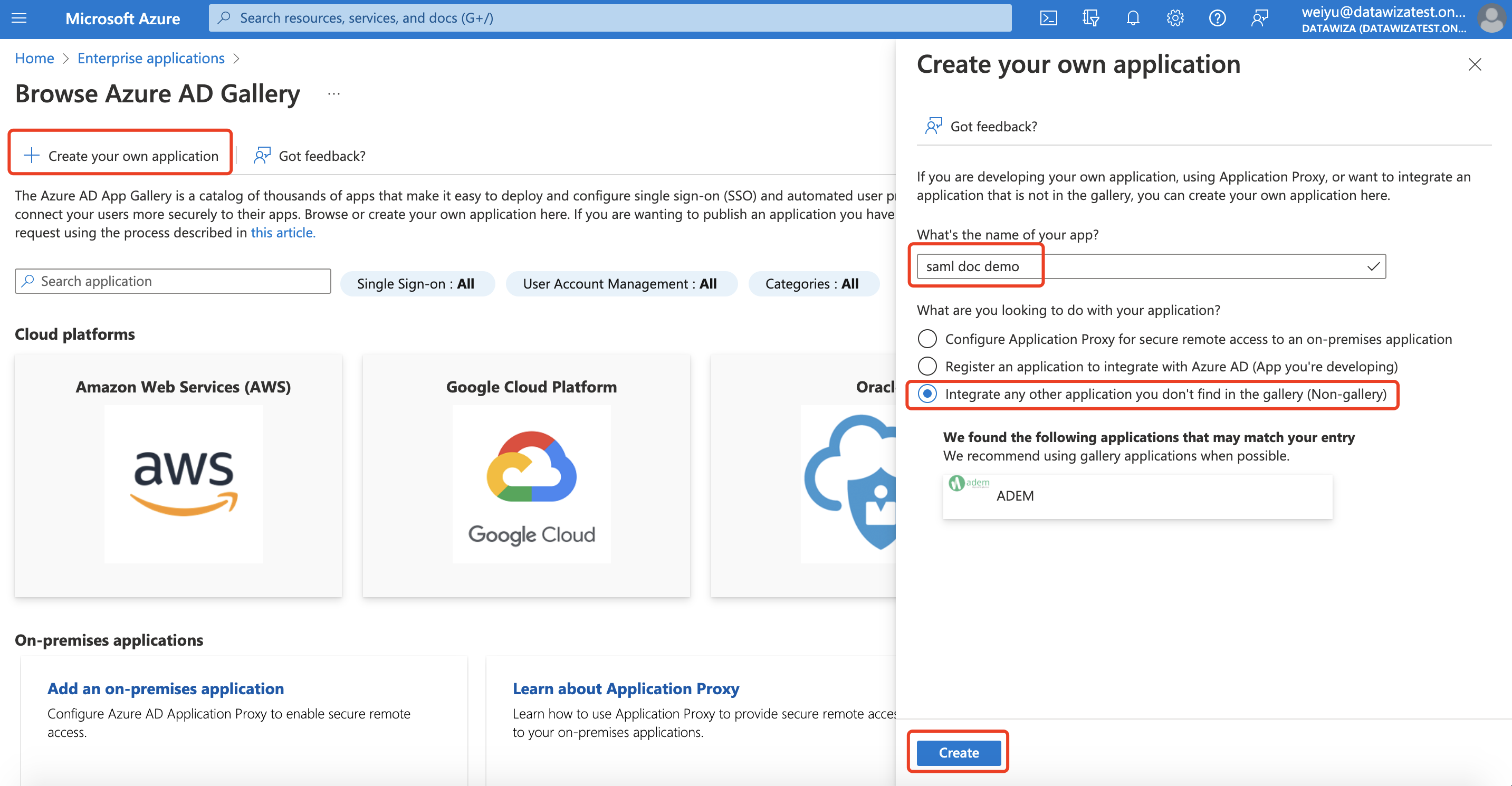
Select
Users and Groups, clickAdd user/group: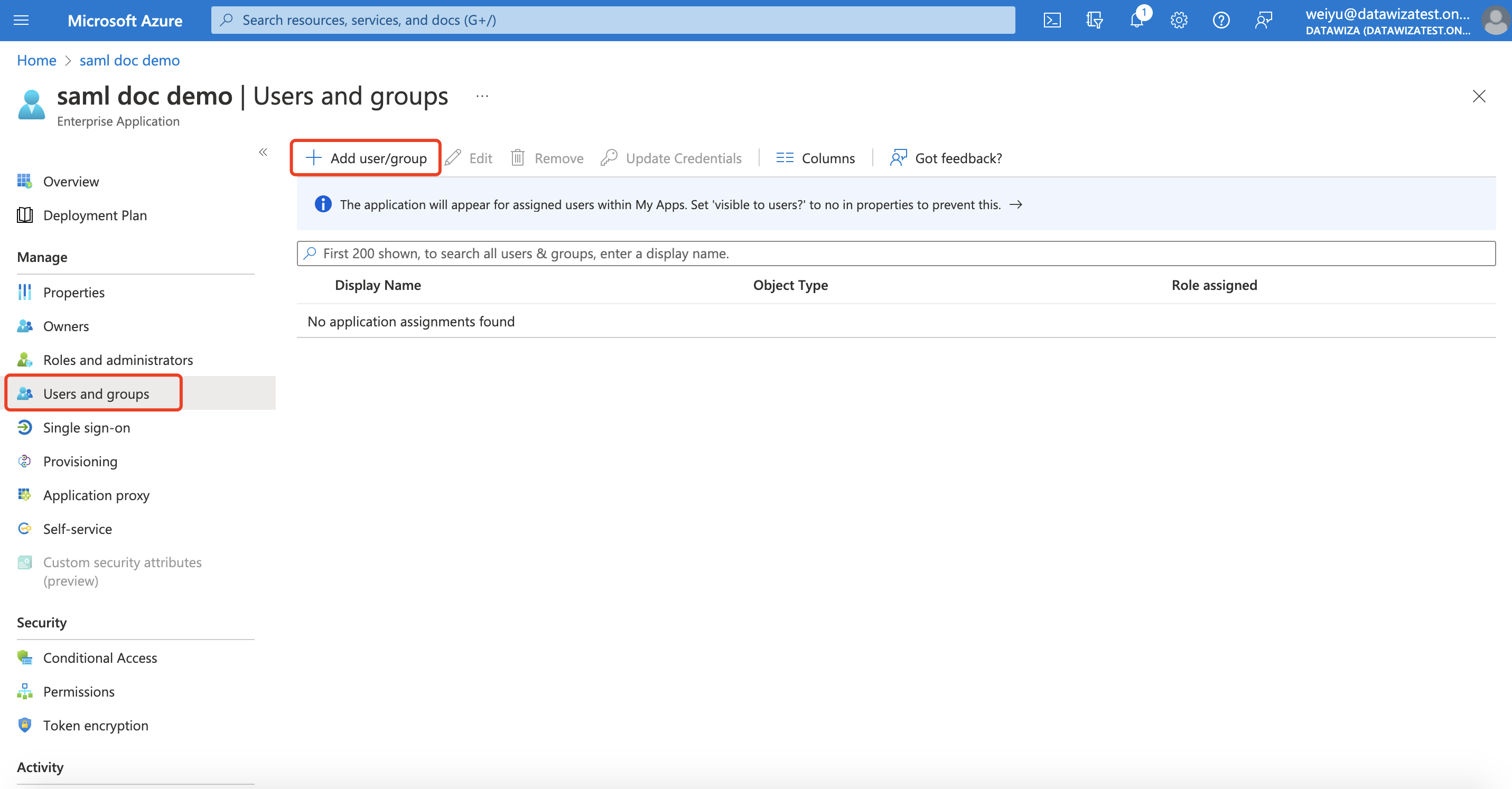
By default, no one was assigned to this application. So clickNone Selectedand select the users and groups that should have access to log in: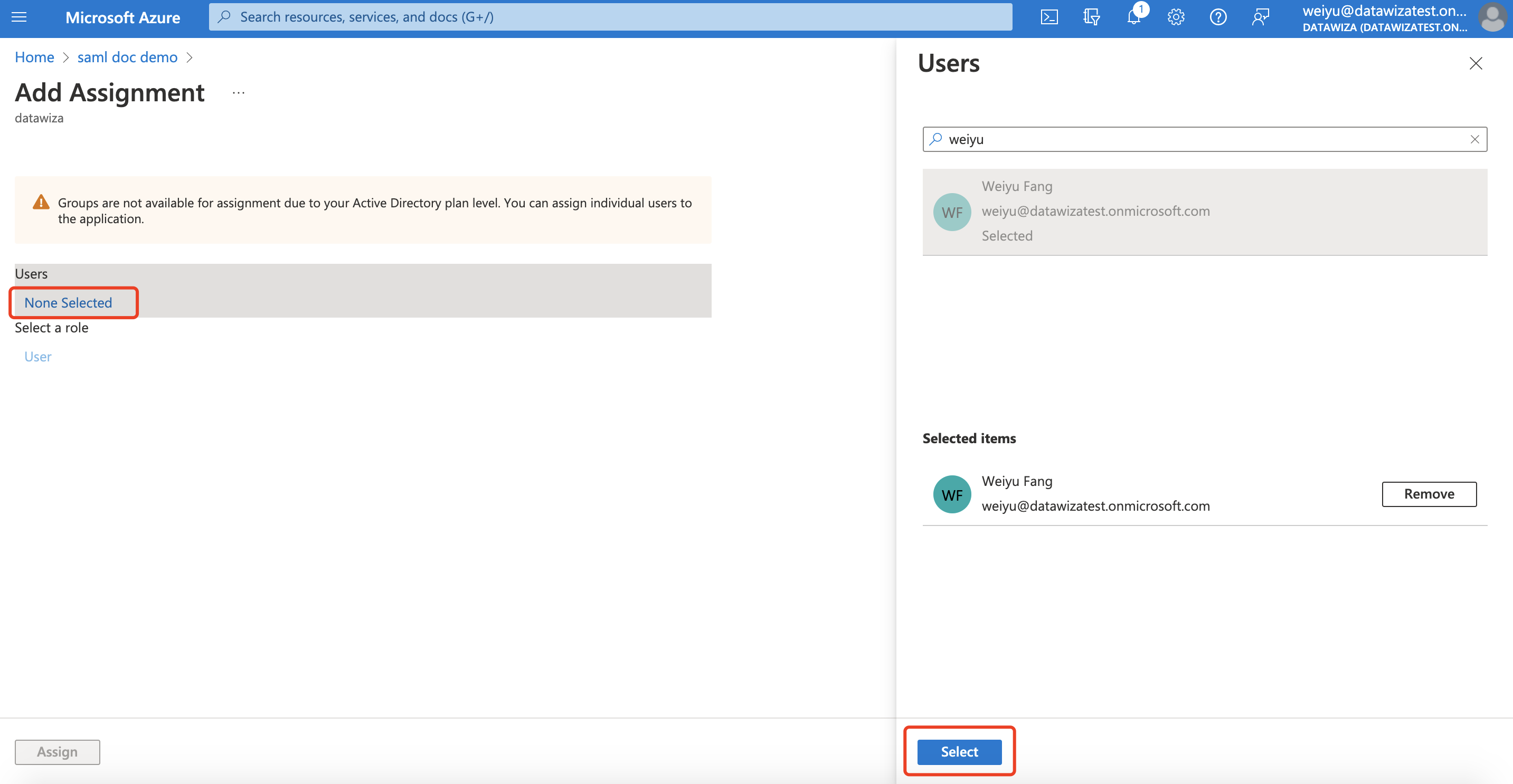
ClickAssign: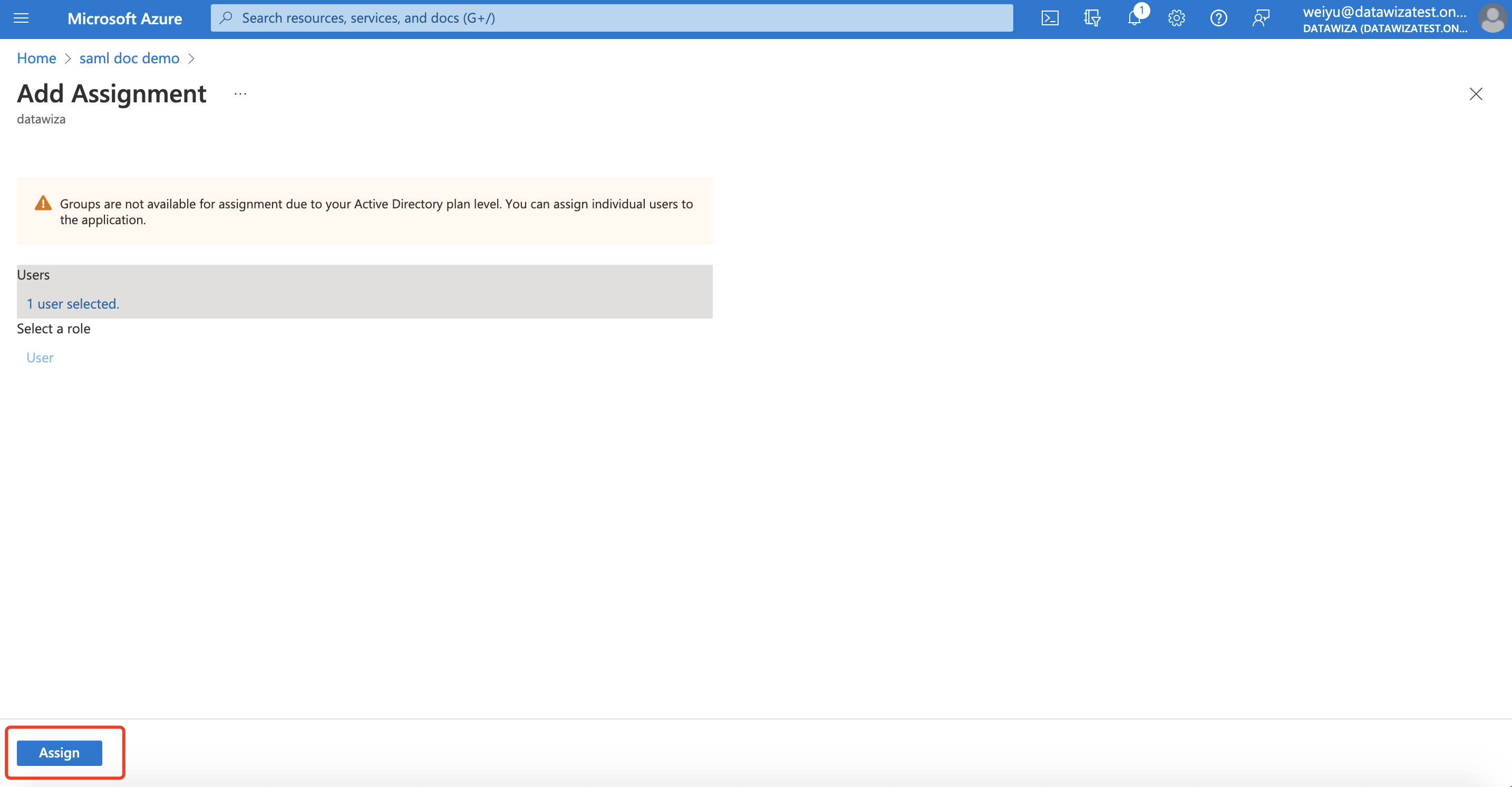
On the left-hand navigation under
ManageclickSingle sign-on. SelectSAMLon theSelect a single sign-on methodpage: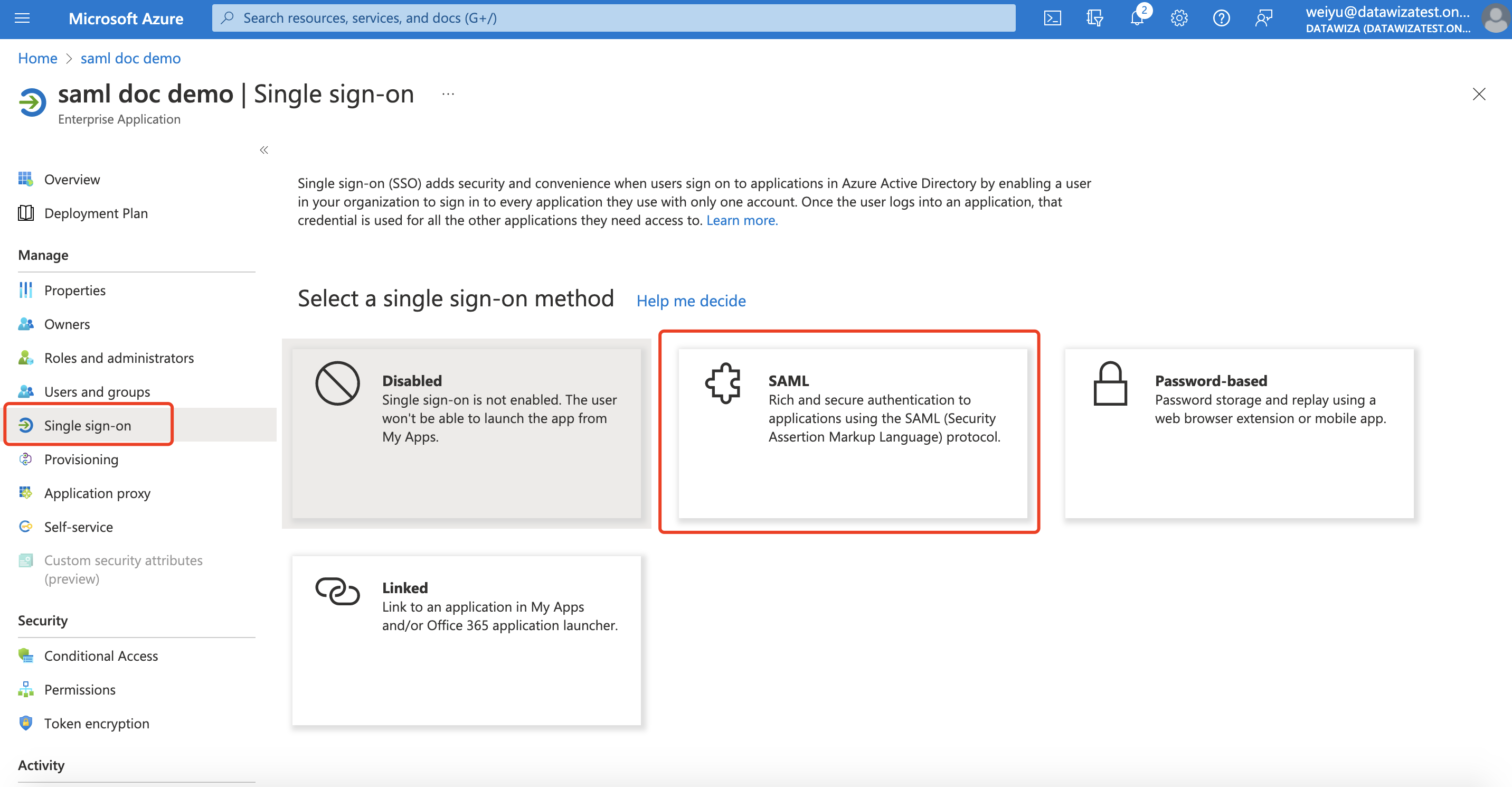
Then you will be navigated to theSet up Single Sign-On with SAMLpage.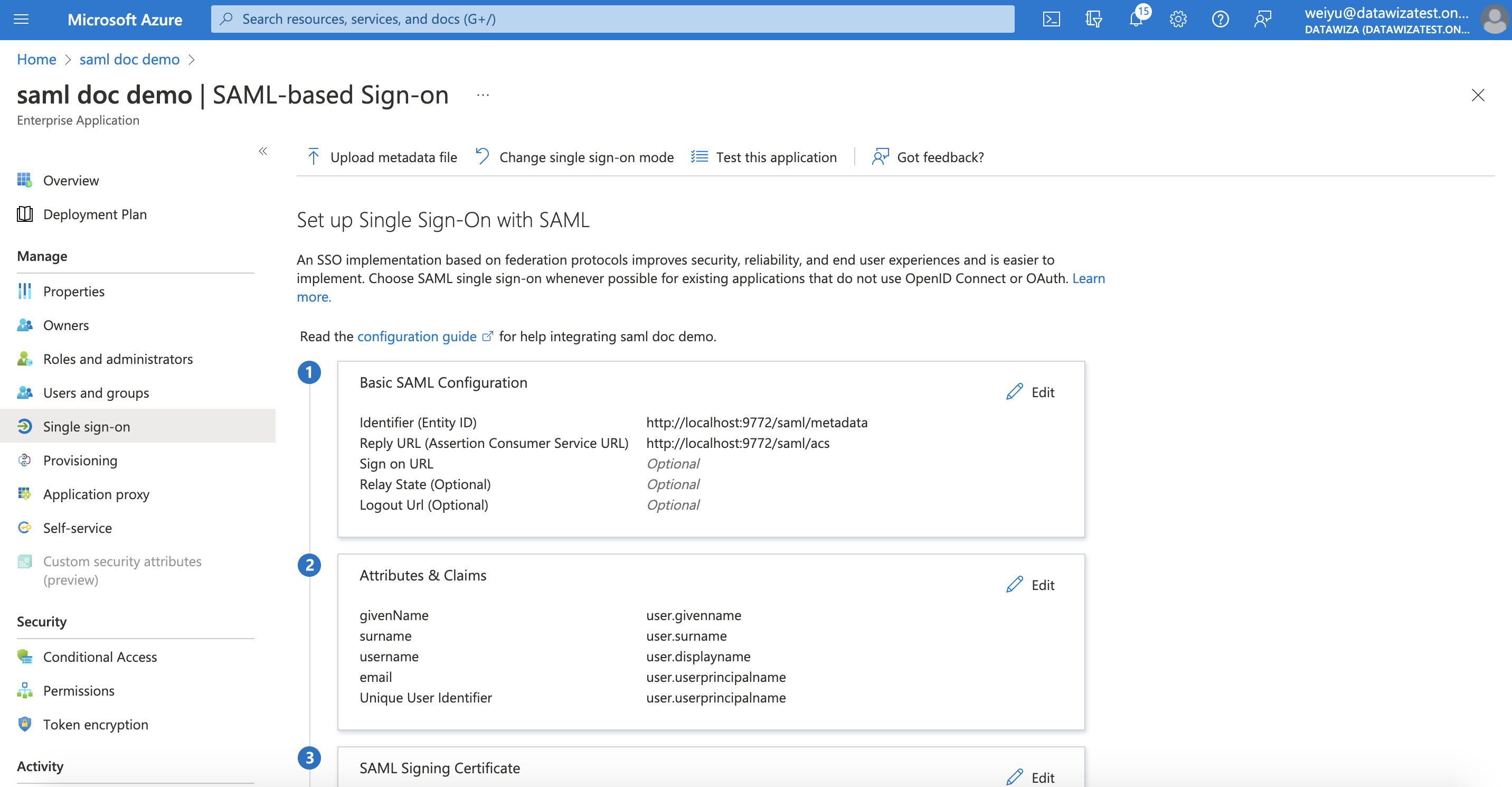
ForBasic SAML Configuration, clickEditand configure with the following values:Identifier (Entity ID):http://localhost:9772/saml/metadataReply URL (Assertion Consumer Service URL):http://localhost:9772/saml/acs
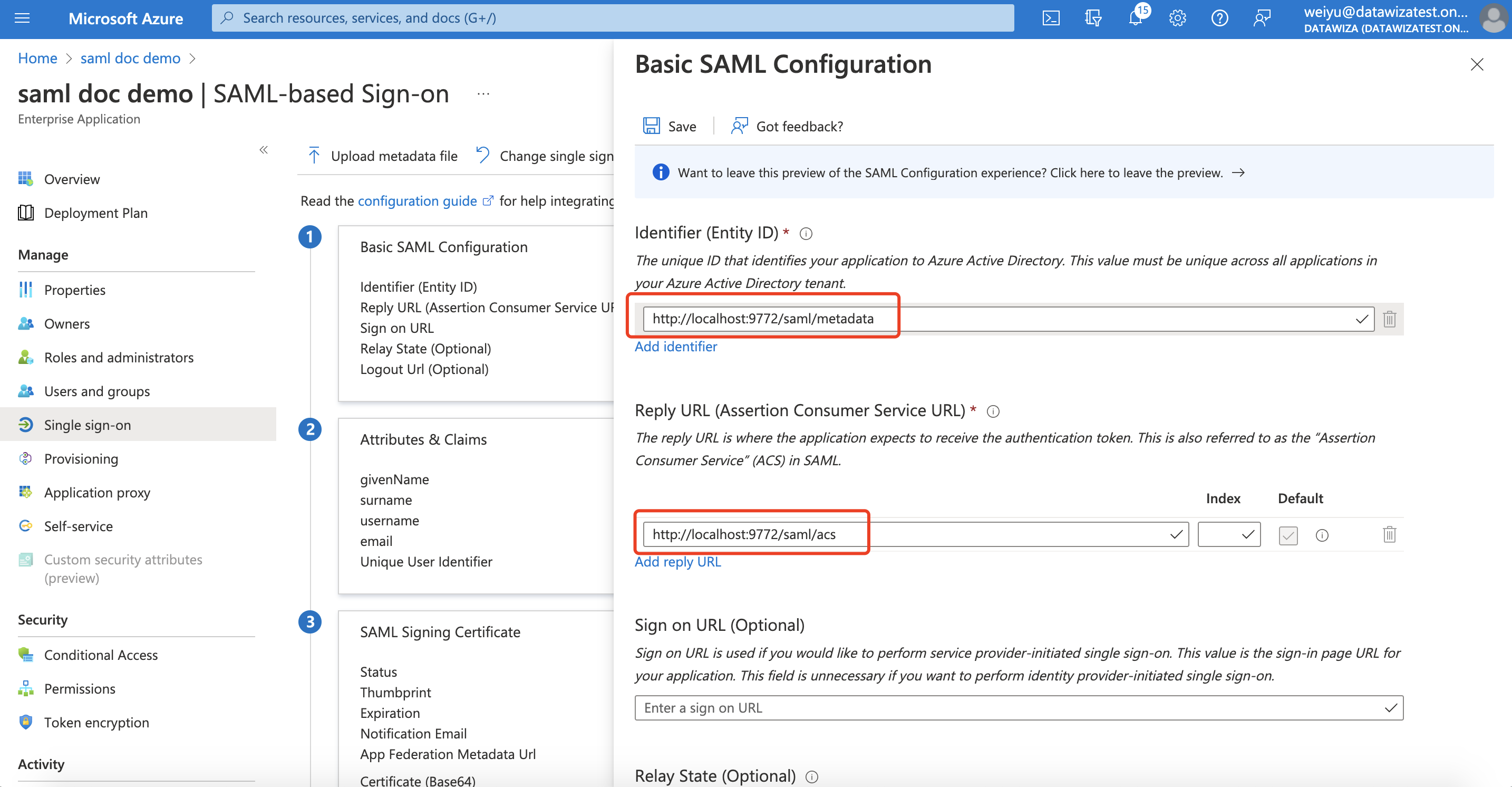
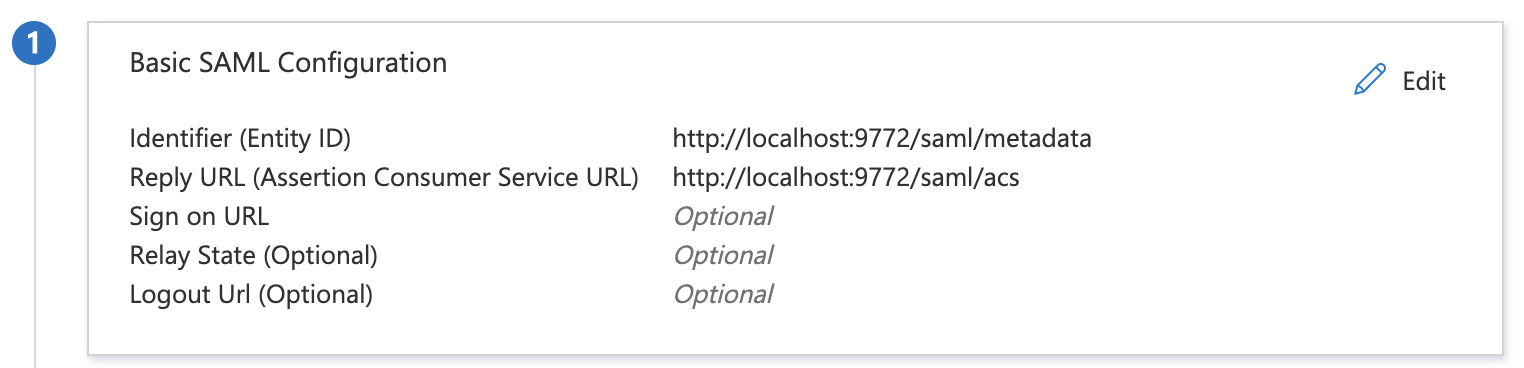
For Attributes & Claims, Under Additional Claims click ... then Delete and confirm the action next to each row and delete the four default claims.
Click + Add new claim at the top of the page. Configure with the following values:
| Name | Namespace | Source | Source attribute |
|---|---|---|---|
email | Leave Empty | Attribute | user.userprincipalname |
givenName | Leave Empty | Attribute | user.givenname |
surname | Leave Empty | Attribute | user.surname |
username | Leave Empty | Attribute | user.displayname |
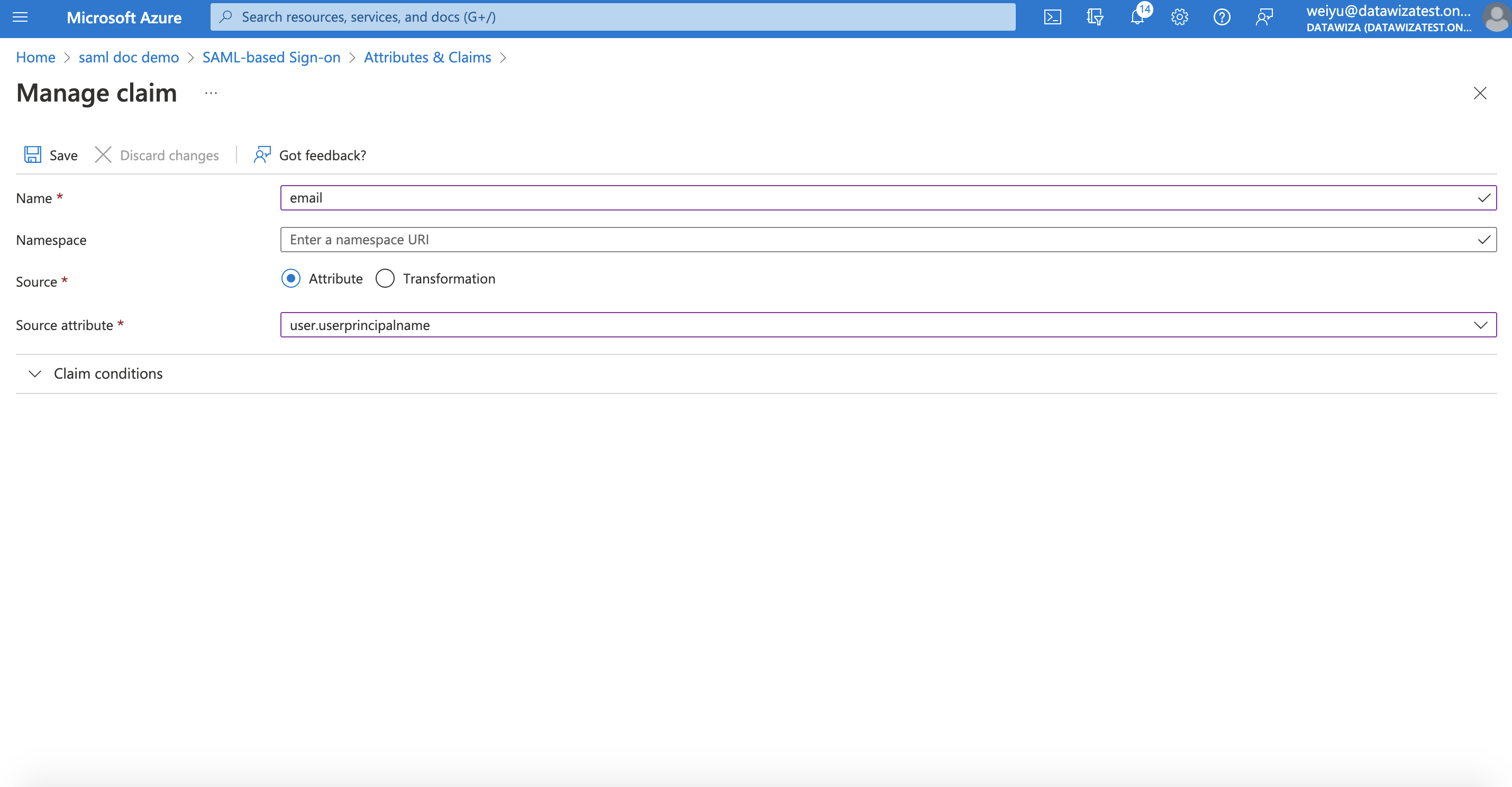
For groups, click + Add a group claim, select Security groups and customize the name of the group claim as groups: 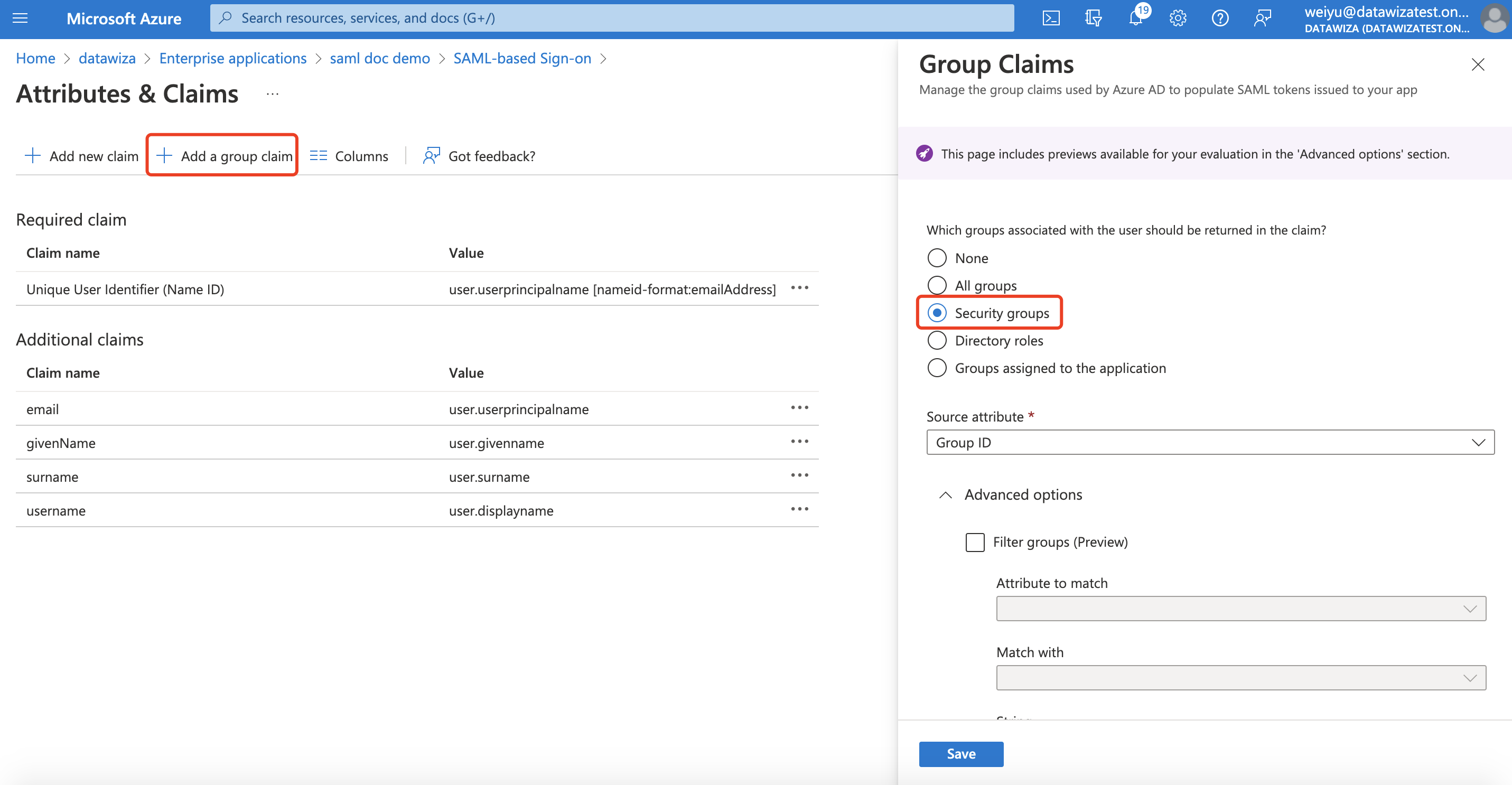
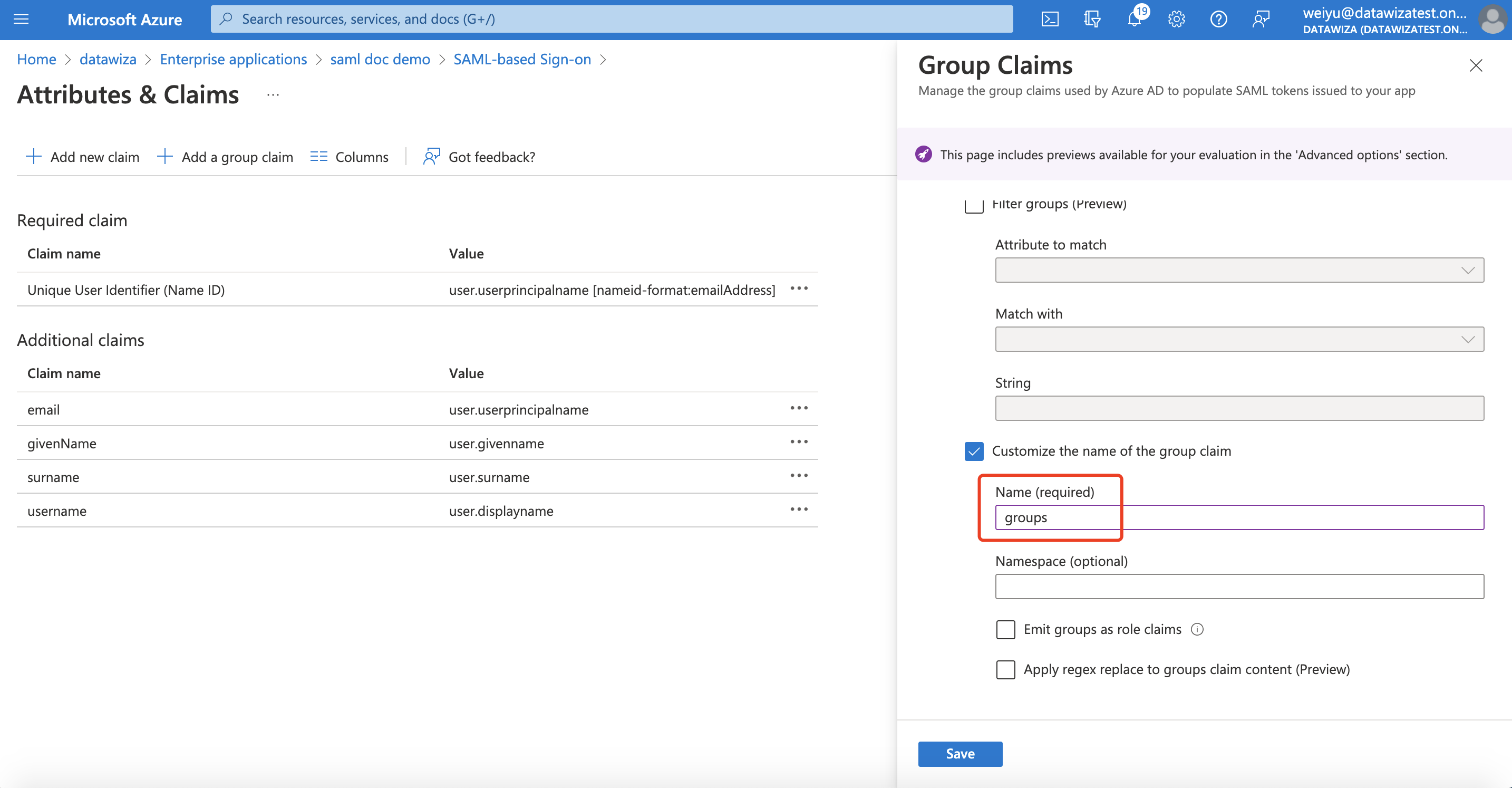
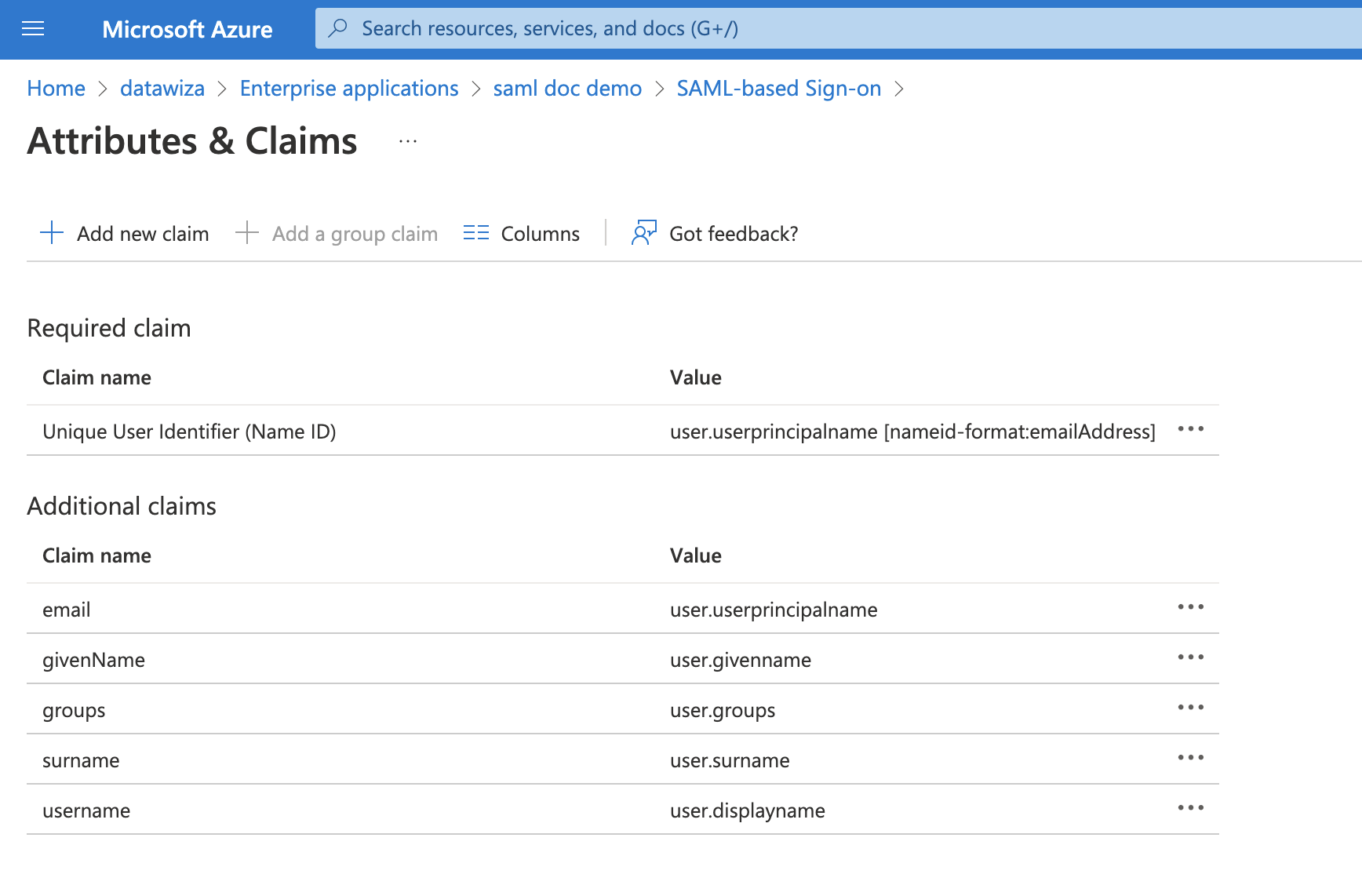
- Back to
Set up Single Sign-On with SAMLpage, forSAML Signing Certificate, copy theApp Federation Metadata Urlwhich is theMetadata Urlneeded for DCMC configuration.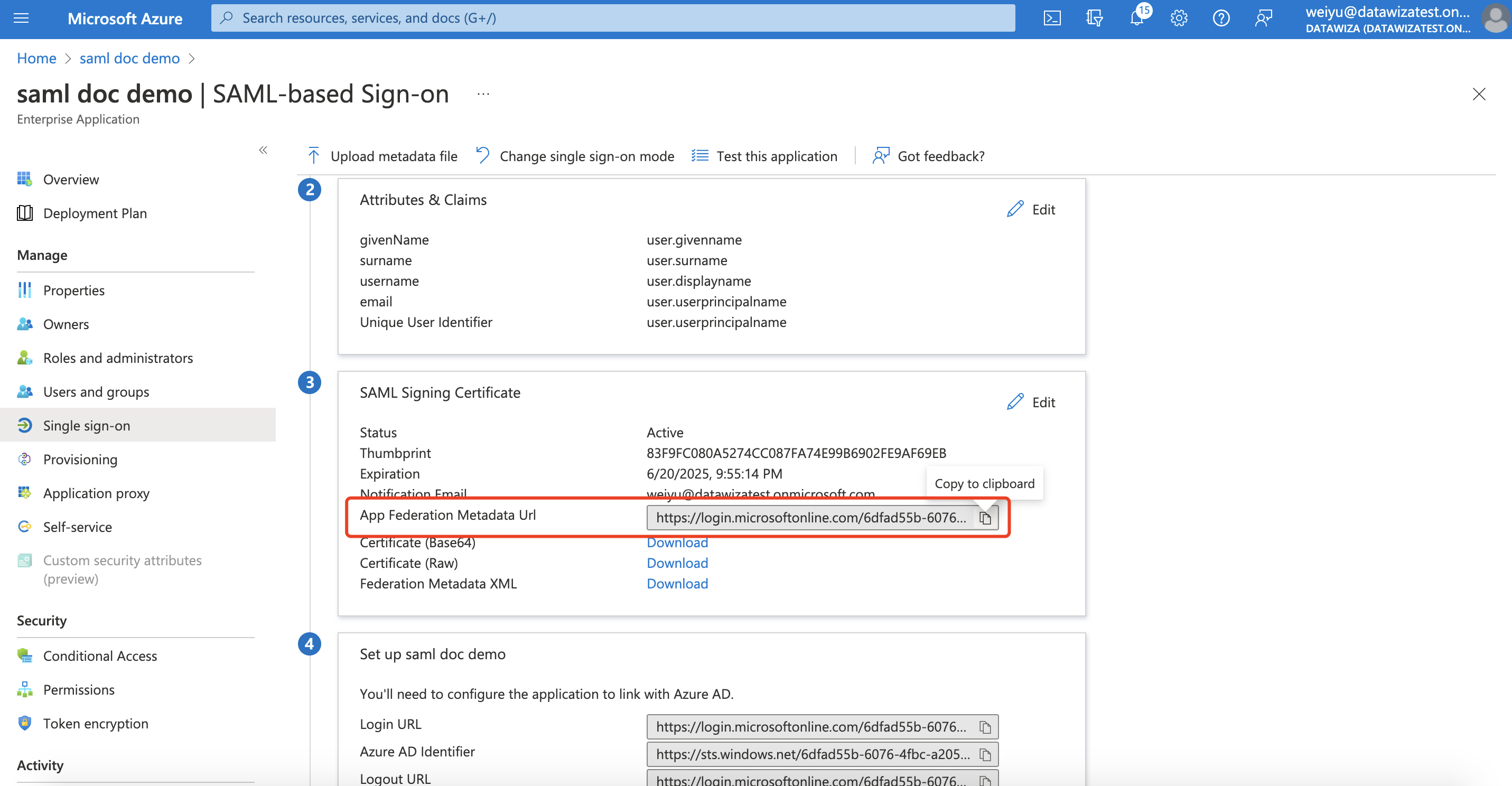
Summary
We have shown how to register a SAML application on Microsoft Entra ID. Please make sure to save the following value for later setting in DCMC.
- Metadata Url
