Microsoft Entra ID (OIDC)
This session shows how to register an OIDC Web application on Microsoft Entra ID (Azure AD) portal. When registering the application, we are getting the following three values that are needed for later configuration in Datawiza Cloud Management Console (DCMC):
- Tenant ID
- Application (client) ID
- Client Secret
Get Tenant ID
- Find
Tenant IDon your Microsoft Entra ID's overview portal.
App registration in Azure
Choose
App Registrationsfrom the left side bar and create a new Registration by clickingNew registration.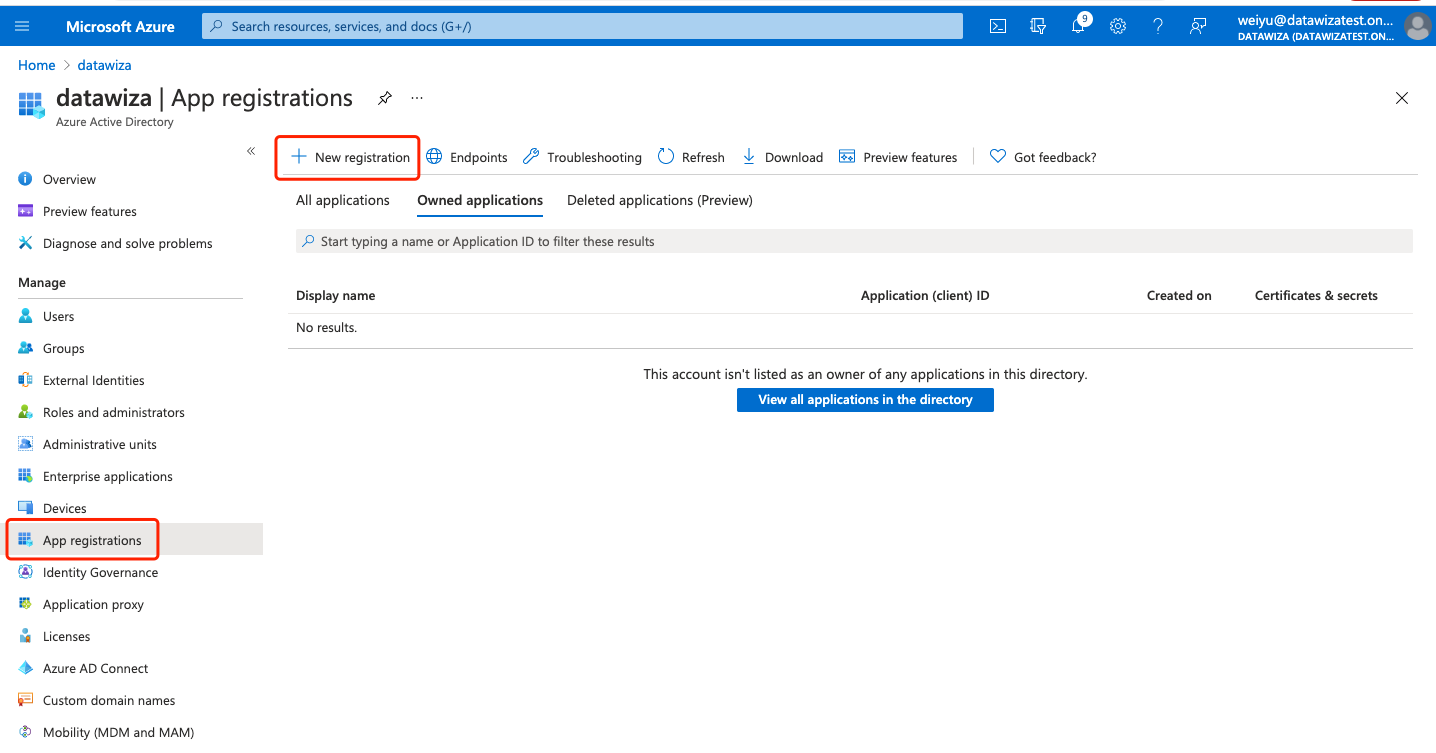
Create an Application as follow:
- Name: e.g.,Test App 1
- Redirect Url:
http://localhost:9772/datawiza/authorization-code/callback - You should choose different
Supported Account Typesbased on whom you want to allow to use this application or access this API. You can click Help me choose... for more details. In this tutorial, we only allow all user and guest accounts in your directory to use your application or API, so we choose Accounts in this organizational directory only (datawiza only - Single tenant) as the example. - Click
Register - Save the "Application ID" after you successfully registered the Application
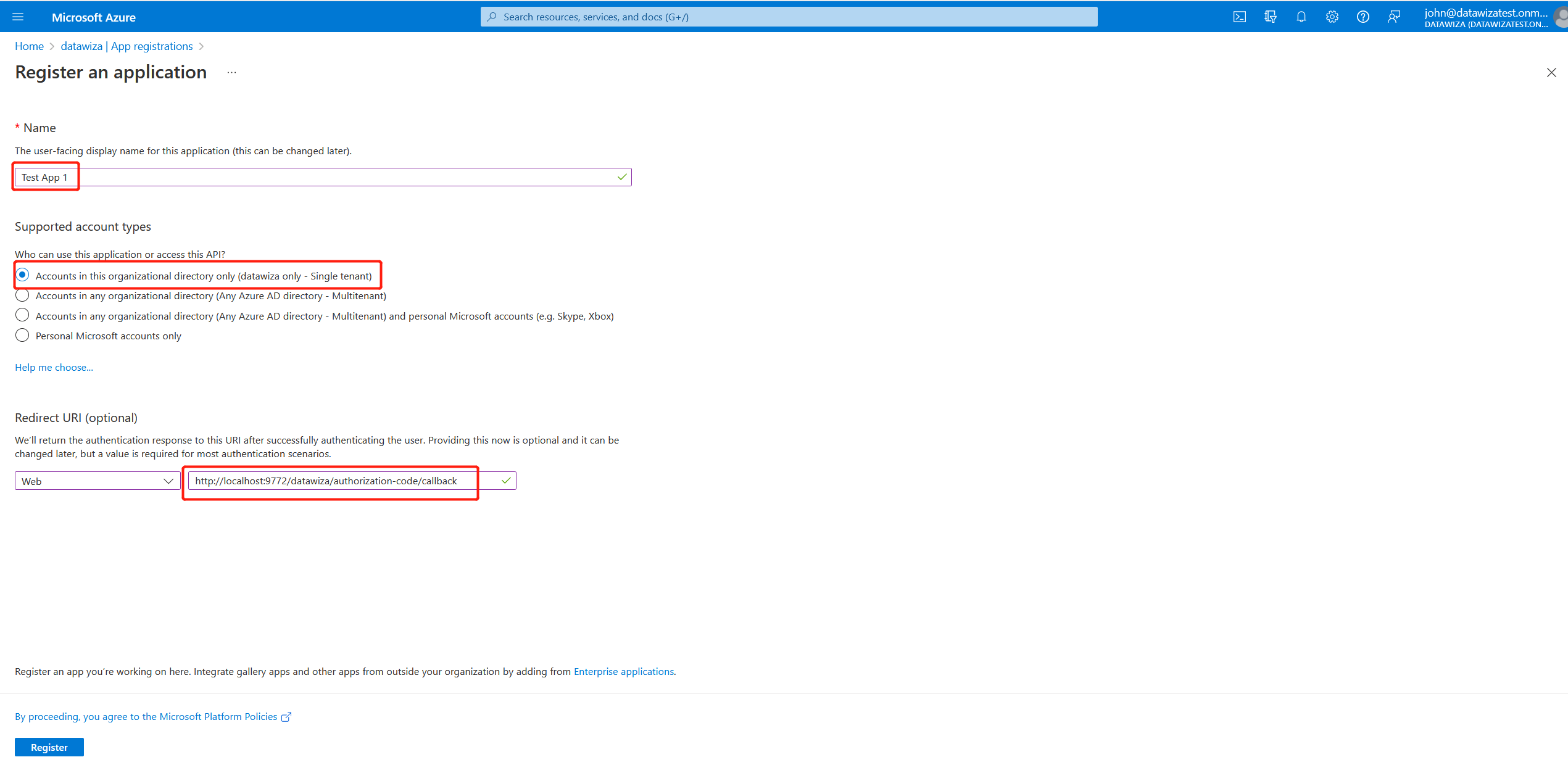
In the same application you just created, choose
Certificates & secretsfrom the left side bar and create a New client secret by clicking+ New client secret.- Specify the default 6 months
- Save the "Client Secret Value" after you successfully created a new client secret
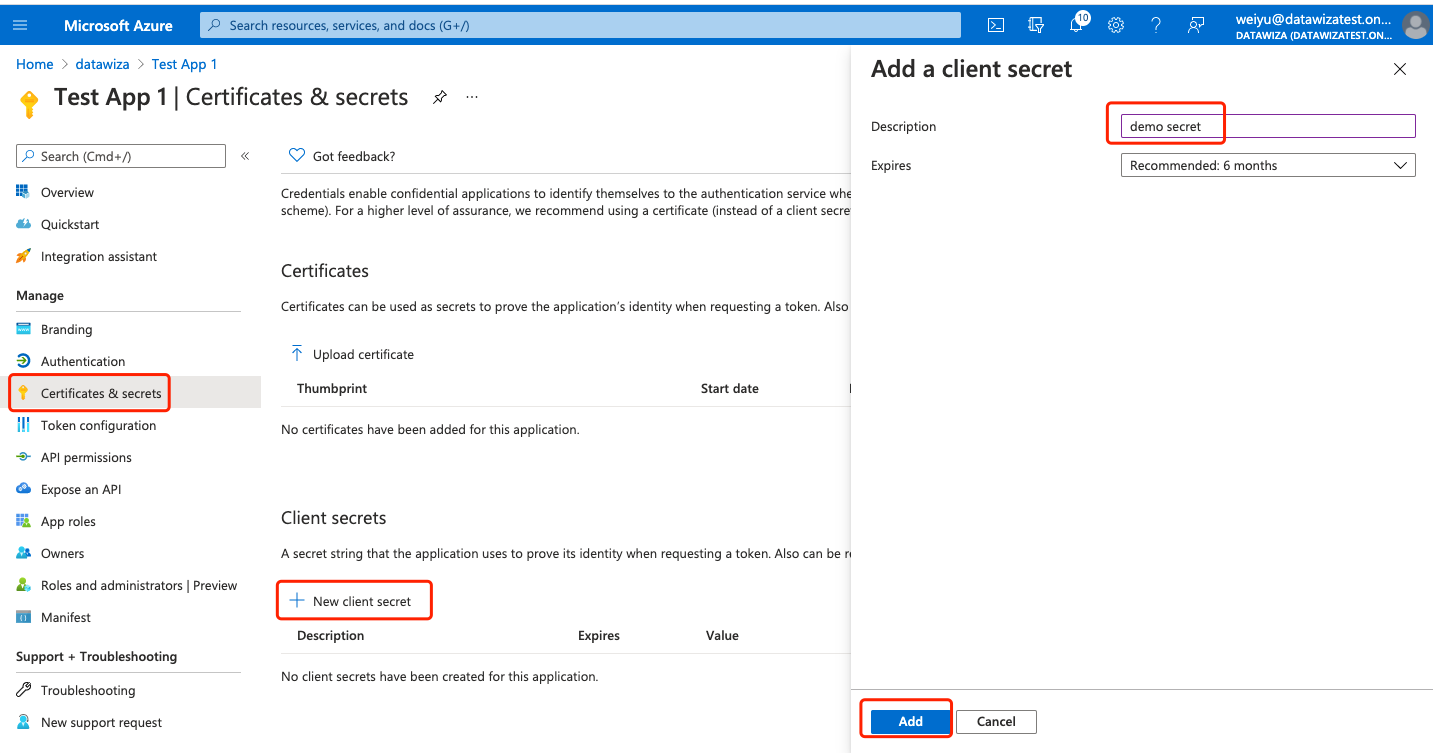
(Optional) Grant permission for extracting Group Info
If you'd like the Datawiza Access Proxy to retrieve group info, go to the application you just created and select API permissions from the left side bar. Group.Read.All can be found by navigating to Add a Permission --> Microsoft Graph --> Delegated Permissions --> Group --> Group.Read.All.
Info
Please remember, this permission can only be granted by an administrator.
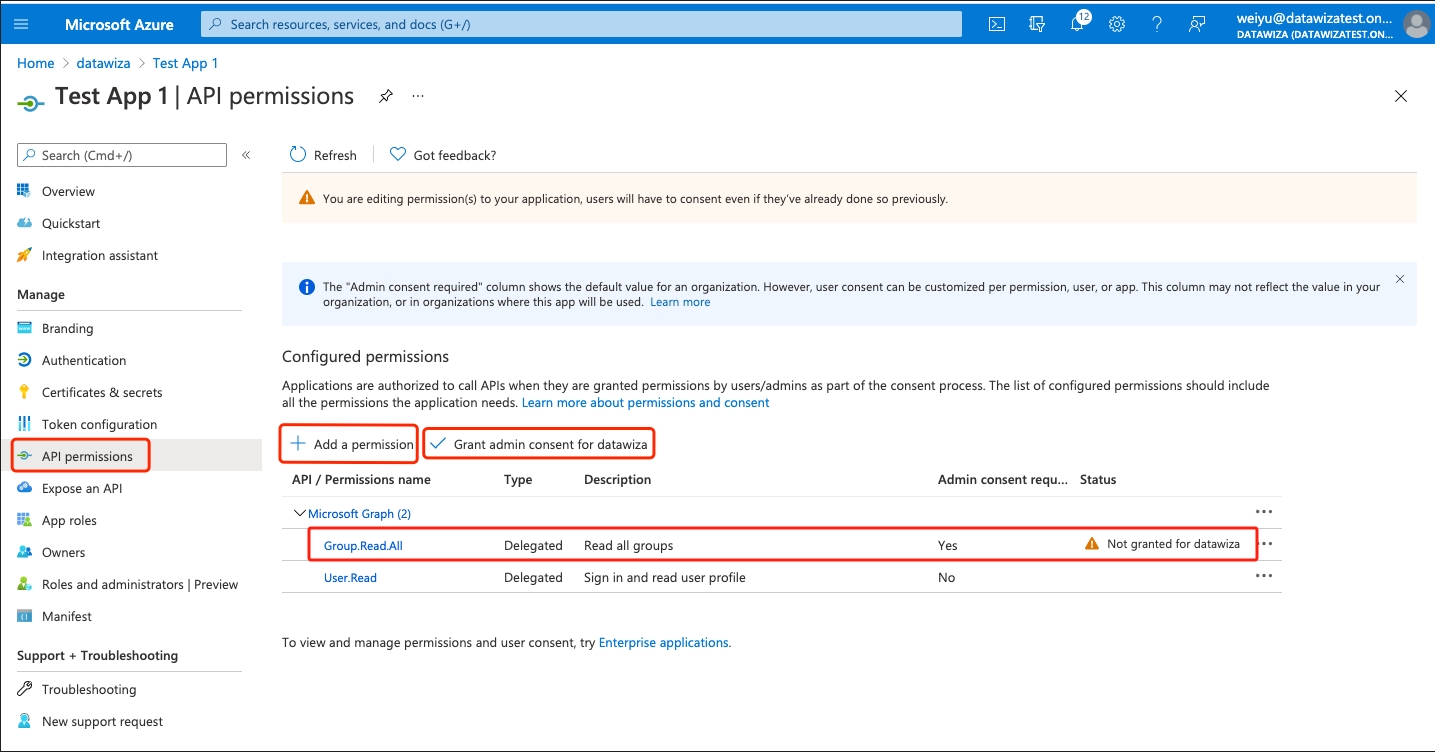
Summary
We have shown how to register a web application on Microsoft Entra ID. Please make sure to save following three values for later setting in Datawiza Cloud Management Console.
- Tenant ID
- Application (client) ID
- Client Secret
Reference
Create a new tenant in Microsoft Entra ID
View your organization's groups and members in Microsoft Entra ID
