Redirect HTTP to HTTPS
In a continually evolving digital environment, ensuring your website's traffic is directed securely is paramount. One common scenario where you need to establish secure connections is when you want to redirect HTTP traffic to HTTPS. By changing your website's traffic flow from HTTP to HTTPS, you can significantly enhance the security of your website by ensuring all the data exchanged between your users and website is encrypted. If you're using our service and looking to perform such a redirection, here's a step-by-step guide that will help facilitate the redirection process:
Step 1: Create a New Application
First, you'll need to create a separate application within your current deployment. This application should have the Application URL set to http://your-domain. This is the website's domain you want to redirect traffic from. For the Listen Port, assign the value as 80 which is the standard port used by HTTP. Make sure the Upstream Servers are left blank for this application. 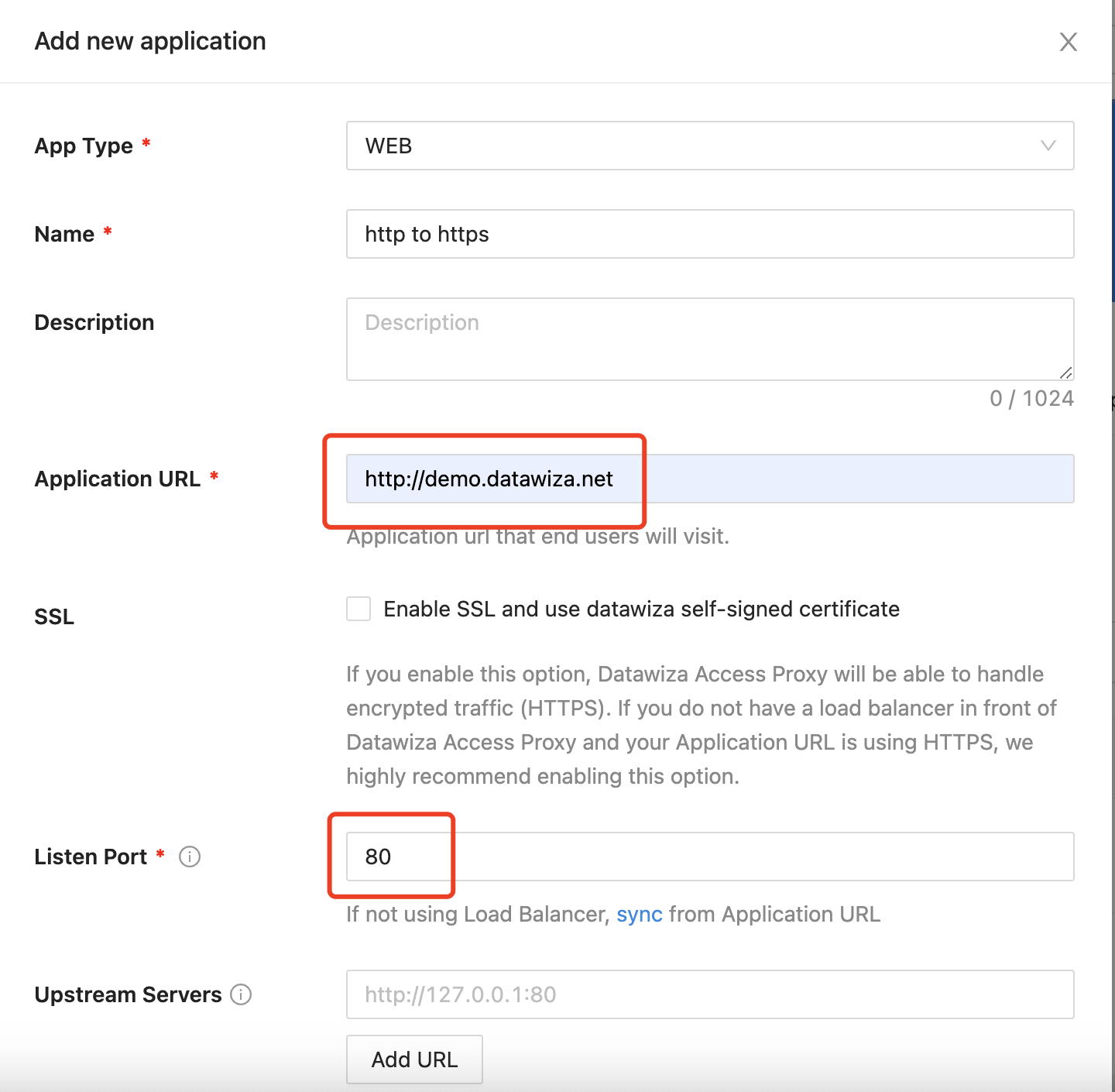
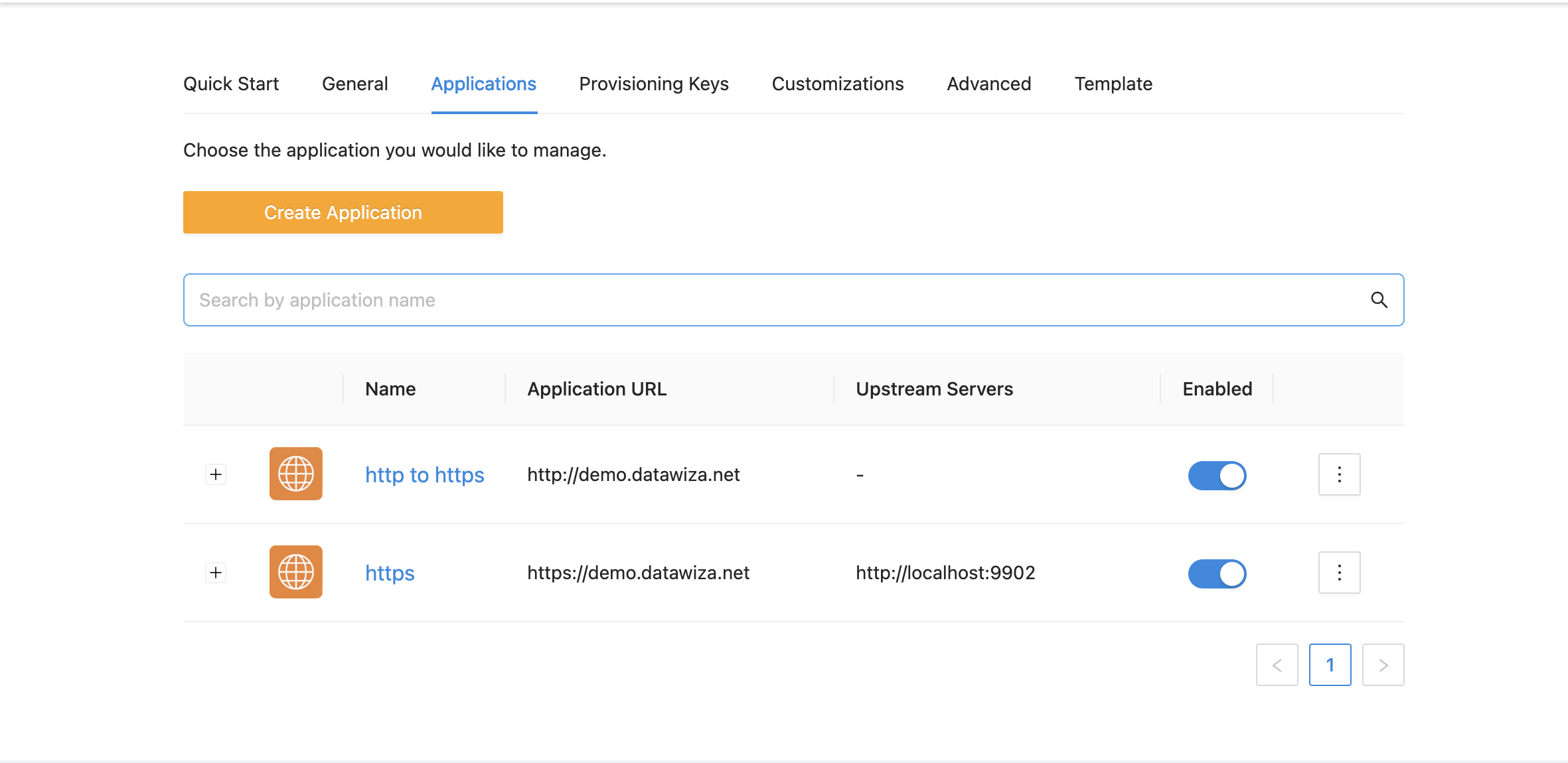
Step 2: Create a Redirect Rule
The next step is to establish a redirect rule in your newly created application. 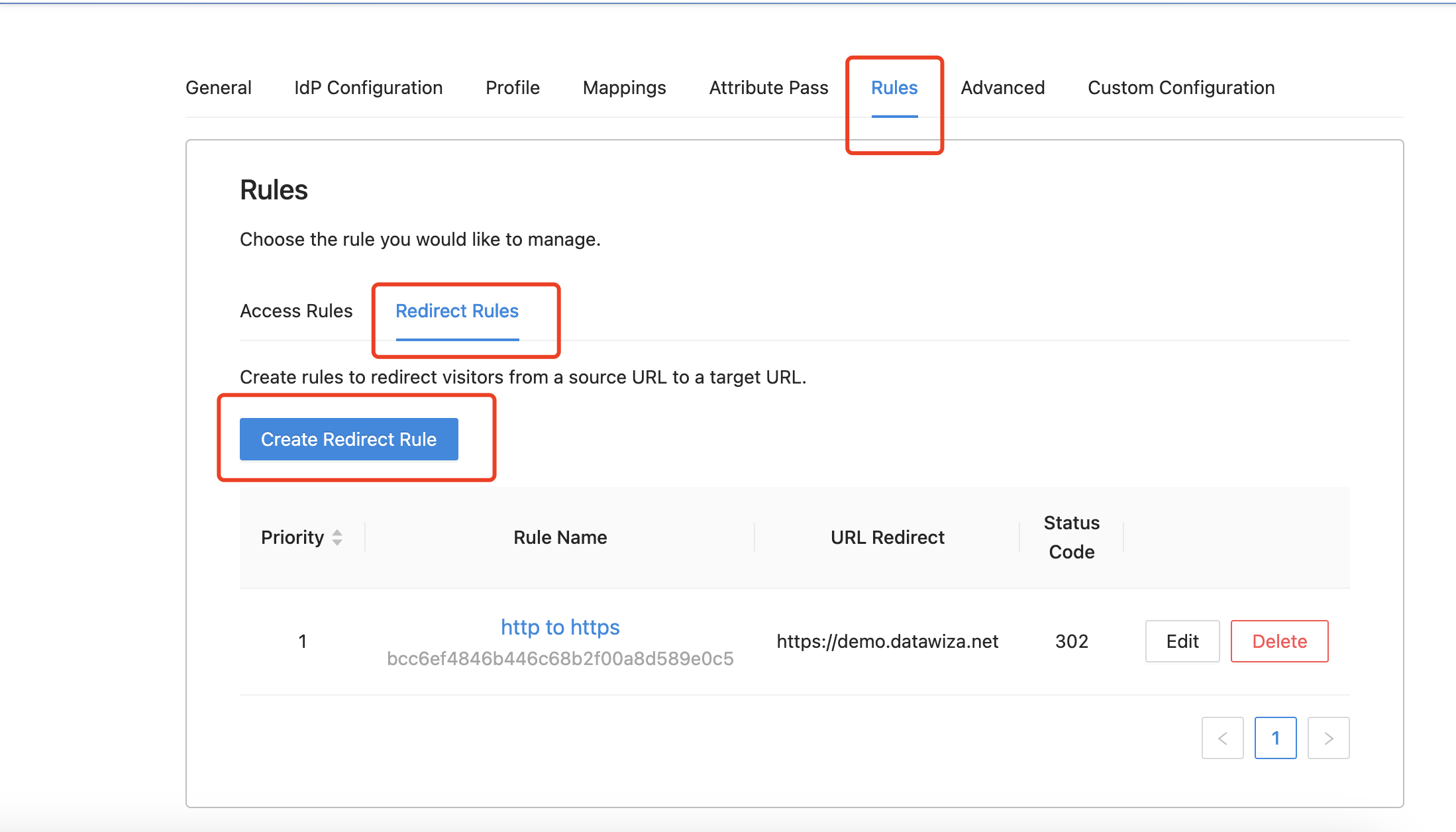 Use
Use / for the Resource Path. This symbol, also known as root, is a shorthand that denotes all possible paths that may exist on your domain. Set https://your-domain as the URL Redirect. This is the website's domain you want to redirect traffic to. Lastly, specify any 3xx status code as per your requirements. These are HTTP redirection status codes that suggest further action needs to be taken by the user agent (web browser) in order to fulfill the request. 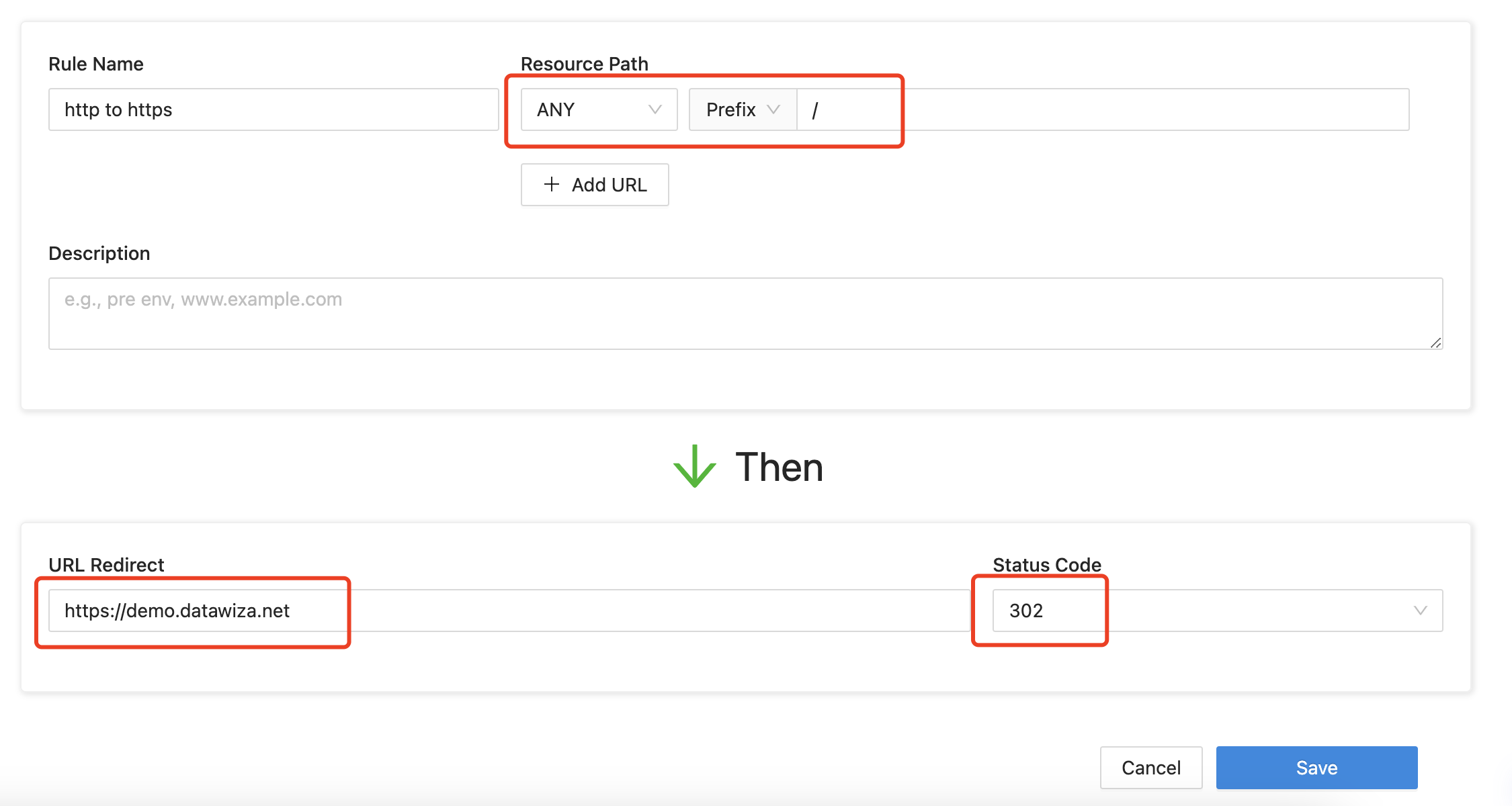
Step 3: Restarting the container (Optional)
A key component of redirecting HTTP to HTTPS involves opening Port 80 within the container. This will necessitate a container restart and might entail a brief downtime. Begin by checking your Docker Compose file to see if Port 80 is already configured. If it isn't, you'll need to add it as shown in the image above. 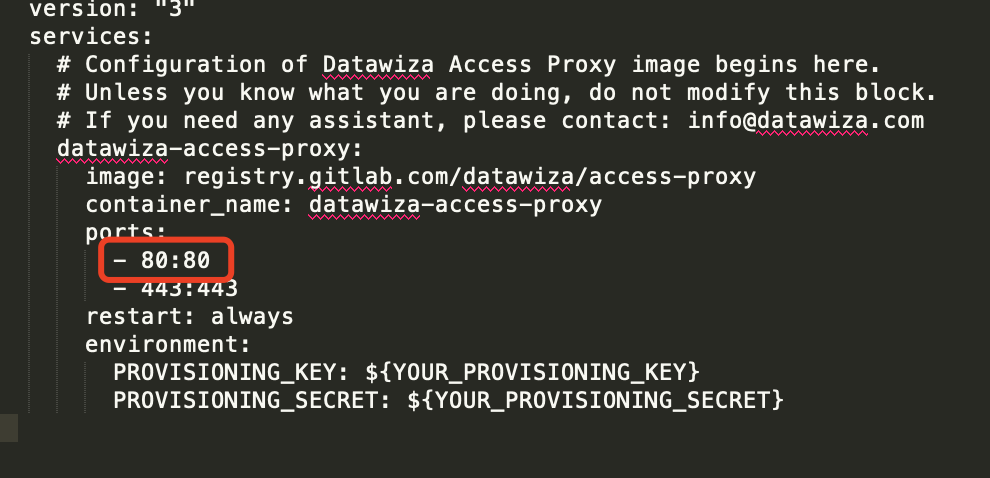 Following these adjustments, restart the container with the Docker Compose command:
Following these adjustments, restart the container with the Docker Compose command: docker compose up -d. Please be aware that executing this command may result in approximately 10 seconds of downtime. As such, you should account for this brief service interruption when scheduling the redirection process.
Conclusion
Redirecting HTTP traffic to HTTPS is a crucial step to make sure your customer interactions are secure and private. Going through this process makes your website more trusted and reputable in the eyes of users and search engines alike. In case of any issues or further help, feel free to reach us at support@datawiza.com.
