Reset Multifactor Authentication for Users
Overview
Administrators can reset Multi-Factor Authentication (MFA) for users in the Datawiza Management Console. Resetting MFA removes a user's existing factor enrollments, requiring them to re-enroll the next time they log in or through an admin-initiated workflow.
Delete MFA Factors for a User
In the Management Console, navigate to
MFA→Users.Find the user whose MFA configuration you want to reset. Click the
⋮menu next to the user and selectEdit.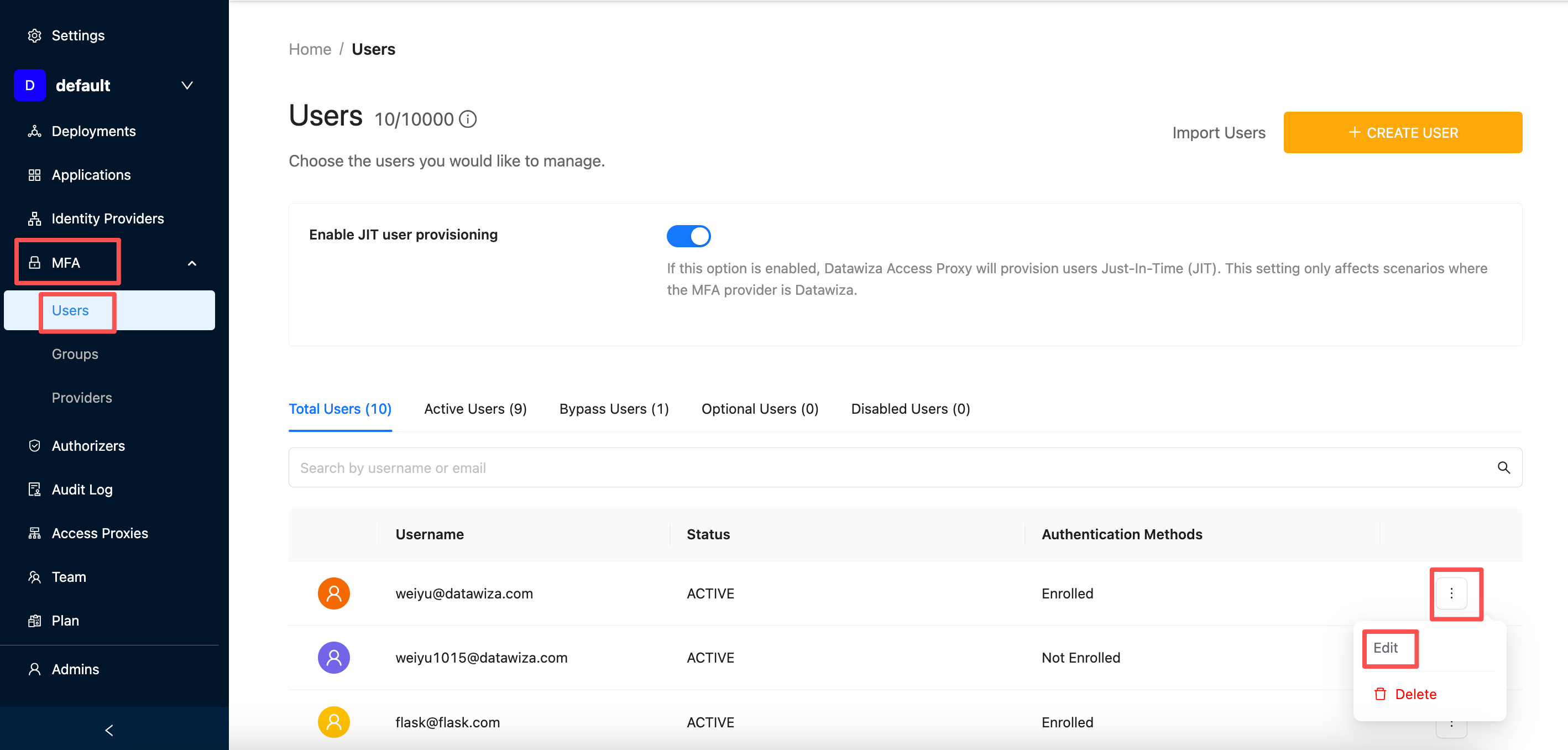
Open the
Authentication Methodstab. All MFA factors will be listed. Select the factors to reset and clickDelete.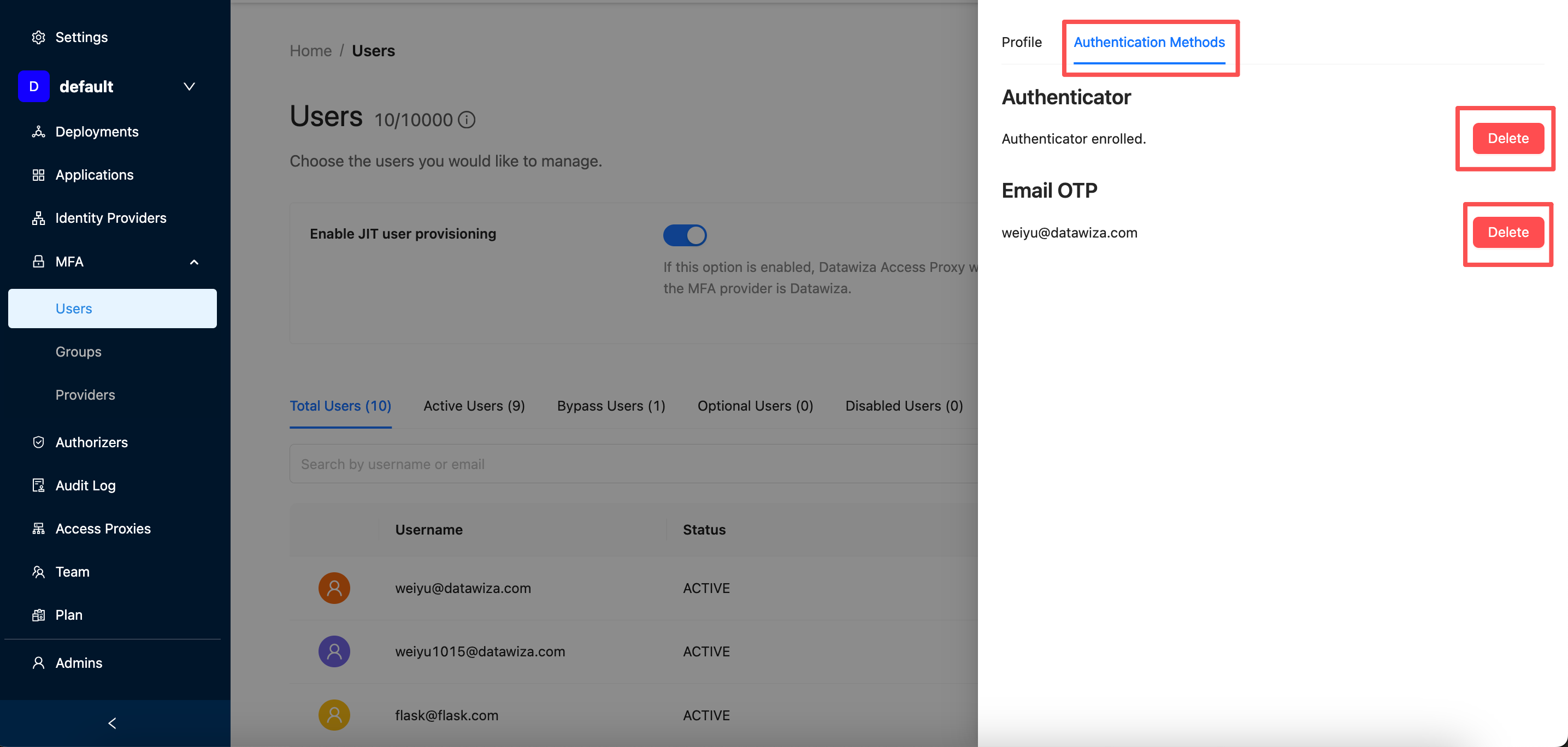
Once deleted, the user will be prompted to re-enroll their MFA factors on their next login.
Re-Enroll MFA Factors for a User
After removing MFA factor(s), there are two ways for users to re-enroll:
Option 1: User-Initiated Re-Enrollment
After MFA factors are deleted, the user will automatically be redirected to the MFA enrollment page during their next login. They can then choose their preferred authentication method and complete enrollment.
Option 2: Admin-Initiated Re-Enrollment
Administrators can proactively register MFA factors for users via the Management Console.
Register an Authenticator App
In the user’s Authentication Methods section, click Register Authenticator. 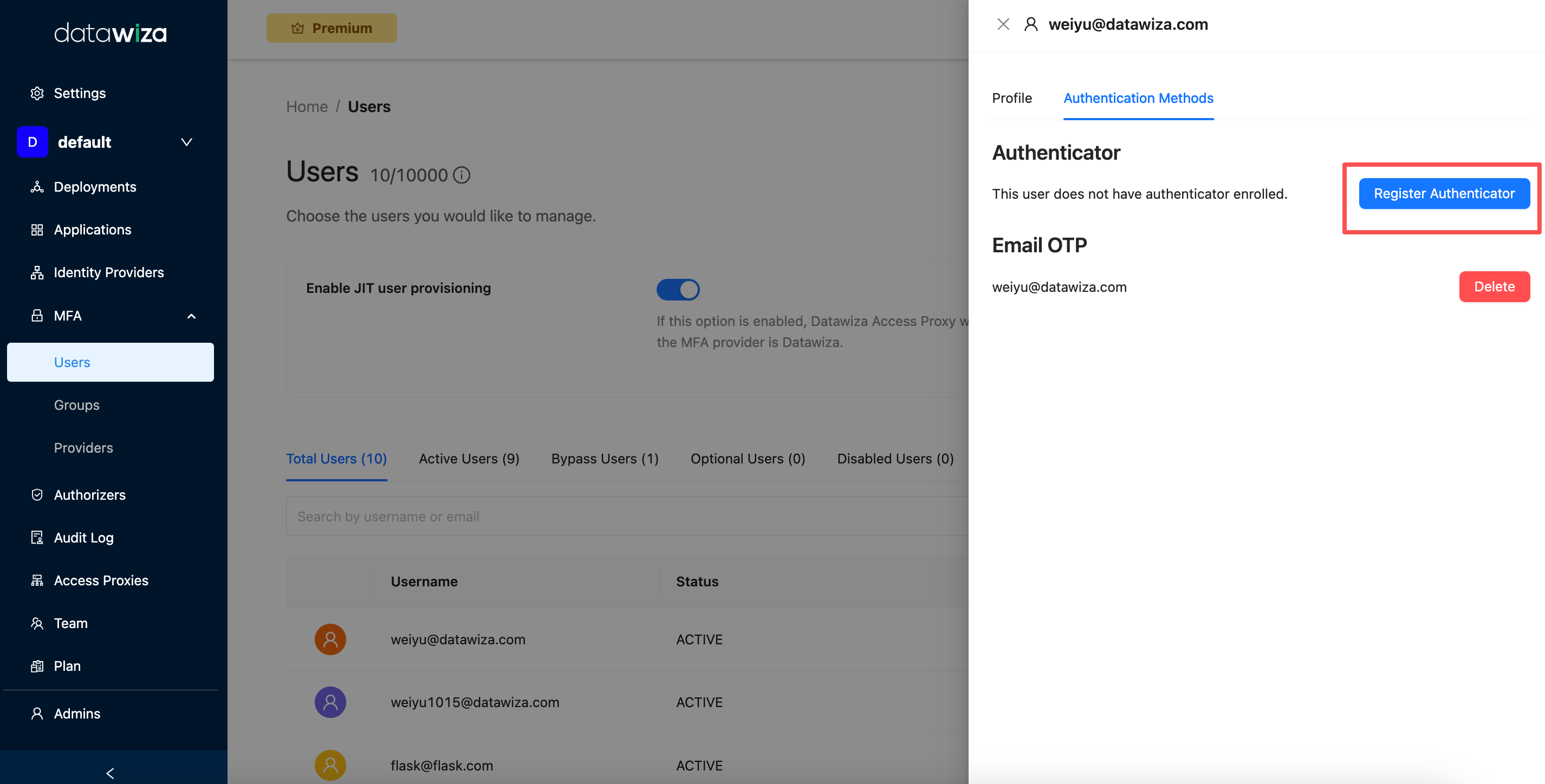
Enter the user’s email address. And click Send. 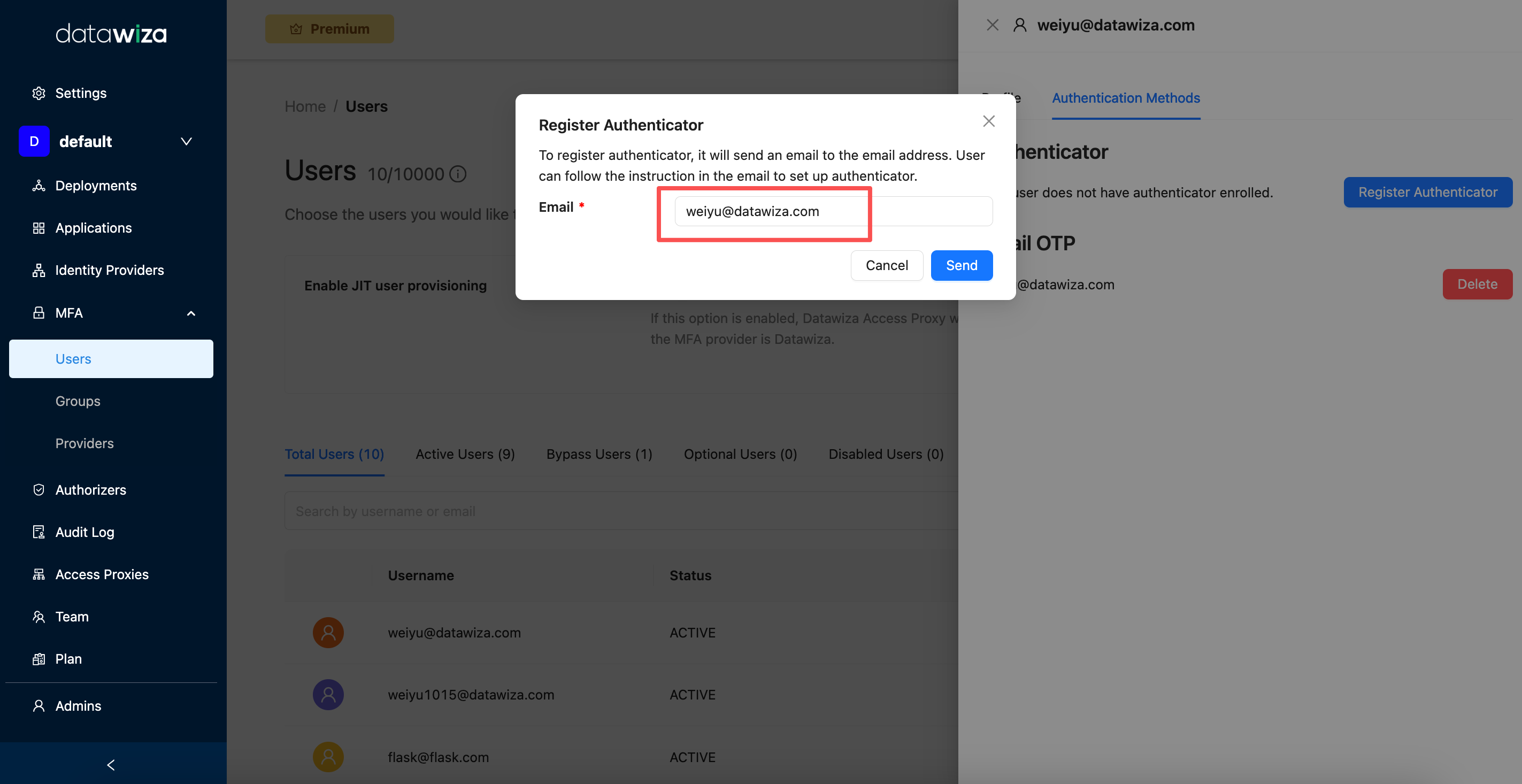
Datawiza will send an enrollment email to the provided address. The user can follow the instructions in the email to re-enroll their Authenticator factor. 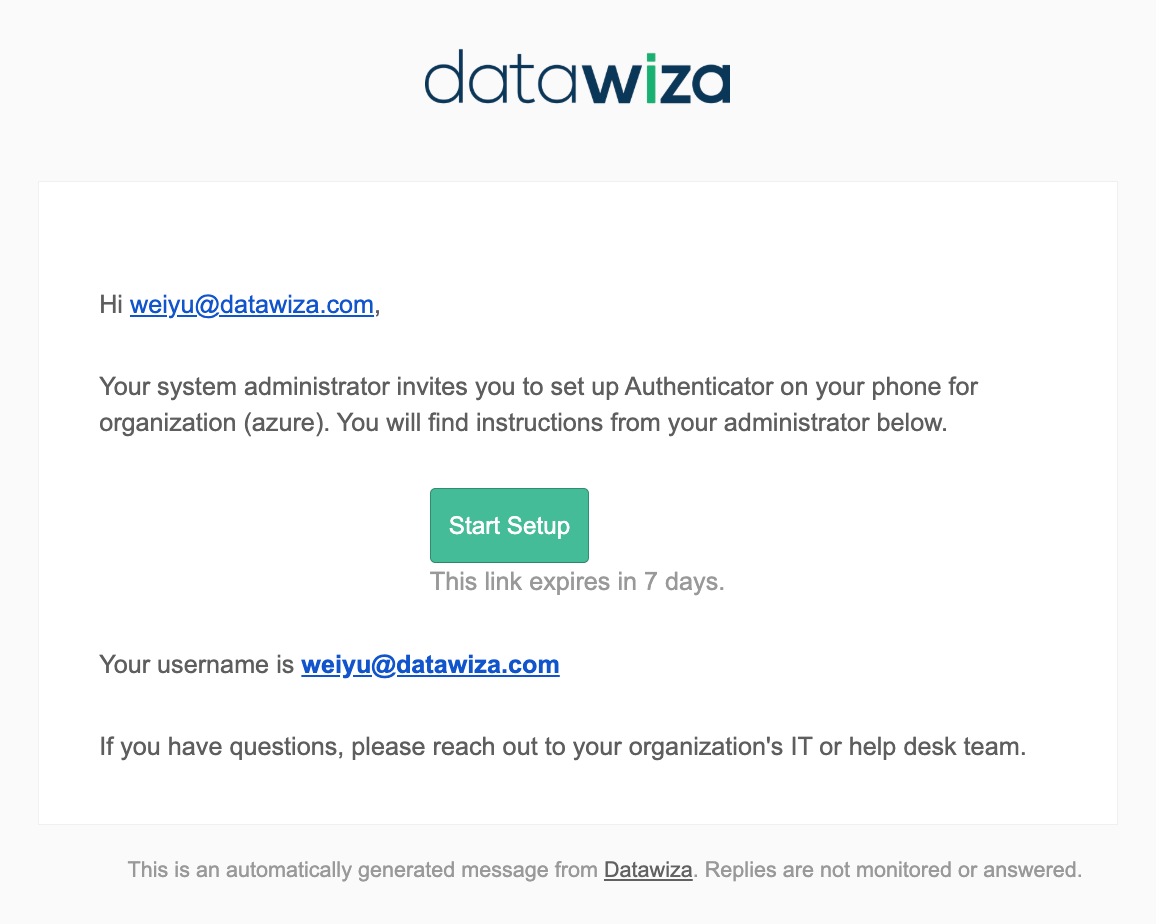
Register Email OTP
In the user’s Authentication Methods section, click Register Email OTP. 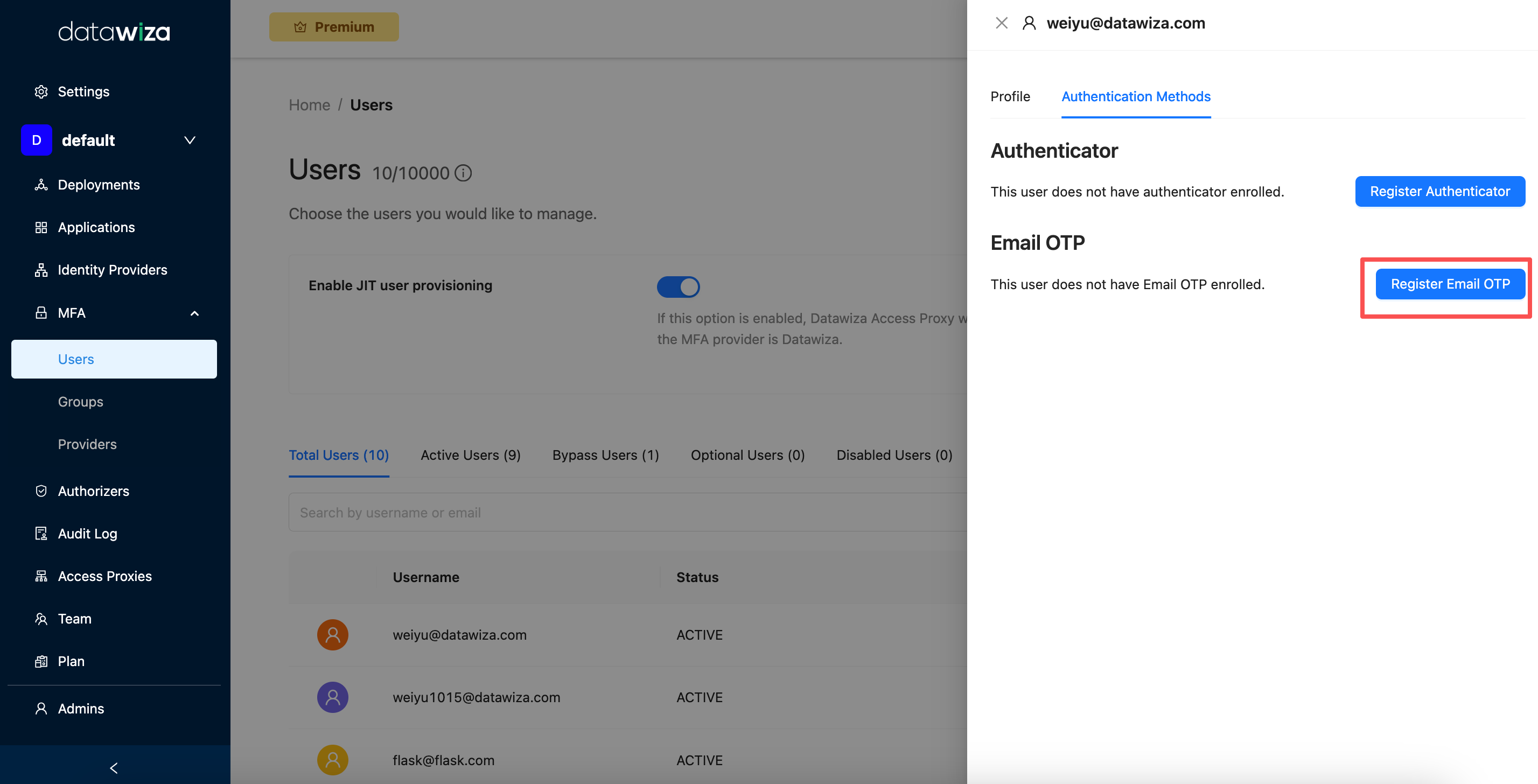
Enter the user’s email address. And click Register. 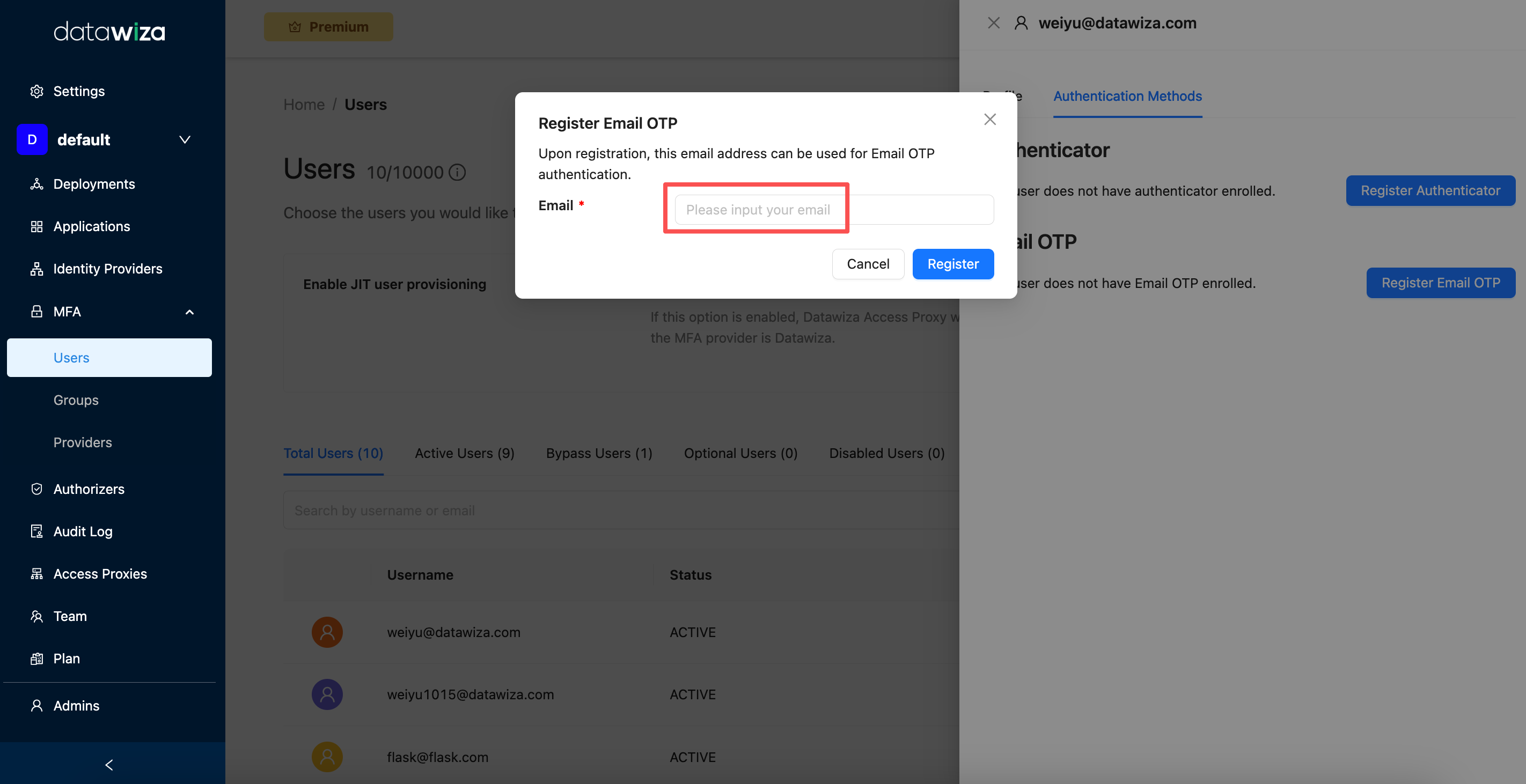
Once registered, Datawiza will send an OTP email to the user when they attempt to log in.
Summary
Resetting MFA allows administrators to remove and reconfigure user authentication factors easily. Users can re-enroll during login, or administrators can initiate the setup directly from the Management Console. This ensures secure, up-to-date authentication for all users.
